Configuring the Certificate Authority
This section describes how to configure the ActivID CMS Operator Portal for IdenTrust.
For detailed instructions on creating directories and CAs in ActivID CMS, refer to Procedures for Managing Directories and Procedures for Configuring Connections to Certificate Authorities.
-
Log on to the ActivID CMS Operator Portal with an ActivID CMS Administrator certificate.
-
Go to the Configuration tab, and then click Repositories.
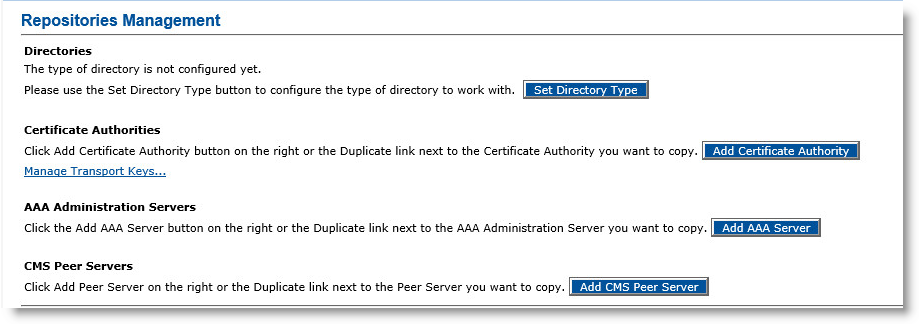
-
Click Add Certificate Authority.
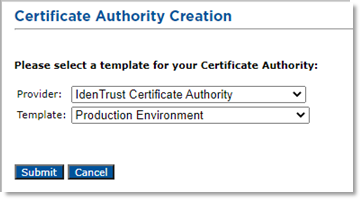
-
From the Provider drop-down list, select IdenTrust Certificate Authority.
-
From the Template drop-down list, choose the relevant environment. For example, a Production Environment for production, or a Production Test Environment (PTE/STG) for integration tests.
-
Click Submit.
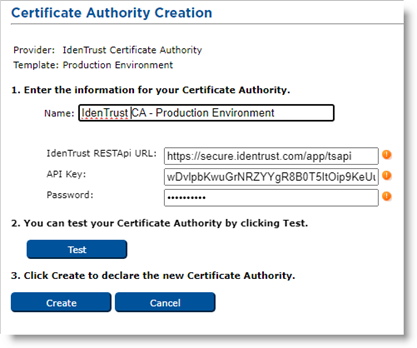
-
Enter a Name for the Certificate Authority.
-
Enter the API Key and Password provided by IdenTrust.
-
Click Test to verify the CA configuration.
-
Click Create to apply your changes.





