Setting the Log Level
Administrators can set the log level to use for debugging and other purposes. By default, the log level is set to ERROR. You can select DEBUG when you need to have ActivID CMS log detailed diagnostics, or ERROR for a day-to-day run with minimal performance impact.
The log level is stored in the database. The logging configuration files are automatically reset to the database value each time ActivID CMS starts. The log level will also be preserved after an ActivID CMS upgrade.
The log level is also automatically broadcast to all the registered CMS peers, so all the CMS instances share the same log level.
To set the log level for ActivID CMS log files:
Select the Configuration tab.
Click the Troubleshooting sub-tab to display the Troubleshooting page:
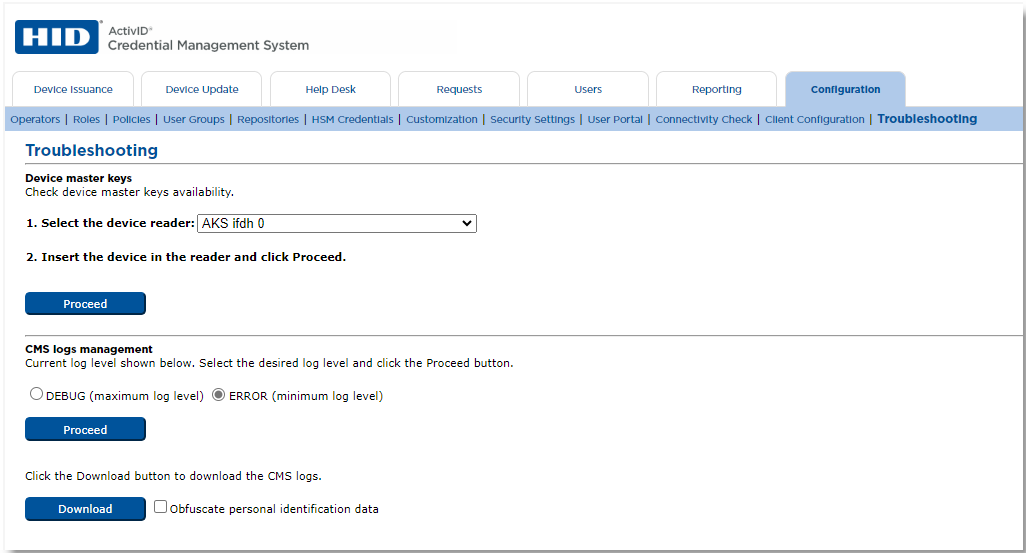
In the CMS logs management section, set the log level to either DEBUG or ERROR, then click Proceed.
A message appears to confirm your selection. For example:
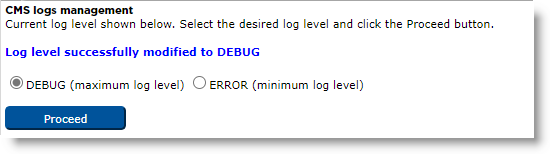
(Optional) Click Download to download the log files. For details, see Downloading Logs.





