Downloading Logs
Administrators can download log files to use for debugging and other purposes.
To download the ActivID CMS log files:
Select the Configuration tab.
Click the Troubleshooting sub-tab to display the Troubleshooting page:
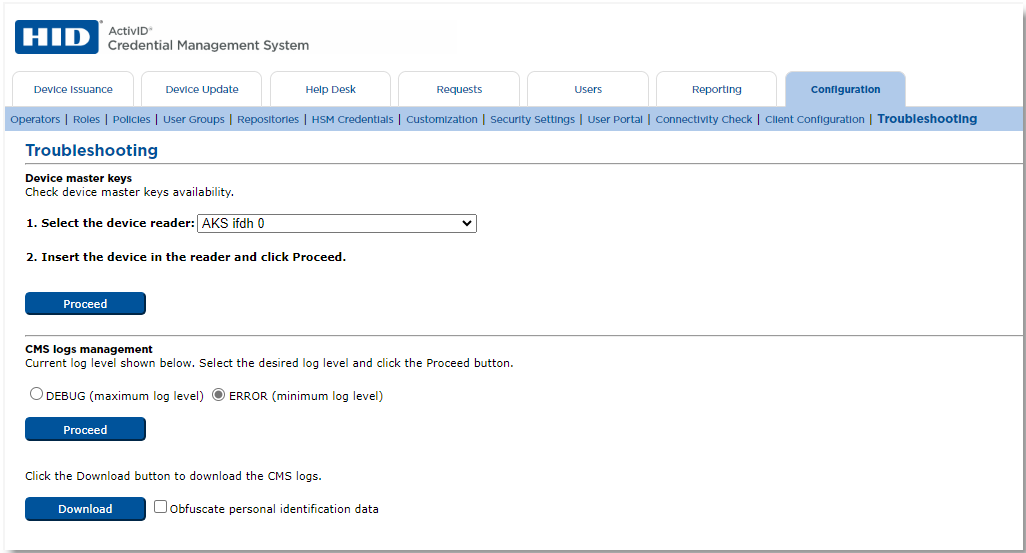
In the CMS logs management section, check the Obfuscate personal identification data option (if desired), and click Download.
Note: When you select the Obfuscate personal identification data option, personal identification data is stripped and replaced with unique identifiers. After the download, the portal.log file on the server (which is not downloaded) is completed with a correspondence table linking obfuscated and original values that may help to provide more complete diagnostics.A logs0.zip file is downloaded containing the following log files:
- CMS log files (found in the “cms” folder)
- Tomcat log files (found in the “tomcat” folder)
- ActivTrace log files (found in the “activtrace” folder)
Note: If there are no ActivTrace log files, this folder is not included in the downloaded .zip file.If ActivID CMS is configured with peer servers, you can select from which peer you want to download the logs by clicking on the corresponding link:
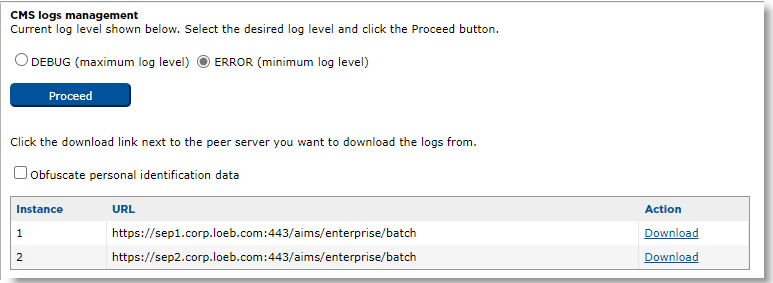 Note: The downloaded file is named logs{Instance}.zip and contains only the logs from the corresponding peer server.
Note: The downloaded file is named logs{Instance}.zip and contains only the logs from the corresponding peer server.





