Managing Passwords
Getting an Unlock Code
If a user locks his/her device, the user does not have to be logged on to the Operator Portal to get the unlock code. However, the ActivID ActivClient software must be installed on the computer being used in order to unlock the device.
-
Go to the Help Desk Overview page.
-
In the Cards or Virtual Smart Cards section, under Applications, click the Get Unlock Code next to the appropriate PIN application. The Unlock Code page appears:
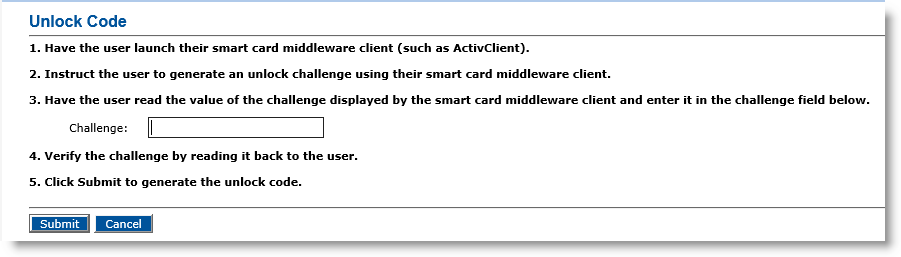
-
Ask the user for the unlock challenge code. The user can find this by clicking Unlock Card on the ActivClient Tools menu.
ActivClient generates a different unlock challenge each time a user attempts to unlock his/her device.
-
In the Challenge field, enter the unlock challenge, and click Submit.
After ActivID CMS computes the unlock code (response) for the unlock challenge, it appears adjacent to Unlock Code.
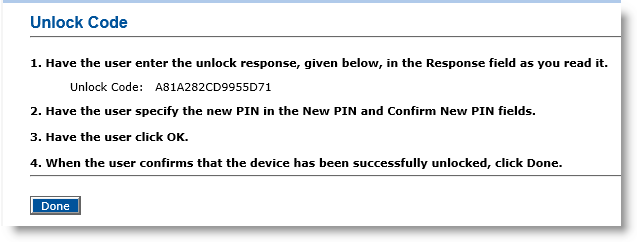
-
Give the user the unlock code. The user enters this code in the Unlock Code field in the ActivClient Unlock Card PIN dialog.
-
Click Done.
Recomputing an Initial Password
If a user forgets his/her initial password and cannot access the ActivID CMS User Portal to self-enroll his/her device, the Help Desk operator can use ActivID CMS to recreate (recompute) an initial password. The device must be bound but NOT personalized.
-
Go to the Help Desk Overview page.
-
Click Recompute Initial Password.
The Initial Password Generation page appears:
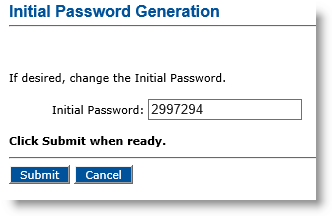
-
Change the value of the Initial Password.
-
Click Submit.
An email is sent to the user if the system is configured to do so. If not, give the initial password to the user. The user must provide the new initial password in order to connect to the ActivID CMS User Portal.





