Updating Applications on Devices
The target device policy must have been created and must be compatible with the device’s current device policy (that is, the initial and the target policies are based on the same device profile).
The Help Desk operator or Issuance officer has submitted an applications update request. For more information, see Requesting an Applications Update.
An applications update request is a request to add applications to, or remove them from, a device.
-
Select the Device Update tab.
-
From the Select the smart card reader drop-down list, select the appropriate card reader.
Note: YubiKey devices inserted in the client machine appear as a card reader with a card inserted. -
Insert the card you want to update into the card reader you selected.
Warning! Do not remove the card from the reader during this process. -
Click Proceed. ActivID CMS checks the status of the device.
If ActivID CMS determines that there is a pending applications update request to be applied to the device, then the following page appears showing the status of the device.
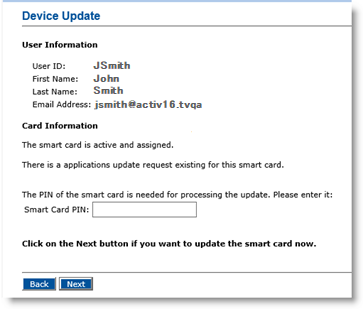
-
In the Smart Card PIN field, enter the card PIN, and then click Next.
After ActivID CMS updates the device, a confirmation message appears.
-
Remove the device from the reader.
-
Return the device to the user.
The initial Device Update page reappears. You can process another device.





