Renewal Process
This section describes the scheduling of an automatic renewal process.
The renewal batch tool is started using a script file located in the ./bin directory of the delivery server. The file is called renew.bat. The only argument that is accepted by this renewal batch process is the process identification described in the following section.
If you start this script file without arguments, then you will be redirected to the manual process (see Manual Renewal Process). See that section for information on how to run the renewal process manually for a period other than that defined in the configuration file.
-
Log on to the server where the ActivID CMS server-based solution is installed.
-
Start the Task Scheduler (Control Panel > Administrative Tools > Task Scheduler). The Task Scheduler appears.
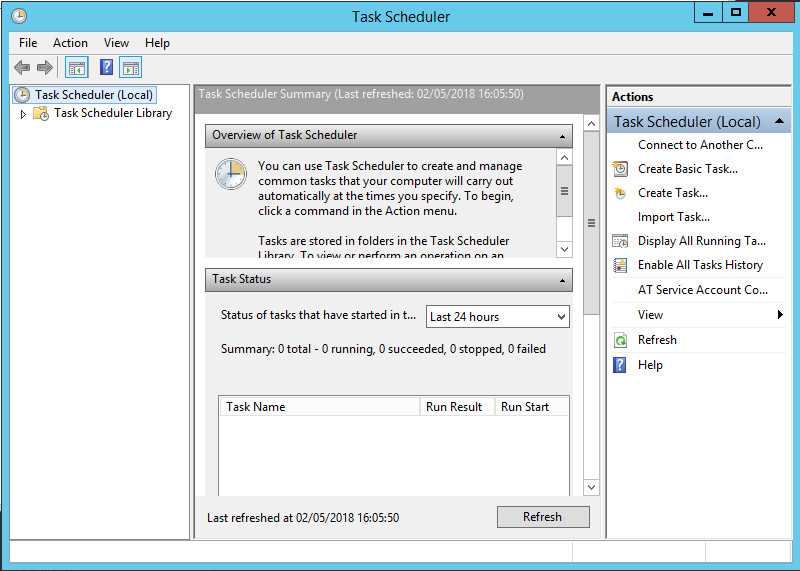
-
Select Create Basic Task in the Action menu.
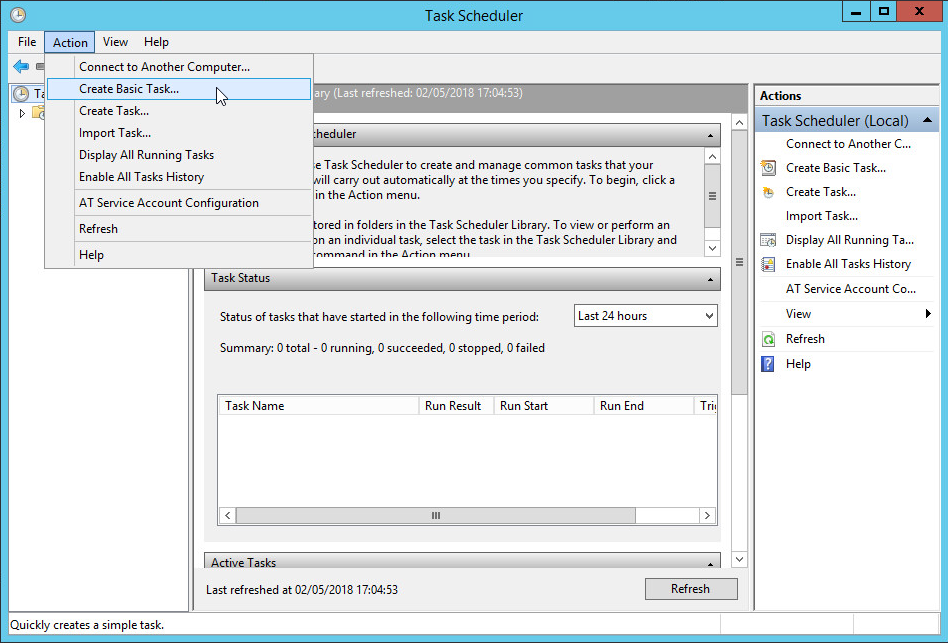
The Create Basic Task Wizard appears.
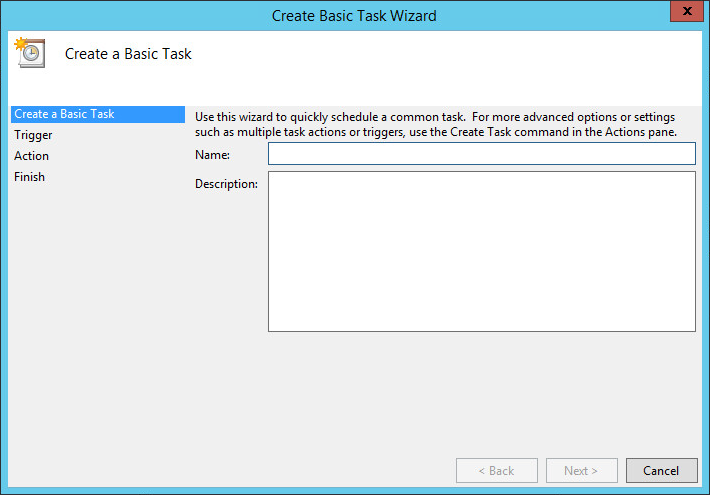
-
Enter a name for this task, then click Next.
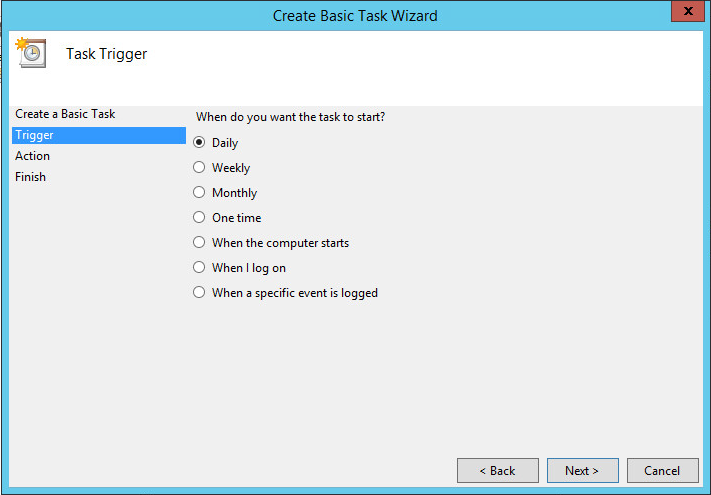
-
Select a scheduling option, and then click Next.
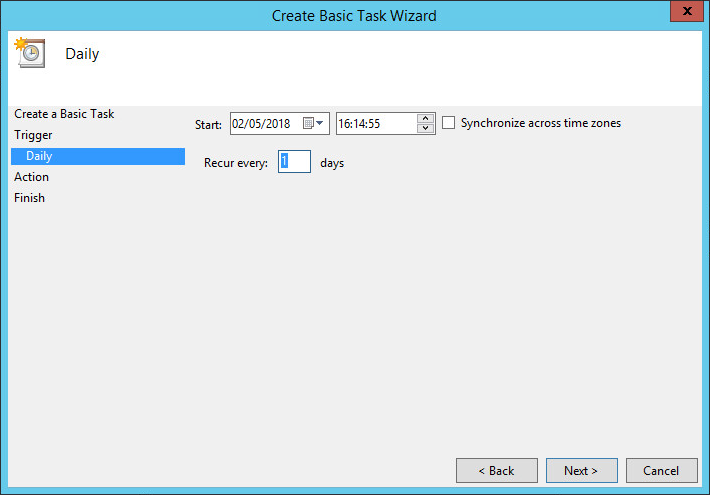
-
Configure schedule settings, and then click Next.
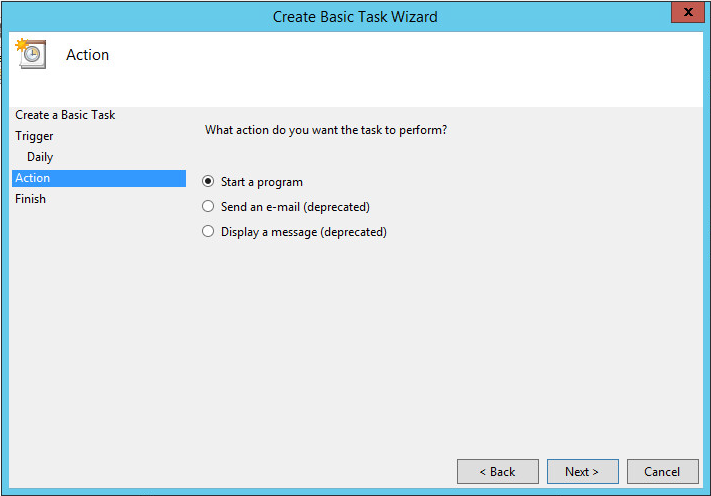
-
Click Next to accept the Start a program option (the default).
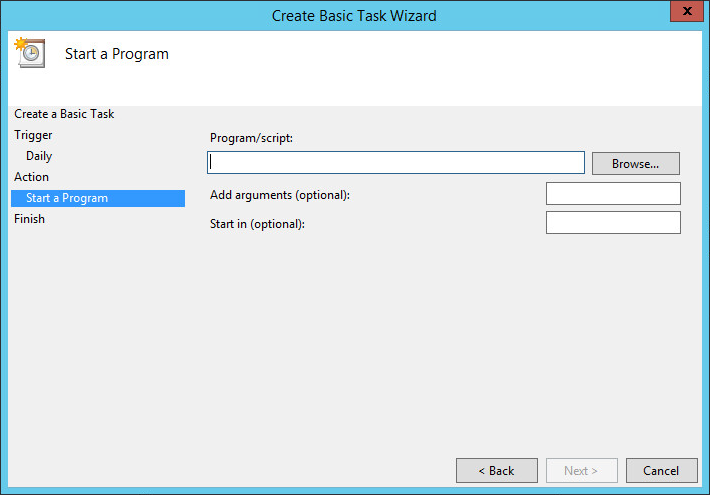
-
Click Browse.

-
Go to the C:\Program Files\HID Global\Tools\Automatic_Cert_Renewal\bin folder, and double-click the renew.bat batch file.

-
Edit the Add arguments (optional) text box by adding the process ID at the end of the line (in this example, it is everyDay). Make sure that the process ID line matches the one defined in the XML file (renewalProcesses.xml).
-
Click Next.
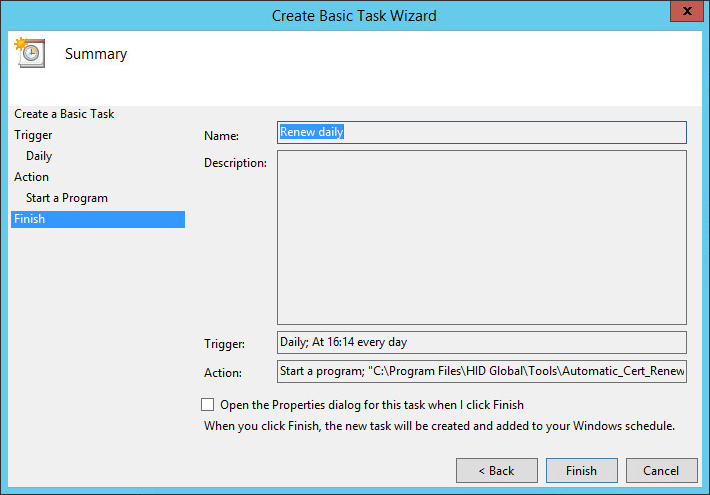
-
Review the renewal schedule summary, and then click Finish.
-
The renewal batch is ready to be processed.
When a batch is processed, a set of reports is created in the appropriate directory (by default this directory is ./reports/renewal). Check these files to view the details of the batch process. You might receive an email if the email option has been set to do so (see Email Server Configuration).
In addition to scheduling the automatic renewal process, you can also run the renewal process manually. To perform a manual renewal process, complete the following steps.
-
If you want to use a predefined process ID, then open a Windows command window, and go to the C:\Program Files\HID Global\Tools\Automatic_Cert_Renewal\bin directory.
-
Launch the renew.bat script file, and add the process ID to the command line (as illustrated next).
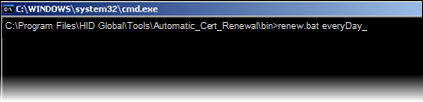
-
Using DD/MM/YYYY for the date format, enter a scanning process begin date and a scanning process end date in the respective text boxes.
-
Allow sufficient time for the manual renewal process to complete.





