Change the SQL Server Instance Port
If you want to use MS SQL Server with a different port than the default, make the following changes on the server running ActivID CMS.
-
On the Windows Start menu, point to Programs, and then click Microsoft SQL Server Configuration Manager.

-
Click SQL Native Client 11.0 Configuration, and then click Client Protocols.
Note: Select 32-bit or 64-bit as per your configuration.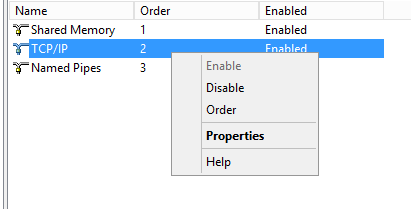
-
Right-click TCP/IP and then click Order.
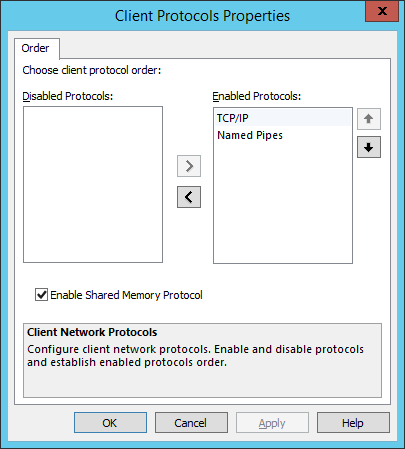
-
In the Client Protocols Properties, select TCP/IP, then click the up arrow to move it to the top position.
-
Click OK.
-
Right-click TCP/IP, and then Properties. The TCP/IP Properties dialog box appears:
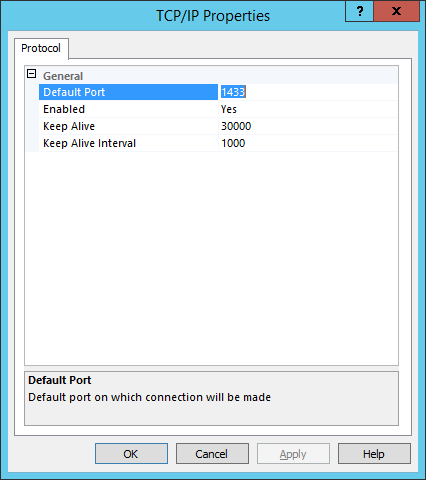
-
In the Default port field, enter the port information, and then click OK.
-
Restart the IIS Web server.





