Downloading Logs
Administrators can download log files to use for debugging and other purposes.
To download the ActivID CMS log files:
Select the Configuration tab.
Click the Troubleshooting sub-tab to display the Troubleshooting page:
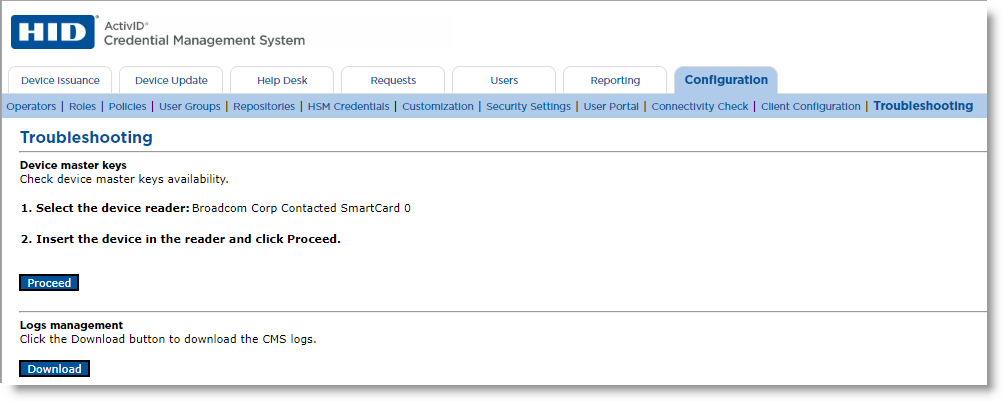
In the Logs management section, click Download.
A logs0.zip file is downloaded containing the following log files:
- CMS log files (found in the “cms” folder)
- Tomcat log files (found in the “tomcat” folder)
- ActivTrace log files (found in the “activtrace” folder)
Note: If there are no ActivTrace log files, this folder is not included in the downloaded .zip file.If ActivID CMS is configured with peer servers, you can select from which peer you want to download the logs by clicking on the corresponding link:
 Note: The downloaded file is named logs{Instance}.zip and contains only the logs from the corresponding peer server.
Note: The downloaded file is named logs{Instance}.zip and contains only the logs from the corresponding peer server.





