Searching for a Device by User Attributes
Use this method if you want to search for a device for a specific user.
-
In the Welcome page, select the Help Desk tab.
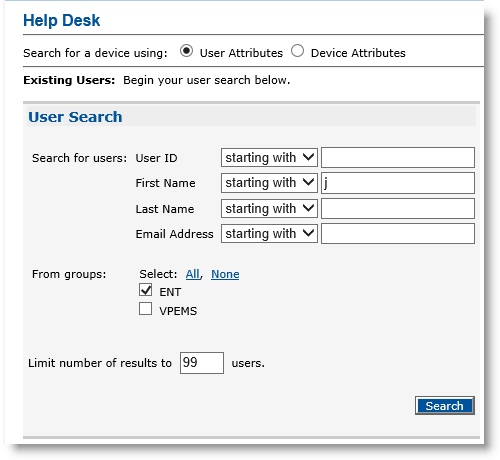
-
For the Search for a device using options, select User Attributes.
-
In the Search for users drop-down lists, accept the default starting with to search using any one of the listed user identifiers.
Alternatively, select matching from one or more of the drop-down lists for specific user identifiers, and then enter the attribute(s) in the field(s).
To add a custom user attribute setting, see Setting Parameters for User Attributes.
-
In the From groups section, select one of the group options that you want to search, or click All to select all groups.
-
In the Limit number of results to field, enter a value.
To improve performance, set the value between 1 and 10 in the limit number of results field.
-
Click Search.
If a record matches the search criteria you selected, then ActivID CMS displays that user’s information in the table at the bottom of the Help Desk page.

-
In the User ID column, click the user ID. The Help Desk Overview page appears:
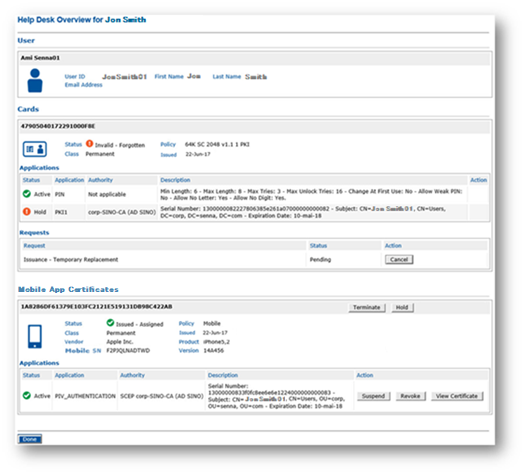
-
In the Cards, Virtual Smart Cards, Mobile App Certificates, or YubiKeys section, click the task you want to perform on the device, or, in the associated Action column, on a specific credential or request.
Note: Refer to specific sections in this documentation that describe how to perform the task that corresponds to the one you selected. -
Click Done.





