Installing ActivID CMS Server Using a Secure Database Connection
-
During the ActivID CMS set-up, select the database service with a secure connection (in this example, cmsdbSSL):
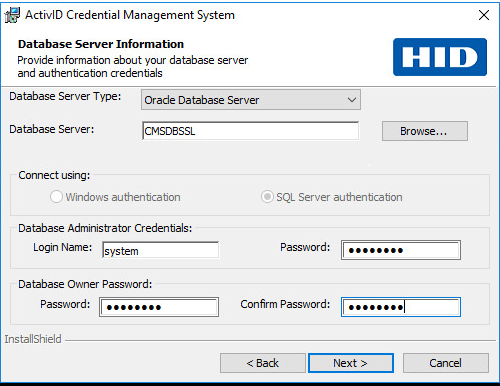
-
After ActivID CMS installation, update the JDBC parameters in tomcat.
-
Stop the ActivID CMS server and start the <CMS Home>\tomcat\bin\tomcat8w.exe.
-
Select the Java windows and add these properties:
Copy-Doracle.net.authentication_services=TCPS
-Doracle.net.ssl_version=1.2
-Djavax.net.ssl.trustStore=C:\Program Files\HID Global\Credential Management System\Certificates\CMSStore.JKS
-Djavax.net.ssl.trustStoreType=JKS
-Djavax.net.ssl.trustStorePassword=<password>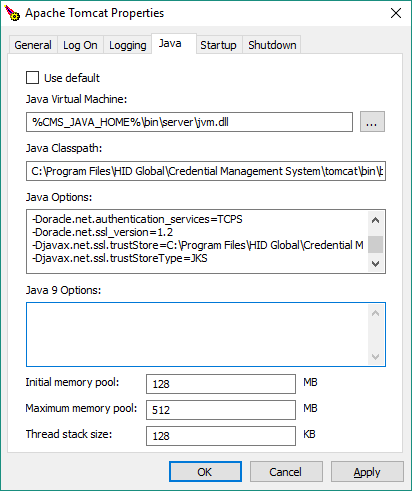
-
In this configuration the CMSStore.jks is a Java keystore containing the Oracle database public certificate or the root of the CA The Certificate Authority (CA) issues and manages security credentials and public keys for message encryption in a networks environment. that issued this certificate and <password> is the keystore password.
-
Start the ActivID CMS server.





