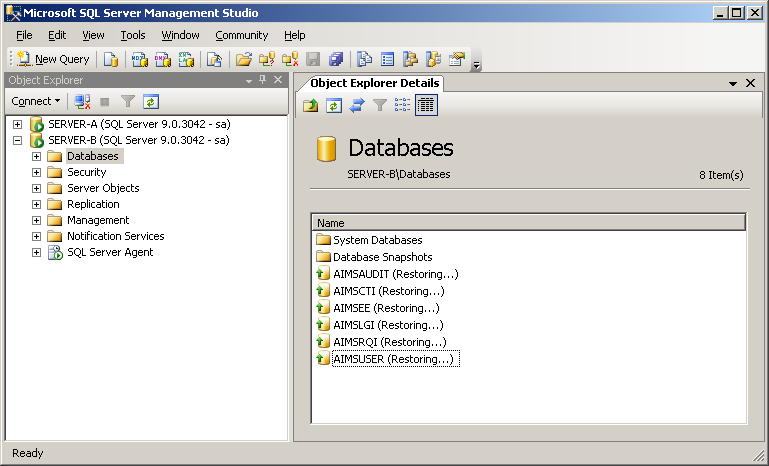Restoring the ActivID CMS Databases
This section explains how to restore the backed up ActivID CMS databases on the Mirror server (SERVER-B).
-
Return to the SQL Server Management Studio on SERVER-A, and expand the tree node for SERVER-B.
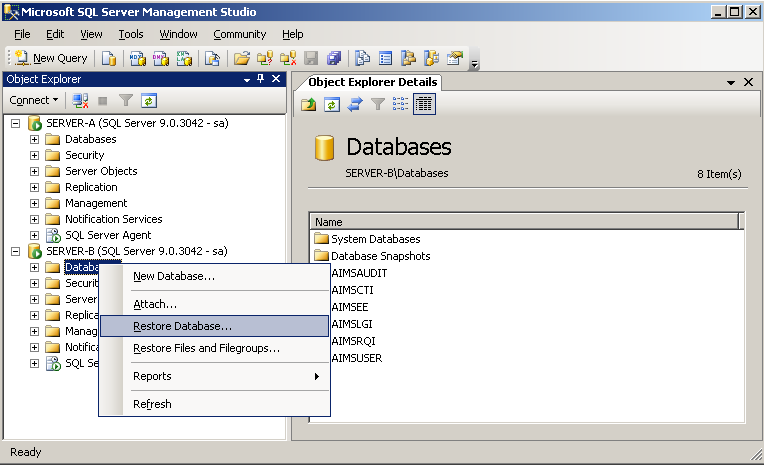
-
Right-click on Databases, and then click Restore Database.
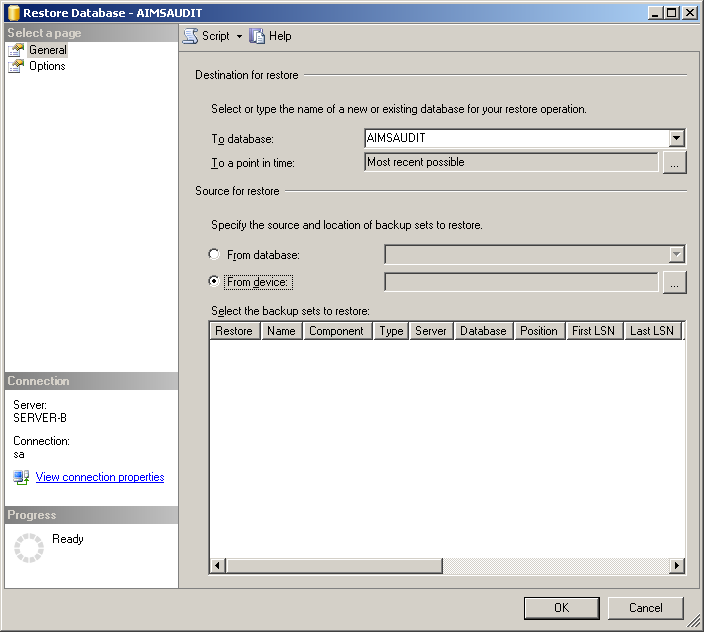
-
In the Destination for restore section, from the To database drop-down list, select the destination database (for example, AIMSAUDIT).
-
In the Source for restore section, select the From device option, and then click the browse button to go to the backup file.
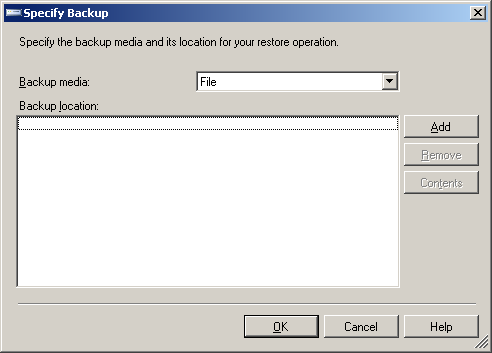
-
From the Backup media drop-down list, select File, and then click Add.
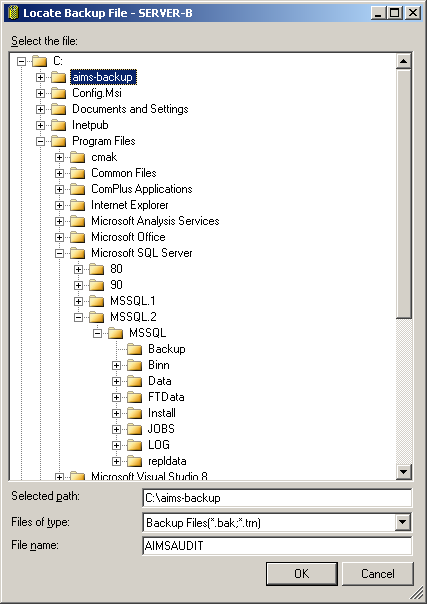
-
Select the directory containing the backup files, enter the file name for the ActivID CMS database to be backed up (in this example, AIMSAUDIT), and then click OK.
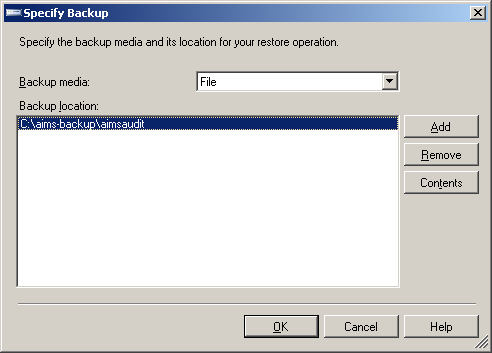
-
Click OK.
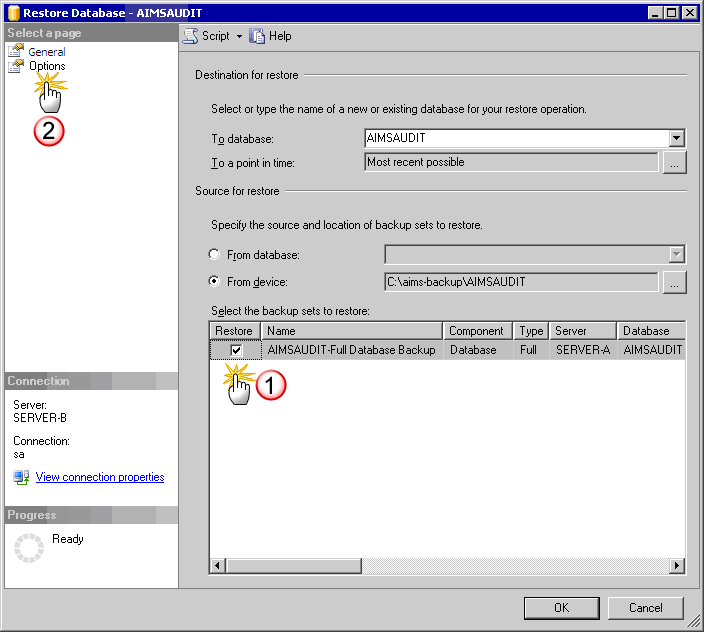
-
In the Select the backup sets to restore list, under the Restore column, select the check box for full database backup.
Note: Do not click OK. -
In the pane to the left, select Options.
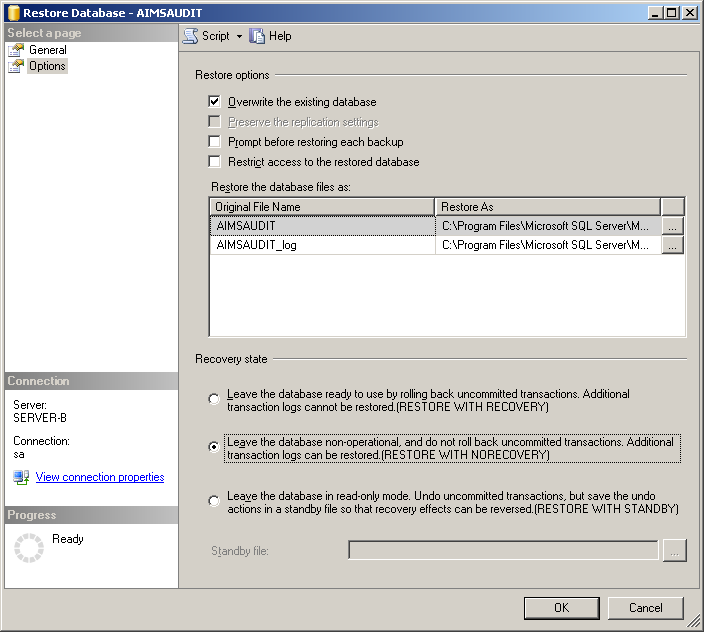
-
In the Restore options section, select Overwrite the existing database.
-
In the Recovery state section, select the option, Leave the database non-operational, and then click OK.
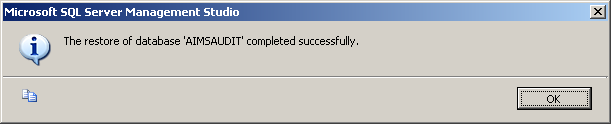
-
Click OK.
-
Repeat steps 3 to 10 to restore the other ActivID CMS databases (AIMSCTI, AIMSEE, AIMSLGI, AIMSRQI, and AIMSUSER).
After you have restored all of the ActivID CMS databases, you will have six files restored in the Databases folder as shown in the following illustration.
ActivID CMS Databases in the Restoring State