Setting Up AEP Keyper HSM
This section describes how to set up the AEP Keyper HSM for use with ActivID Key Management System (KMS) and ActivID Credential Management System (CMS).
To set up AEP Keyper HSM, you must perform the following tasks:
-
You must install the AEP Keyper client. For detailed information, refer to AEP Keyper documentation.
-
Initialize the HSM.
-
Run ActivID KMS. For detailed information, refer to Installing and Using ActivID KMS .
First, you must install the AEP Keyper client. For detailed information, refer to the AEP Keyper documentation.
To install the client, perform the following tasks:
-
Click pkcs1132.msi (available from Ultra Electronics AEP).
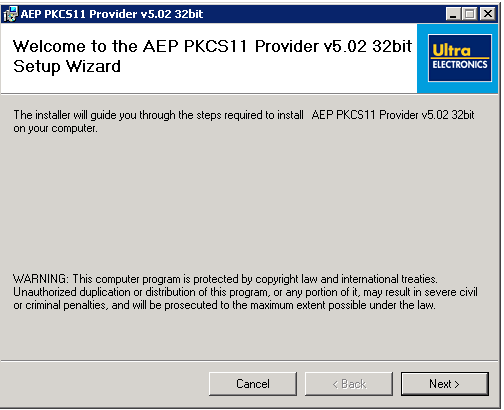
The Welcome page appears.
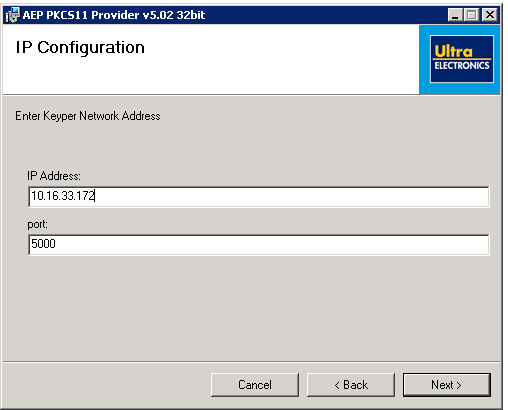
-
Enter the IP Address and Port number, and click Next.
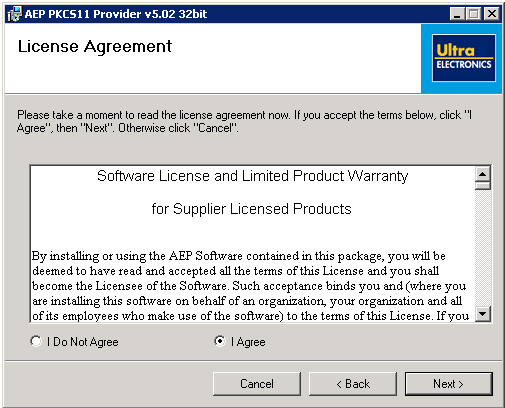
-
On the License Agreement page, select I Agree, and then click Next.
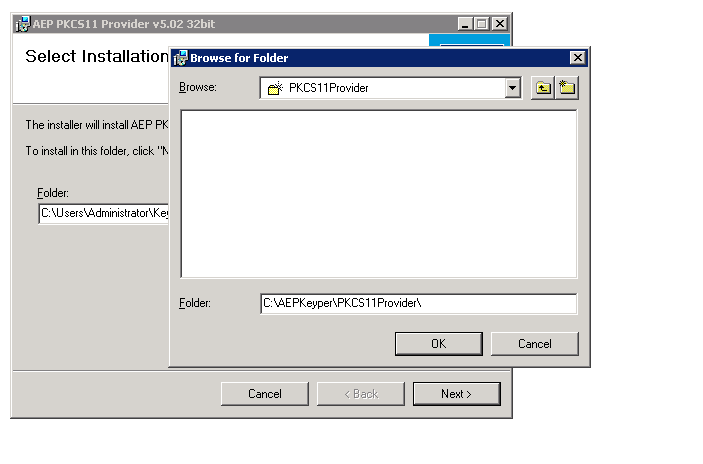
-
Browse and select the folder to install the client.
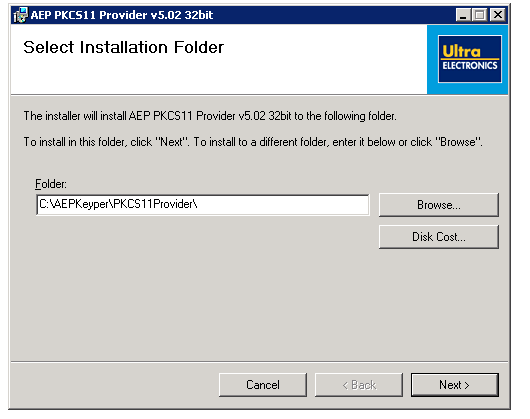
-
Click Next.
-
To use the client, add environment properties as follows:
Copyset environment variable KEYPER_LIBRARY_PATH=<INSTALLATION_DIR>
Initializing an HSM creates the HSM security officer account (also known as the administrator) and requires that a password be created and assigned to that account.
To initialize HSM, perform the following tasks:
-
Navigate to the directory where you installed AEP Keyper HSM. By default, the directory location is C:\Program Files\AEPKeyper and run InitToken.exe.
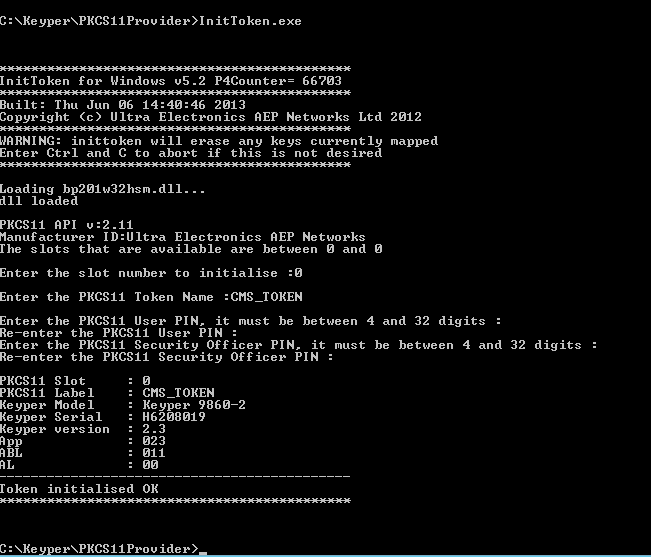
-
Run the command DisplayToken.exe to validate that the HSM client is properly installed.
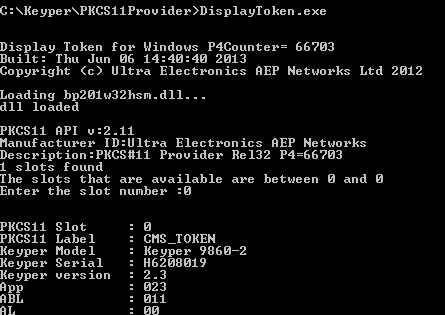
You must initialize ActivID KMS. For detailed information, refer to Installing and Using ActivID KMS .





