Task 5: Configuring the Client System to Access the HSM
To establish a connection with the HSM from the client system, perform the following steps in this procedure.
-
You must configure each client individually to use the nShield Connect.
-
Before attempting client configuration, you must first obtain the following information from the nShield Connect front panel:
-
ESN (Electronic Serial Number)
-
HSM IP address
-
Hash of the KNETI key (nCipher integrity key)
-
The ESN and hash of the KNETI key are also readable from the nCipher anonkneti utility in <installdir>\nCipher\nfast\bin\. From this directory, you must enter the following command:
anonkneti - <netHSM IP>-
On the client system, open a DOS command prompt window, and enter the following commands:
CopyC:\Program Files\nCipher\nfast\bin>nethsmenroll --force -p <netHSM IP> <netHSM ESN> <netHSM KNETI HASH> -
Enable the TCP socket for Java and KeySafe by entering the following command:
CopyC:\Program Files\nCipher\nfast\bin\config-serverstartup –sp -
Stop the hardServer on the client by entering the following command:
CopyC:\Program Files\nCipher\nfast\bin\net stop “nfast server”Note: The hardServer is the nCipher software that controls communication between the hardware and the applications running on the client system. “nfast server” represents the name of the server. -
Restart the hardServer by entering the following command:
CopyC:\Program Files\nCipher\nfast\bin\net start “nfast server” -
Verify that you can launch the KeySafe utility.
Note: Repeat the previous steps for each client system with which you intend to connect to the HSM. -
Confirm that the HSM and Client connection is working by opening a DOS command prompt window and entering the following command:
CopyC:\Program Files\nCipher\nfast\bin>enquiry
C:\Program Files\nCipher\nfast\bin> nethsmenroll --force -p 192.168.5.100 683E-33D9-2AF5 95a316146da7d9feb1fb0258746baed9990776c7
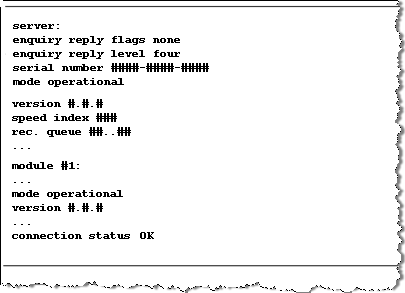
In response to the enquiry request, the Connection Status for the module must return an OK response to indicate there has been a successful installation. If any errors occur, please see the nCipher technical documentation for details and more information.





