Creating Card Layouts
If you want ActivID CMS to print information on smart cards during issuance, you must create a card layout. This defines how information is printed on smart cards. This includes where and how text appears, as well as the position and size of a picture, if any.
Use the printer workstation for creating card layouts. Although you can create a card layout on any machine, using the same workstation makes troubleshooting problems easier.
To create card layouts, ActivID CMS supports HID Asure ID (for printing with FARGO printers). For information about image capture supported by ActivID CMS, refer to ActivID CMS System Environment.
Create a Card Layout using Asure ID
To create a card layout for the FARGO HDP5000 card printer to use with Asure ID, perform the steps described below on the local printer workstation.
-
Open Asure ID, and start a new project to define the card layout. There is one FARGO HDP5000 Card Printer project per card layout. For instructions about card design, refer to the FARGO HDP5000 High Definition Card Printer/Encoder User Guide available at www.hidglobal.com/documents.
-
Create a card design template using the card design functionality of Asure ID.
-
Save the template to use with the ActivID CMS printer configuration.
The following figure is the sample card design template created using Asure ID:
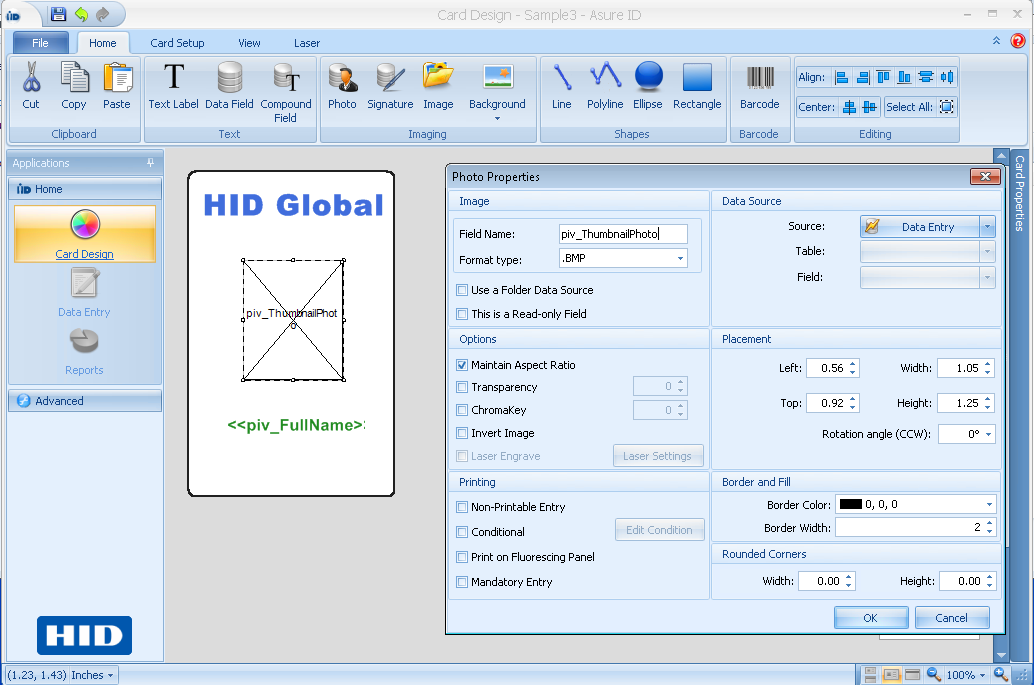
Alternatively, you can use an existing card design template, and import it into Asure ID. Note down the name of the card design layout template to use in the AsureIDService.exe configuration file. The user attributes for printing in the above card layout are obtained from the data generated in ActivID CMS by the Card Production Request (CPR). For example, piv_FullName and piv_ThumbnailPhoto.
You can also enable support for Magnetic Encoding for the card using Asure ID.





