About Using Google Chrome or Microsoft Edge Browsers
You can use Google Chrome™ or Microsoft Edge browsers to connect to the Operator Portal. However, you need to install the ActivID CMS browser extension and the ActivID CMS Client in order to issue and update devices. This can be done manually using links that are provided automatically in order to download the ActivID CMS extension and ActivID CMS Client (respectively) when you go to the Device Issuance or Device Update page of the Operator Portal for the first time.
When you use a Google Chrome or Microsoft Edge browser on the Operator Portal, ActivID CMS verifies whether the ActivID CMS browser extension is installed. If this is not the case, an error message and a link are displayed on the Device Issuance (or Device Update) page so that you can download the ActivID CMS extension:
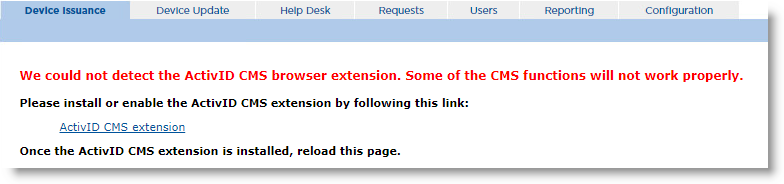
Once you have downloaded the ActivID CMS extension and reloaded the page, ActivID CMS then checks whether the ActivID CMS Client is installed. If this is not the case, a new message and link are displayed so that you can download the ActivID CMS Client:
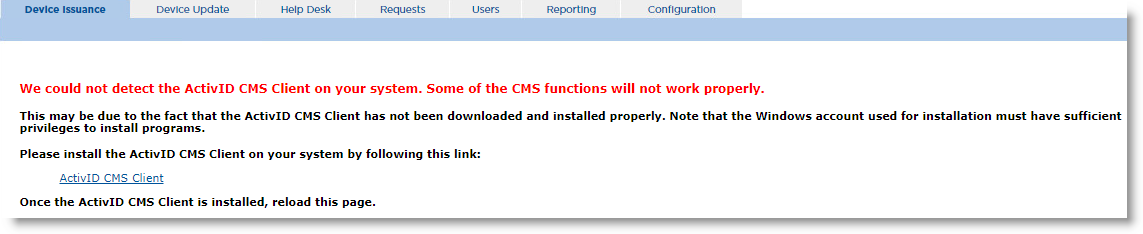
After you reload the page, if both the ActivID CMS browser extension and the ActivID CMS Client are installed successfully, you can proceed as usual to issue or update your device. For more details, see Issuing Devices and Updating and Reissuing Devices.
Once the ActivID CMS extension and ActivID CMS Client are installed correctly, ActivID CMS detects them automatically each time you connect to the Operator Portal and no further action is required. However, if the ActivID CMS extension is disabled in your browser, you will need to reload the page in the Operator Portal after you have re-enabled the extension in order for it to be detected by ActivID CMS.





