Configuring ActivID Credential Management System for Key Recovery
Before configuring ActivID CMS for key recovery, you must first configure an escrow-compatible CA The Certificate Authority (CA) issues and manages security credentials and public keys for message encryption in a networks environment. in ActivID CMS. In addition, there must be at least one certificate template created within the escrow-compatible CA to escrow the private key associated with the certificate.
-
Under Certificate Authorities, in the Name column, locate the CA you want to configure for key recovery.
-
In the Action column, click Update. The Certificate Authority Update page appears.
The following example illustrates the update of a connection to a Microsoft CA.
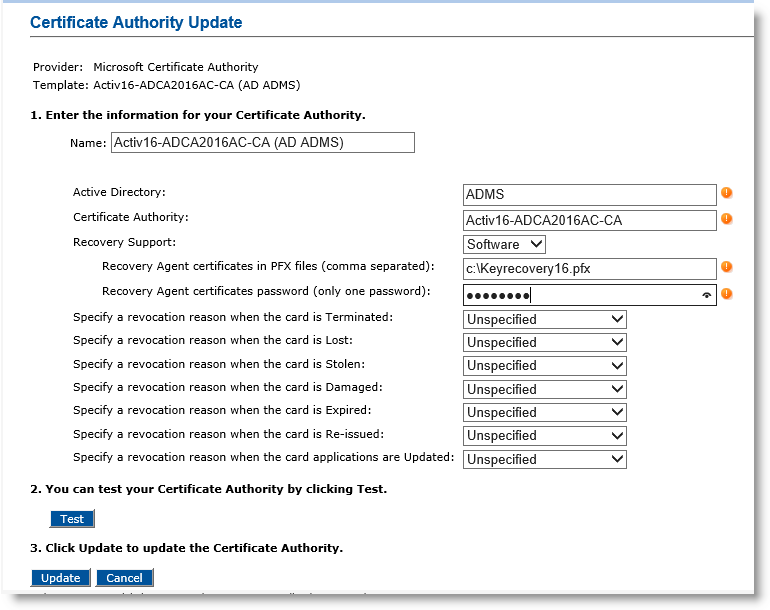
-
Recovery support option—Select Software.
-
Recovery Agent certificates in PFX files field—Enter the path to the Recovery Agent file (located on the ActivID CMS server). This file contains a certificate (specific to the Microsoft CA) and key pair needed for ActivID CMS to request the recovered credentials. As with all .pfx files, this file is protected by a password.
Important: You can list several recovery agents in a comma separated list. If you use several agents, all .pfx files MUST use the same password. -
Recovery Agent certificates password field—Enter the password that protects the Recovery Agent .pfx file(s).
-
Click Test to check your updated connection.
-
Click Update.





