Requesting an Applications Update
Before you can request an applications update, a primary device (smart card, VSC, YubiKey) must have been issued to the user. In addition, the target device policy must have the same device profile as the current device policy. Applications updates can also be requested for (derived) mobile app certificates.
-
Go to the Help Desk Overview page.
-
In the Cards, Virtual Smart Cards, Mobile App Certificates or YubiKeys section, click Request Applications Update.
The Applications Update Request page appears:
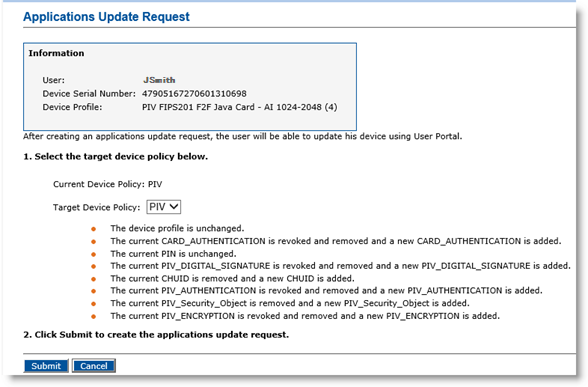
-
From the Target Device Policy drop-down list, select the target device policy.
The policy you select represents the content of the device after the Applications Update request is approved. This is not the current content of the device.
-
Click Submit. A confirmation message appears.
-
Click Done.
You can now approve the issuance request. For more information, see Approving a Request. Alternatively, the user can execute the applications update through the ActivID CMS User Portal.
-
For mobile app certificates, applications updates are always performed through the User Portal.
-
ActivID CMS does not remove any mobile app certificates from the mobile device.
Note that the above is also true for virtual smart cards and YubiKeys (only one device policy at a time).





