Requesting a Replacement Device
If a user forgets his/her device, then you can request a temporary replacement device. If the user’s device is lost, stolen, or damaged, you can issue a permanent replacement device.
-
Go to the Help Desk Overview page.
-
In the Cards, Virtual Smart Cards, or YubiKeys section, locate the device you want to replace and click the associated Replace button.
The Device Replacement Request page appears:
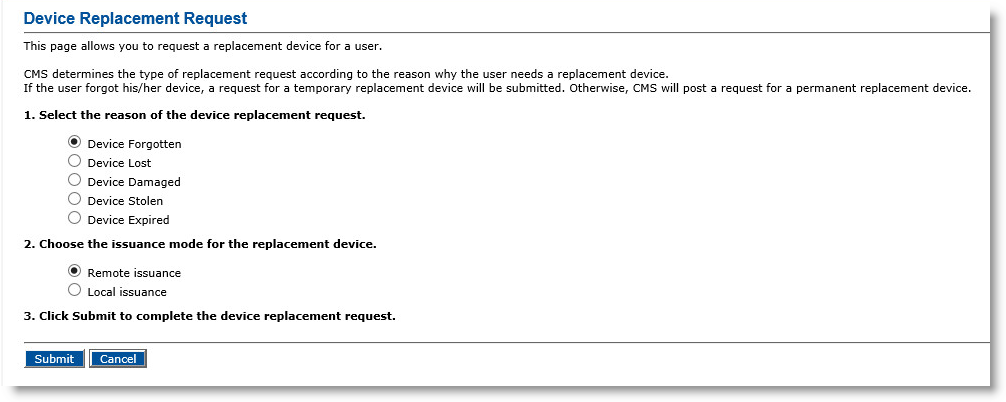
-
Select the reason for replacing the user’s device.
A damaged device cannot be recycled. Do not select the Device Damaged option unless the device is actually damaged and unusable.
-
Select the issuance mode for replacing the user’s device.
Note:-
This option only appears when the replacement request concerns a mobile smart card.
-
Support for mobile smart cards has been deprecated starting with ActivID CMS 5.4.
-
-
Click Submit. A confirmation message appears.
-
Click Done.
The Help Desk Overview page reappears. You can now issue the replacement device. In the Cards, Virtual Smart Cards, Mobile Smart Cards, or YubiKeys section, the replacement request appears under Requests.
Depending on the reason for the replacement device, ActivID CMS performs the following actions:
-
Forgotten device:
-
The device’s status is now INVALID/FORGOTTEN.
-
The device is still assigned to the user, but its certificates are set on hold in the CA The Certificate Authority (CA) issues and manages security credentials and public keys for message encryption in a networks environment..
- The device’s SKI Symmetric Key Infrastructure credentials are suspended in the ActivID AAA Server. ActivID CMS places a temporary replacement device request.
-
-
Lost, damaged, stolen or expired device:
-
The device’s status is now INVALID/LOST, INVALID/DAMAGED, INVALID/STOLEN, or INVALID/EXPIRED.
-
The device is still assigned to the user, but its PKI credentials are set on hold in the CA.
- The device’s SKI credentials are suspended in the ActivID AAA Server. ActivID CMS places a permanent replacement device request.
-
For a forgotten, lost, or stolen device, if the user finds his/her device before the request is approved, then you can cancel the request and restore the device’s credentials in the CA and in the ActivID AAA Server.





