Suspending a Device
When you suspend a device, all the credentials stored on the device are suspended. They are not usable.
Depending on your device model, the device itself might become unusable after synchronization with ActivID CMS. The device would stay unusable until the device is resumed (and synchronized using the Device Update tab in the Operator Portal or via the User Portal).
-
Go to the Help Desk Overview page.
-
In the Cards, Virtual Smart Cards, Mobile App Certificates, or YubiKeys section, click Suspend next to the card or device you want to suspend.
Note:
For virtual smart card deployments: When ActivClient is installed, virtual smart cards are listed both as “Microsoft Virtual: Microsoft Virtual Smart Card X” and “ActivClient: Microsoft Virtual Smart Card X”. Only the first option should be used.The Device Suspension page appears:
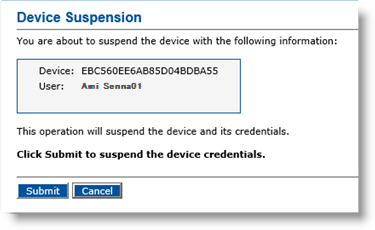
-
If supported by the device, you can also select to Request the physical lock of the device during the next device update.
If the device does not support lock/unlock operations (such as PKCS#11 devices), this option does not appear.
-
Click Submit. The credentials are suspended and the Help Desk Overview page reappears. The available action for the device has changed from Hold to Resume.





