Procedure 2: Enroll the Biometric Samples
The following steps are illustrated using a Precise Biometrics configuration.
A sample utility is not provided for enrollment using a SecuGen reader, but the resulting FMR data is compatible with any reader for verification.
-
Open the EnrollSample.exe file in Tools\PIV\PreciseEnrollSample\bin on the ActivID CMS distribution. The Enrollment Sample Application will be launched.
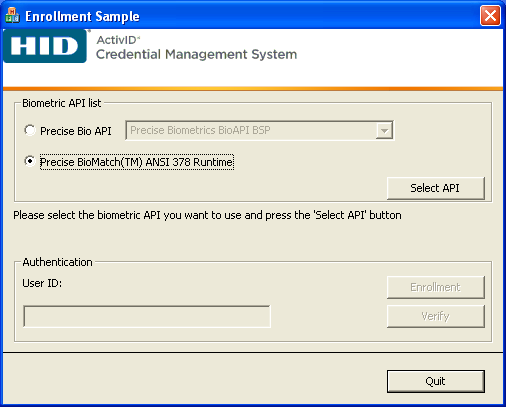
-
Biometric API list—Select Precise BioMatch ANSI 378 Runtime, and then click Select API.
If you are using the legacy Precise BioMatch API, select Precise Biometrics BioAPI BSP from the drop-down list and then click Select API.
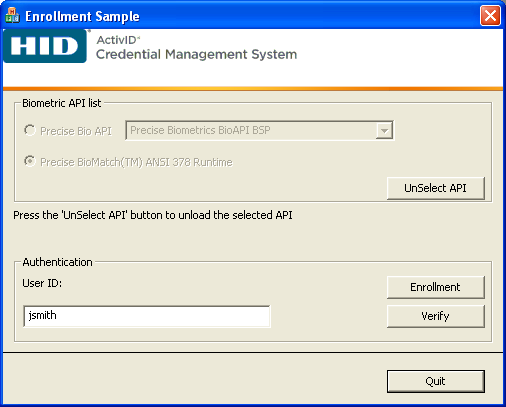
-
User ID—Enter the name of the owner of the test card. This name does not have to correspond to any existing user ID in your directory. For example, use the generic jsmith.
-
Click Enrollment.

-
Click OK.
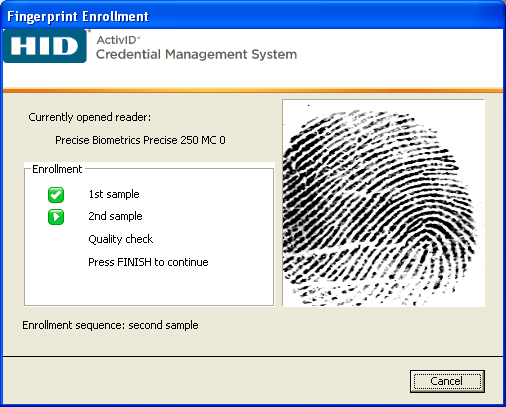
-
Place the owner’s right index finger on the fingerprint reader.
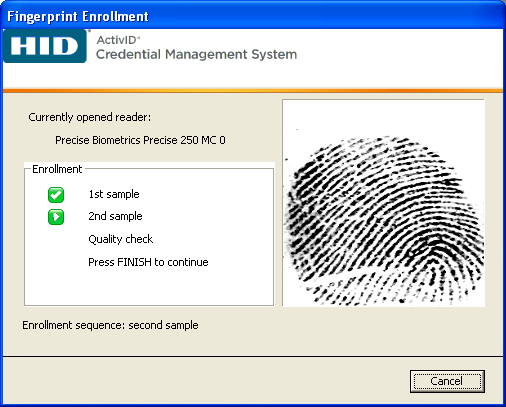
-
Place the same finger on the fingerprint reader for a second sample.
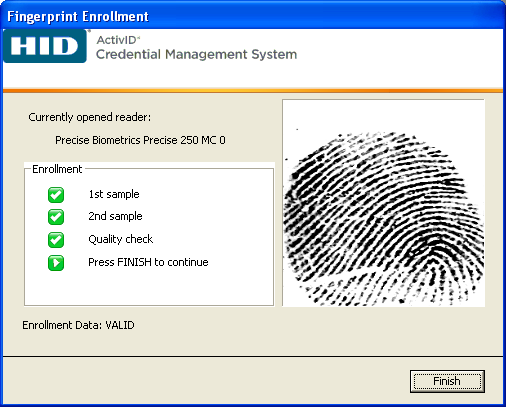
-
Click Finish.
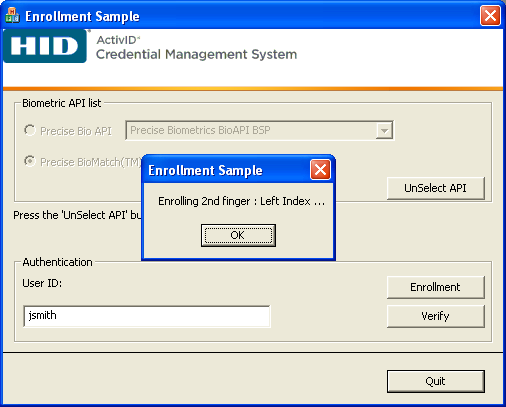
-
Click OK.
-
Repeat steps 6 to 8 with your left index finger.

-
Place the owner’s right index finger on the fingerprint reader for verification.
This procedure verifies that the fingerprint enrollment has been successful.
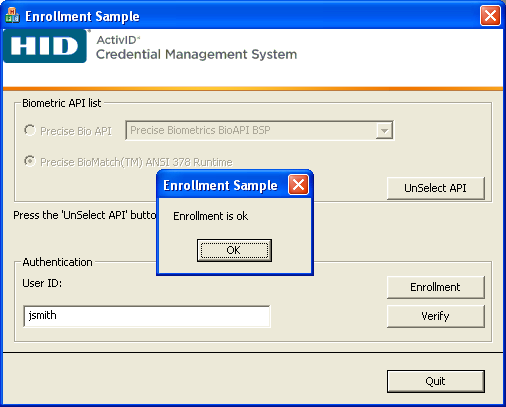
-
Click OK. In this example, a jsmith.fmr file will be generated in the Tools\PIV\PreciseEnrollSample\bin directory.





