Installing and Using the pivCLASS IDPublisher Sync Tool
You must install and then configure the IDPublisher Sync Tool to synchronize the already issued cards with the IDPublisher service for ActivID CMS.
To install and use the IDPublisher Sync Tool, perform the following tasks:
-
Log on to ActivID CMS Server with a Windows account with local administrative rights.
-
On the ActivID CMS distribution, browse to the Tools\IDPublisherSync folder.
-
Copy the IDPublisherSync folder to the C:\Program Files (x86)\HID Global\IDPublisherSync.
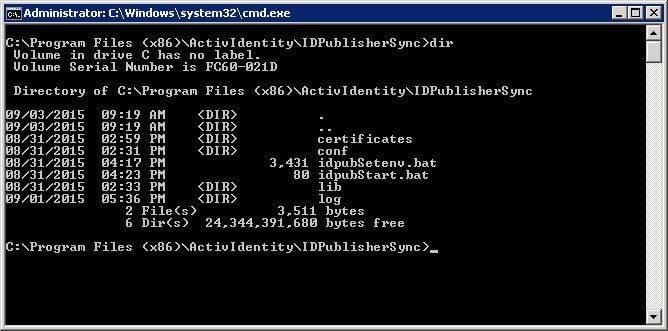
-
Configure the IdPublisherSyncTool.properties file as described in Configuring the IdPublisherSyncTool.properties File.
-
Open a command prompt, and type IDPublisherSync.
-
To set the proper environment variables, run the idpubSetenv.bat file.
-
To verify the database connectivity, run the idpubStart.bat file.
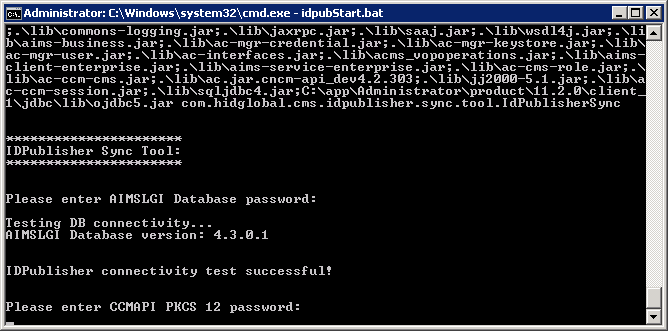
-
You are prompted to enter the CCM Card and Credential Management API In the context of ActivID CMS, an Application Programming Interface (API) is an external interface (for example, the CCM API) that makes it possible for applications not supported by HID Global to incorporate ActivID functionality. password.
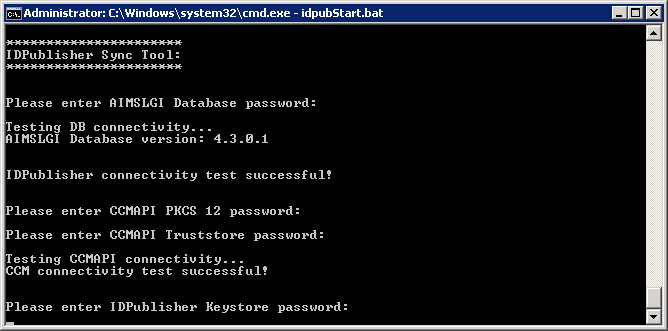
-
You are prompted to enter the IDPublisher KeyStore and TrustStore passwords.
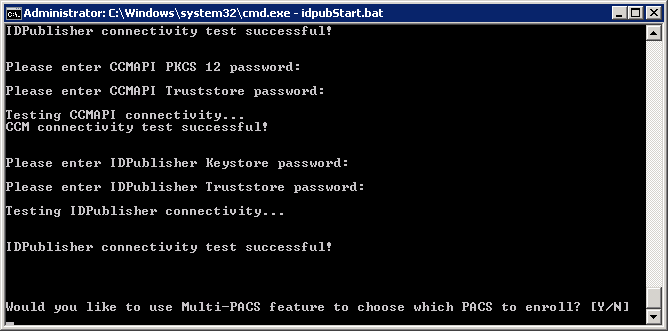
-
If the MultiPACS feature is enabled, you are prompted to select the PACS system to which you wish to enroll all the users.
-
Enter N (NO) if you want to enroll every available PACS system.
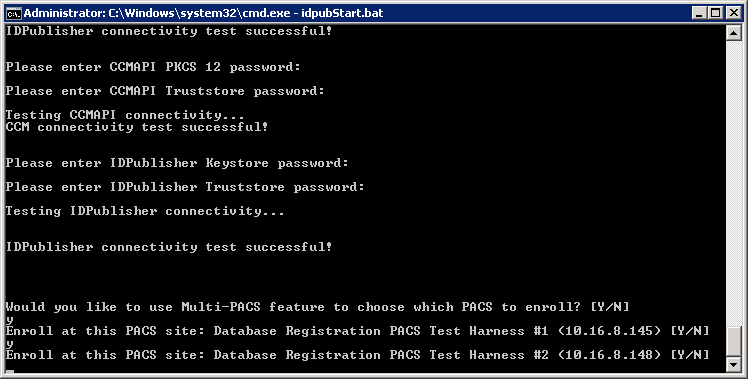
-
Enter Y (YES) to prompt you with each PACS system to enroll the users.
Note: If a user is already enrolled, the following message is displayed:
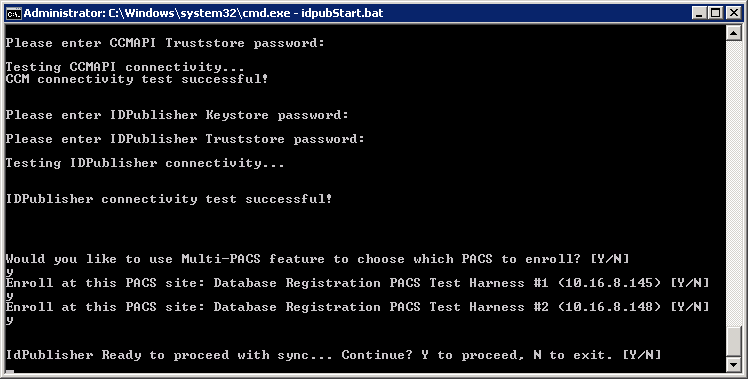
-
-
After enrolling is complete, you are prompted to confirm the action of proceeding with the Sync Tool. Enter Y (YES) to proceed.

-
After the sync is complete, a confirmation message is displayed.
-
Enter EXIT to exit the command prompt.





