Working With pivCLASS IDPublisher and pivCLASS MultiPACS Through Operator Portal
The ActivID CMS Operator Portal displays some additional options based on your pivCLASS IDPublisher and MultiPACS configurations. The PACS card has only two statuses: VALID and INVALID.
-
If you suspend the card, the status of card changes from VALID to INVALID.
-
If you resume the card, the status of card changes from INVALID to VALID.
-
If you successfully enroll the card, the status of card becomes VALID.
-
If you terminate the card, the status of card becomes INVALID.
To view the additional options based on your pivCLASS IDPublisher and MultiPACS configurations, perform the following tasks:
-
During the card issuance process, you are prompted to enroll the card to the PACS system as displayed below:
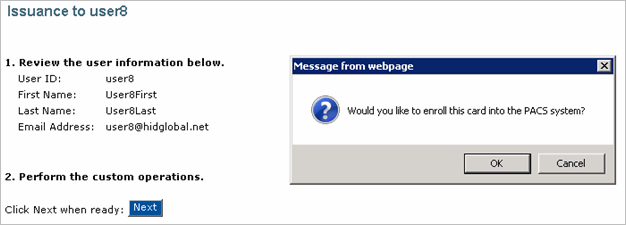 Note: You must configure generic_plugin.properties file correctly as described in the section Configuring the generic_plugin.properties File.
Note: You must configure generic_plugin.properties file correctly as described in the section Configuring the generic_plugin.properties File. -
Click OK to enroll card.
-
Based on your configurations, select the appropriate scenario:
 Scenario 1: You have enabled both MultiPACS and the access rights assignment.
Scenario 1: You have enabled both MultiPACS and the access rights assignment.
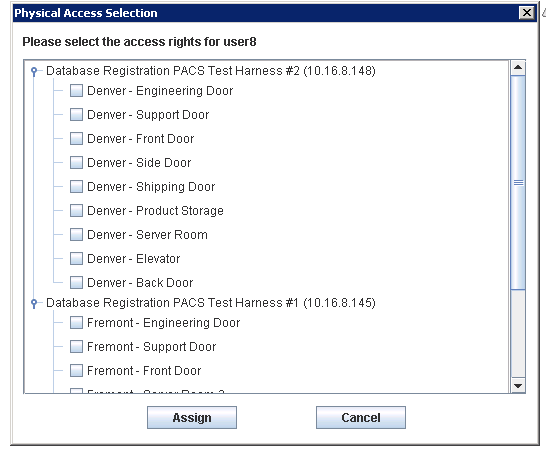
-
If the attributes idpublisher.multipacs.enabled=true and idpublisher.accessrights.enabled=true in the IDPublisher.properties file, then you have enabled support for pivCLASS MultiPACS. This allows the operator to specify which PACS sites should enroll the card for that user. For each site, the operator can select to which doors the user will be granted access: select the doors and then click Assign.
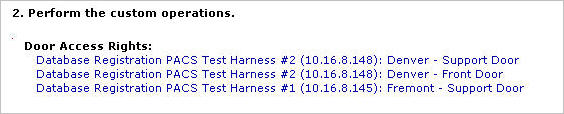
-
ActivID CMS then displays the list of door access rights that you have selected before.
Important: You can enable MultiPACS IDPublisher, but can disable support for MultiPACS in ActivID CMS. Door access may not work properly in this configuration. It is recommended to enable MultiPACS on ActivID CMS as well.
 Scenario 2: You have enabled MultiPACS, but disabled the access rights assignment.
Scenario 2: You have enabled MultiPACS, but disabled the access rights assignment.
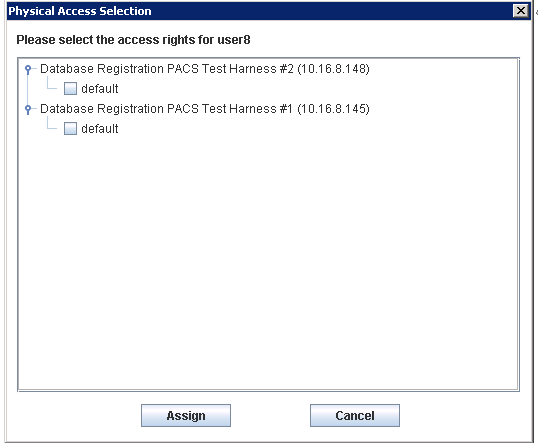
-
If the attributes idpublisher.multipacs.enabled=true and idpublisher.accessrights.enabled=false in the IDPublisher.properties file, then you have enabled support for pivCLASS MultiPACS. This allows the operator to specify which PACS sites should enroll the card for that user. For each site, the default configuration will be used. Select the PACS sites, and then click Assign.
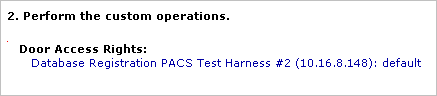
-
ActivID CMS then displays the list of door access rights that you have selected before.
 Scenario 3: You have disabled MultiPACS, but enabled the access rights assignment.
Scenario 3: You have disabled MultiPACS, but enabled the access rights assignment.
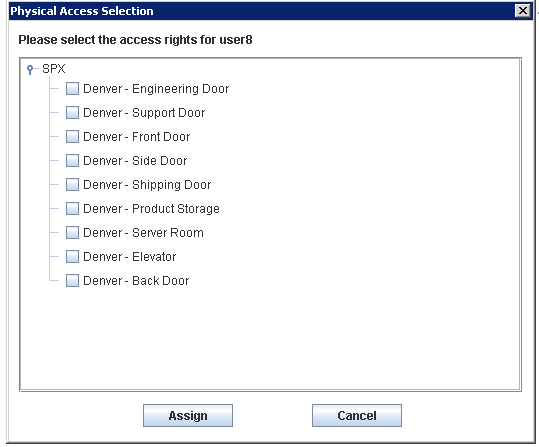
-
If the attributes idpublisher.multipacs.enabled=false and idpublisher.accessrights.enabled=true in the IDPublisher.properties file, then you have disabled support for pivCLASS MultiPACS. This allows the operator to specify to which doors (managed by one PACS system) the user will be granted access: select the doors and then click Assign.
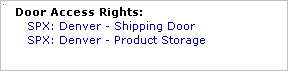
-
ActivID CMS then displays the list of door access rights that you have selected before.
 Scenario 4: You have disabled both MultiPACS and the access rights assignment.
Scenario 4: You have disabled both MultiPACS and the access rights assignment.
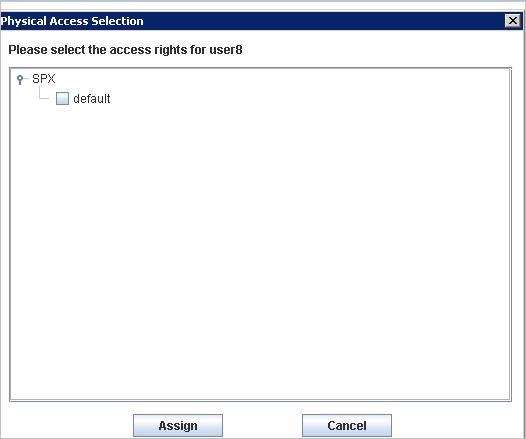
-
If the attributes idpublisher.multipacs.enabled=false and idpublisher.accessrights.enabled=false in the IDPublisher.properties file, then you have disabled support for pivCLASS MultiPACS. In this case, the operator can only assign the default rights for the PACS system. Select the default PACS site, and then click Assign.
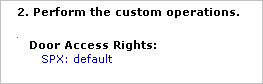
-
ActivID CMS then displays the list of door access rights that you have selected before.
-
-
After you complete the card issuance process, users having access to AIMSEE database can verify the card status. First, to find out the IDPublisher Card ID, use the following SQL query:
CopySELECT VALUE FROM PIV_METADATA WHERE USER_ID=<userID> and name = 'idpubcardmap';The value looks like the following:

-
Open the Card Operations tool installed along with the PACS Service Administration tool.
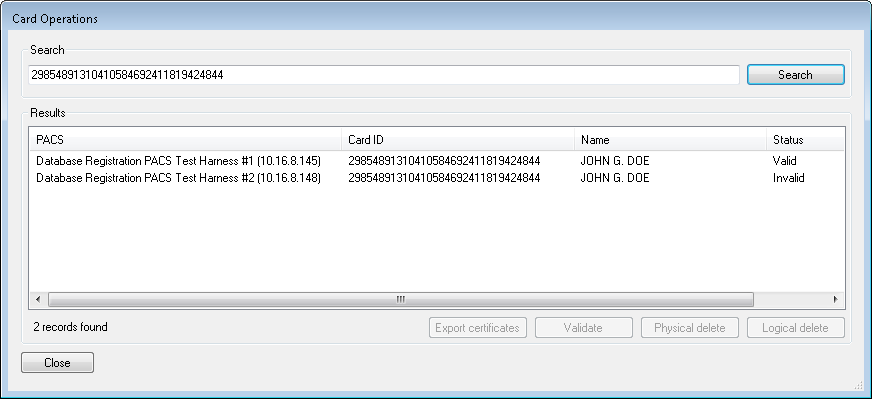
-
Search with the card ID to view the card status.





