Backing Up the Databases
This section explains how to back up the ActivID CMS databases on the Principal server (SERVER-A).
-
Stop the ActivID CMS server.
-
Create a temporary folder on the local hard disk of SERVER-A (the server hosting the ActivID CMS databases). This folder stores a backup copy of all ActivID CMS databases. Name this folder appropriately (for example, aims-backup).
-
Return to the SQL Server Management Studio on the SERVER-Witness.
-
Go to the ActivID CMS databases on SERVER-A, and then right-click AIMSAUDIT.
-
On the menu, select Tasks and then Back Up.
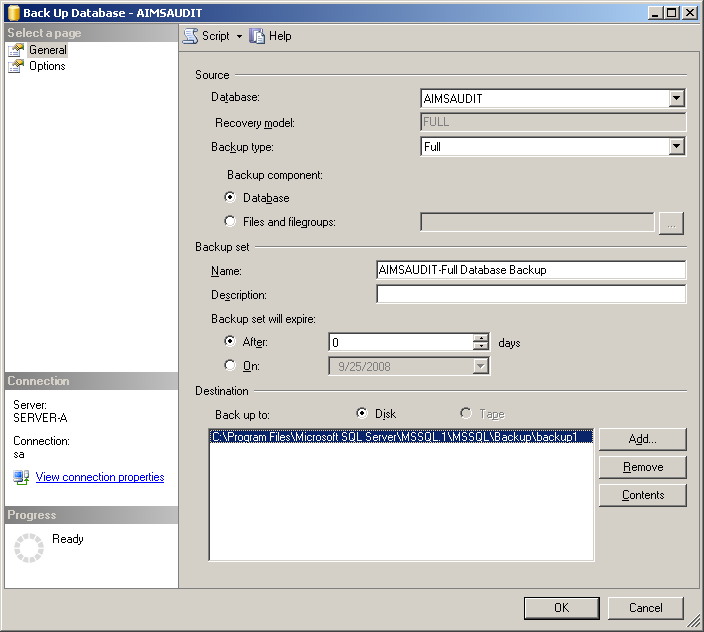
-
In the Destination panel, select the existing backup, and then click Remove.
-
Click Add.
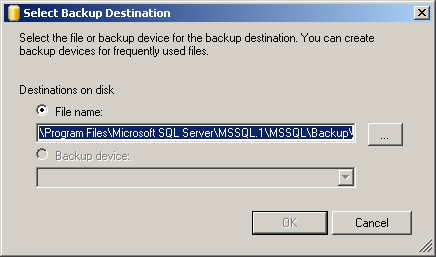
-
Click the browse button to go to the folder you previously created (for example, aims-backup).
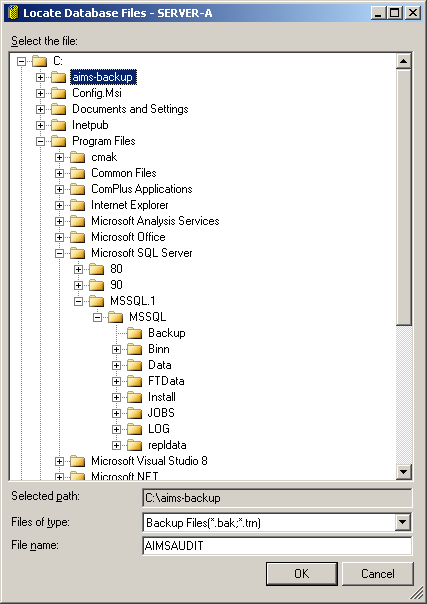
-
Define the file name for the ActivID CMS database (for example, AIMSAUDIT), and then click OK.
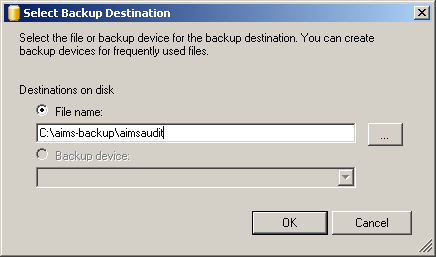
-
In the Select Backup Destination page, click OK.
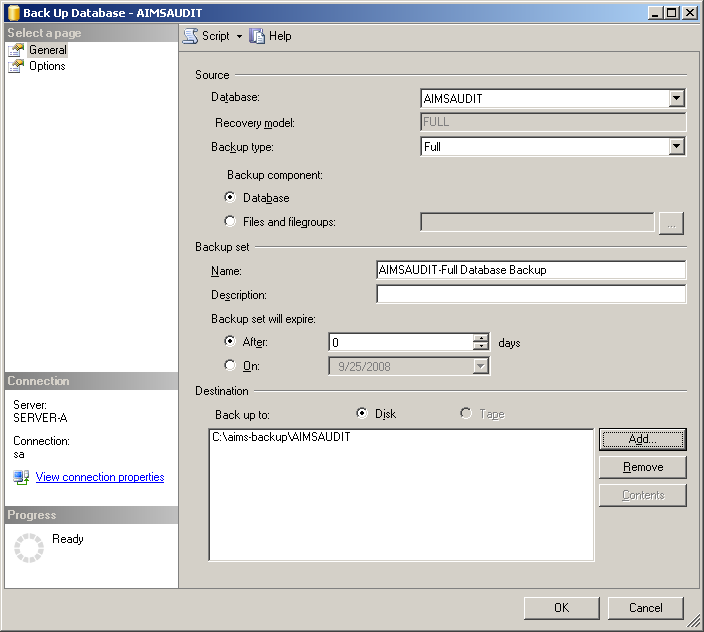
-
Click OK to create the backup. The following message is displayed when the backup has been successfully created.
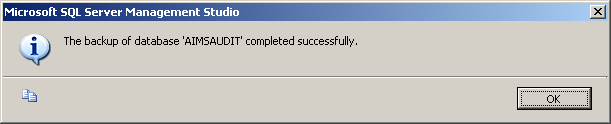
-
Repeat steps 3 to 11 for the other ActivID CMS databases (AIMSCTI, AIMSEE, AIMSLGI, AIMSRQI, and AIMSUSER).
After you have created backups for all of the ActivID CMS databases, you will have six files in your backup folder, as shown in the following illustration.
ActivID CMS Database Backup Files
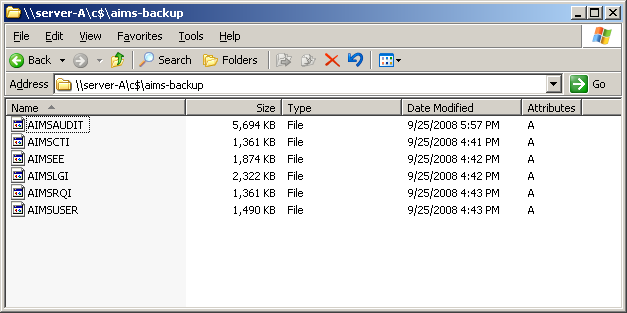
-
Copy the backup folder to the local hard disk of SERVER-B (for example, in the C:\aims-backup directory).





