Querying Devices and Device Inventories
The Reporting tab enables you to manage device queries. You can create queries to view issued devices, assigned devices, their associated serial numbers, and to whom the devices have been issued. In addition, you can also view a device inventory report.
-
Select the Reporting tab, and then click the Device Queries sub-tab.

-
Click Add Query. The Device Query Creation page appears:
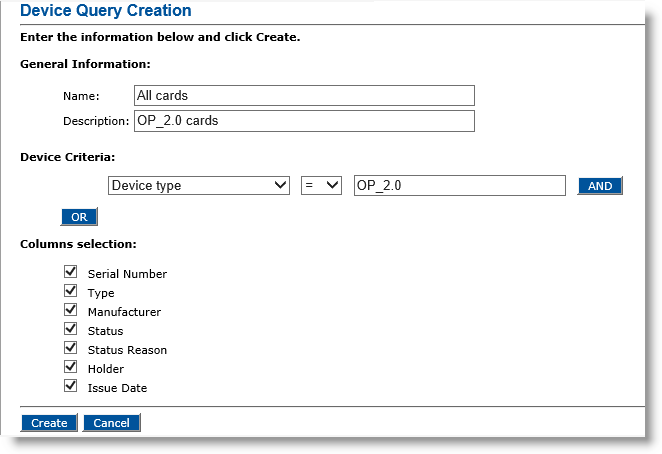
-
Enter a Name and Description for the query.
-
For the Device Criteria option, select the appropriate query:
-
Device serial number
-
Device type
-
Device status
-
Device status change date
- Device status reason
-
OP_2.0 (for OP_2.0 Smart Cards)
PKCS_11 (for PKCS#11 Devices)
MOBILE (for Mobile App Certificates)
MSC (for Mobile Smart Cards)
VSC (for Virtual Smart Cards)
YK (for YubiKeys)
-
Click Create. A confirmation message appears.
-
Click Done.
You can construct complex conditions for the query by using the AND and OR options.
The next time you create a device query, all previous queries will appear in the Existing Queries table on the Device Queries page.
-
Select the Reporting tab.
-
Under Existing Queries, locate the query you want to update.
-
In the Action column, click Update. The Device Query Update page appears:
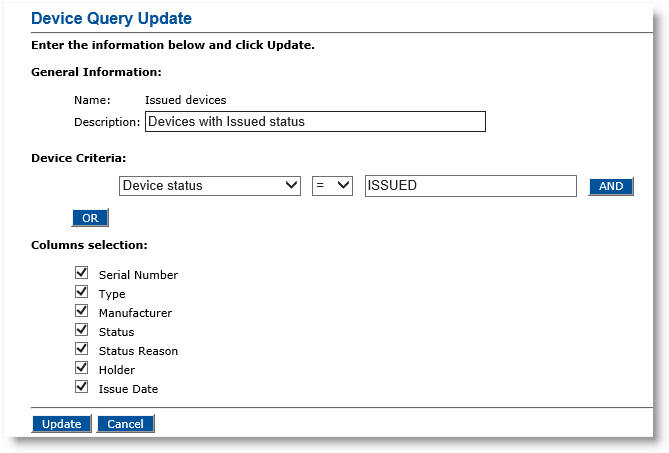
-
Change the Description for the query, if desired.
-
From the Device Criteria drop-down list, select the appropriate criteria for the query. You can construct complex conditions for the query by using the AND and OR options.
Note: When you select “Device type” as the Device Criteria option, you must enter one of the following types:OP_2.0 (for OP_2.0 Smart Cards)
PKCS_11 (for PKCS#11 Devices)
MOBILE (for Mobile App Certificates)
MSC (for Mobile Smart Cards)
VSC (for Virtual Smart Cards)
YK (for YubiKeys)
-
Click Update.
-
Select the Reporting tab.
-
Under Existing Queries, locate the query you want to delete.
-
In the Action column, click Delete.
-
Select the Reporting tab.
-
Under Existing Queries, locate the query you want to run.
-
In the Action column, click Execute. The Device Query Execution page appears:
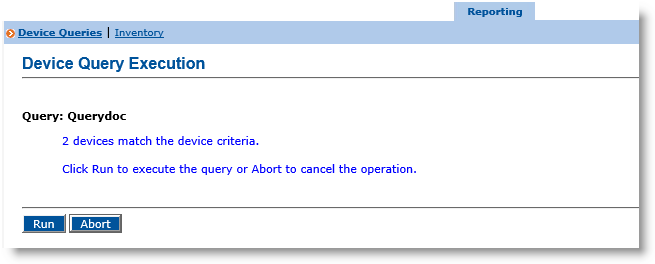
-
Click Run.
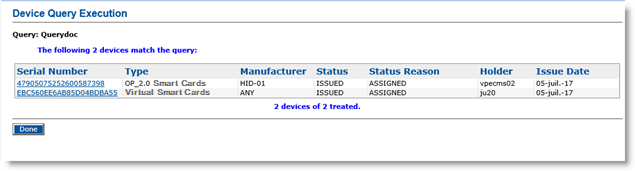
-
If you want more detailed information about a device, then click the serial number.
The Device Query Details page appears:
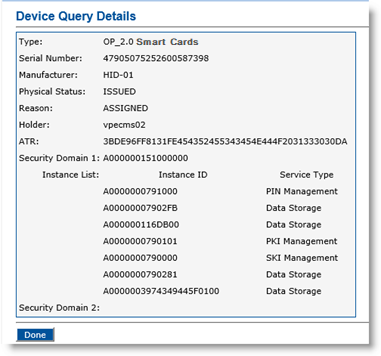
-
Click Done to return to the Device Query Execution page.
-
Select the Reporting tab.
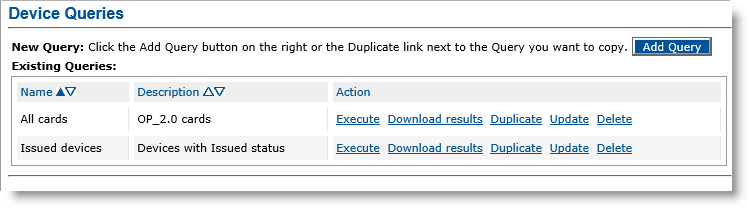
-
Under Existing Queries, locate the query whose results you want to download.
-
In the Action column, click Download results. The Device Queries page appears:
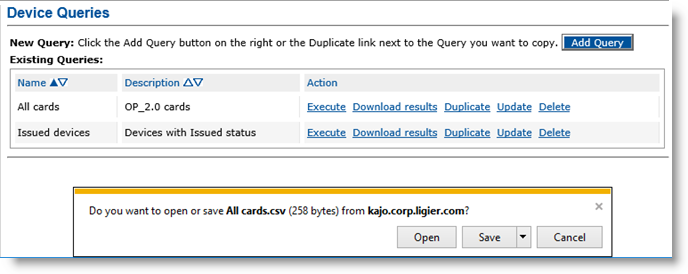
-
Click Save to download the results file or Open to view the file contents.
-
Click Done to return to the Device Query Execution page.
Select the Reporting tab, and then click Inventory. The Inventory Report page appears:

-
Available—Displays devices received from the device manufacturer and available in the stock. These devices have not been processed by ActivID CMS.
-
Issued—Displays devices issued by ActivID CMS and given to the user (ready to use).
-
Produced—Displays devices issued but not given to the user yet (waiting for activation).
-
Terminated—Displays devices reported as damaged and for which a permanent replacement device has not been issued yet.
-
Lost—Displays devices declared as lost and for which a permanent replacement device has not been issued yet.
-
Stolen—Displays devices declared as stolen and for which a permanent replacement device has not been issued yet.
-
On Hold—Displays devices that are suspended because they have been reported as forgotten, lost, stolen, or damaged. These devices have not been replaced yet.
-
Recycled—Displays recycled devices (credentials removed from the device).
-
In Process—Displays devices in an invalid state because the issuance failed, or that have been assigned to the user but not enrolled yet (using self-enrollment).





