Setting Miscellaneous Parameters
-
Select the Configuration tab, and then click the Customization sub-tab.
-
From the Select a Topic drop-down list, select Miscellaneous.
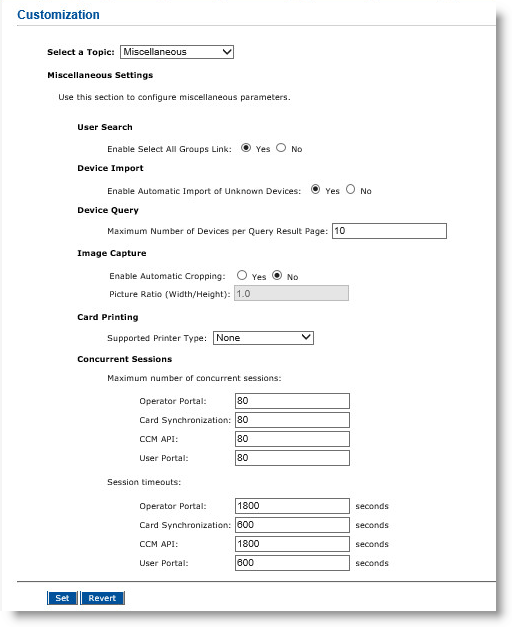
-
In the User Search option, you can select Yes to enable the Select All Groups link.
Alternatively, you can select No to disable this link. -
In the Device Import option, you can select Yes to enable auto-device creation. The devices do not have to exist in the ActivID CMS database to be issued.
Alternatively, you can select No to force the administrator to use the Exchange Manager to preload the device serial numbers into the ActivID CMS database prior to issuing the devices.
-
In the Device Query field, enter the number of devices that appear on the result page. The default value is 10.
-
Under Image Capture, next to Enable Automatic Cropping, select Yes if you want to crop images.
-
Under Image Capture, for Picture Ratio, enter a value for the picture ratio.
-
In the Supported Printer Type drop-down list, select the type of printer you want to attach (bind) to the operator workstation.
For information on how to configure the printer, see Configuring ActivID CMS for Printing.
-
Under Concurrent Sessions, specify the Maximum number of concurrent sessions for four separate connection counters, namely Operator Portal, Device Synchronization, CCM API and User Portal. The default value is 80.
-
Under Session timeouts, specify the sessions timeouts in seconds.
-
If necessary, you can click Revert to revert back to the previously saved settings.
-
Click Set. A confirmation message appears.
Note:
About Session Limit Usage:
When establishing a session of a particular type (for example, the Operator Portal connection), the ActivID CMS server checks whether there is at least one available session of the requested type.If so, then the session is established and remains available until it is closed.
If there are no more available sessions of the requested type, then an error message is displayed (this operation is not possible at this time because there are no more available sessions on the server). Or, an exception is generated in the case of the CCM Card and Credential Management API In the context of ActivID CMS, an Application Programming Interface (API) is an external interface (for example, the CCM API) that makes it possible for applications not supported by HID Global to incorporate ActivID functionality..
This feature ensures that even if there is a huge spike in the ActivID CMS usage, ActivID CMS can still run without performance degradations for users who have a current session open.
In both the Operator Portal and the User Portal, the user can click Retry to try again, or Cancel to abort the operation.





