Changing Text
Every ActivID CMS User Portal Web page contains body text in the same or similar location. Typically, body text is displayed in a central panel of the Web page and it describes the functions available within the Web page or provides some important information that the user needs to know.
You can modify or change the body text contained in any of the ActivID CMS User Portal Web pages. The following illustration shows the body text location in the central panel of the Web page:
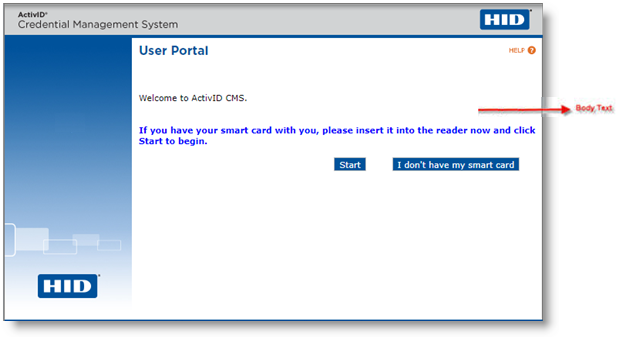
The body text that is displayed to users on each Web page is specified in text files, and there is one text file for each Web page in the ActivID CMS User Portal user interface.
These text files are located in the cms_install_dir\aims.war\WEB-INF\classes\cardholder directory, where cms_install_dir is the directory into which ActivID CMS was installed.
Structure of Text Files
The text files for the ActivID CMS User Portal Web pages use the same structure as the files used for defining the titles of the Web pages. The text files also consist of key/value pairs as shown in the following example:
cardholder.cardholder_insert.2=Welcome to ActivID CMS. Using this service you can...where
-
cardholder.cardholder_insert.2 represents the key.
-
Welcome to ActivID CMS. Using this service you can... represents the associated value for the key.
Changing the Text on a Web Page
To change the text on a Web page, repeat the following steps for each Web page that you want to customize:
-
Navigate to the text file that corresponds to the Web page in which you want to change or modify the text.
-
Open the text file that you want to change using a text editor (for example, Notepad), and modify the text in the text file as required.
-
Once you have made your changes, save the text file.
To change the text on the Welcome Web page, first edit the cardholder_insert.properties file.
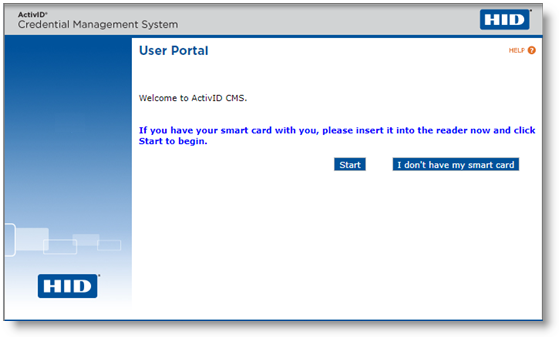
The following table briefly describes the key/value pairs used in this file.
|
Key |
Value |
|---|---|
|
cardholder.cardholder_insert.1 |
Please wait while we read your smart card... |
|
cardholder.cardholder_insert.2 |
Welcome to ActivID CMS. Using this service you can... |
|
cardholder.cardholder_insert.9 |
If you have your smart card with you, please insert it into the reader now. |
|
cardholder.cardholder_insert.10 |
Please click Start to begin (even if you do not have your smart card) |
|
cardholder.cardholder_insert.11 |
The system is attempting to access your smart card. |
|
cardholder.cardholder_insert.12 |
Please wait... |
|
cardholder.cardholder_insert.13 |
ActivID CMS Online Help |
|
cardholder.cardholder_insert.14 |
Reading Your Smart Card |
|
cardholder.cardholder_insert.15 |
Unable to load the software required to read your card on your workstation. |
|
cardholder.cardholder_insert.16 |
Please insert your card in the reader. |
|
cardholder.cardholder_insert.17 |
Unable to check your device type. |
|
cardholder.cardholder_insert.18 |
Please contact the Help Desk. |
|
cardholder.cardholder_insert.19 |
Unable to read your card. |
|
start |
Start. |
To change the text on the Please Identify Yourself Web page (with PIN), edit the cardholderAuthentEnterDevicePin.properties file.
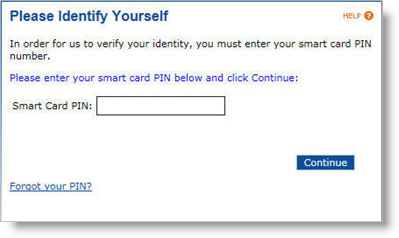
The following table briefly describes the key/value pairs in this file.
|
Key |
Value |
|---|---|
|
cardholder.cardholderAuthentEnterDevicePin.1 |
In order for us to verify your identity, you must enter your smart card PIN number. |
|
cardholder.cardholderAuthentEnterDevicePin.2 |
Please enter your smart card PIN below and click Continue: |
|
cardholder.cardholderAuthentEnterDevicePin.3 |
Smart Card PIN: |
|
cardholder.cardholderAuthentEnterDevicePin.4 |
Warning: This is your last try before your card is locked! |
|
cardholder.cardholderAuthentEnterDevicePin.5 |
We are now looking for updates for your smart card. |
|
cardholder.cardholderAuthentEnterDevicePin.6 |
Please wait while we search for you... |
|
cardholder.cardholderAuthentEnterDevicePin.7 |
Click Done to exit the ActivID CMS. |
|
cardholder.cardholderAuthentEnterDevicePin.8 |
Please enter a PIN. |
|
cardholder.cardholderAuthentEnterDevicePin.9 |
Please insert your card in the reader. |
|
cardholder.cardholderAuthentEnterDevicePin.10 |
The card in the reader is not the one you used to log in to ActivID CMS. |
|
cardholder.cardholderAuthentEnterDevicePin.11 |
Unable to read your card. |
|
cardholder.cardholderAuthentEnterDevicePin.12 |
Unable to check your device type. |
|
cardholder.cardholderAuthentEnterDevicePin.13 |
Unable to check your smart card PIN. |
|
cardholder.cardholderAuthentEnterDevicePin.15 |
ActivID CMS Online Help |
|
cardholder.cardholderAuthentEnterDevicePin.15.1 |
Searching for Card Updates |
|
cardholder.cardholderAuthentEnterDevicePin.15.2 |
Smart Card Locked |
|
cardholder.cardholderAuthentEnterDevicePin.16 |
An error occurred but the cause is unknown. |
|
enterPin |
Enter PIN |
|
error.incorrectPin |
This PIN is incorrect. Please try again. |
|
forgotPin |
Forgot your PIN? |
To change the text on the Please Identify Yourself Web page (with an LDAP Lightweight Directory Access Protocol password), edit the cardholderAuthentEnterLDAPPwd.properties file.
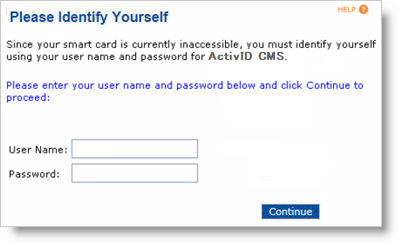
The following table briefly describes the key/value pairs in this file.
|
Key |
Value |
|---|---|
|
cardholder.cardholderAuthentEnterLDAPPwd.1 |
Your smart card is locked for security reasons, meaning that it cannot be used again until it is unlocked. |
|
cardholder.cardholderAuthentEnterLDAPPwd.2 |
To unlock your card, please identify yourself to ActivID CMS and click Continue to proceed: |
|
cardholder.cardholderAuthentEnterLDAPPwd.3 |
Please identify yourself to ActivID CMS and click Continue to proceed: |
|
cardholder.cardholderAuthentEnterLDAPPwd.4 |
User Name: |
|
cardholder.cardholderAuthentEnterLDAPPwd.5 |
Password: |
|
cardholder.cardholderAuthentEnterLDAPPwd.6 |
Please enter a user name. |
|
cardholder.cardholderAuthentEnterLDAPPwd.7 |
Please enter a password. |
To change the text on the Login Error Web page, edit the cardholderAuthentLDAPFailed.properties file.
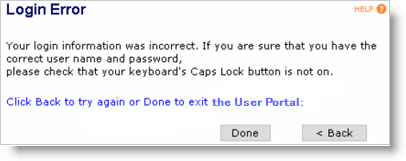
The following table briefly describes the key/value pairs in this file.
|
Key |
Value |
|---|---|
|
cardholder.cardholderAuthentLDAPFailed.1 |
Your login information was incorrect. If you are sure that you have the correct user name and password, |
|
cardholder.cardholderAuthentLDAPFailed.2 |
please check that your keyboard's Caps Lock button is not on. |
|
cardholder.cardholderAuthentLDAPFailed.3 |
Click Back to try again or Done to exit ActivID CMS: |
|
cardholder.cardholderAuthentLDAPFailed.3.1 |
Click Back to try again: |
The cardholder.cardholderAuthentLDAPFailed.1 property has been split into two properties (cardholder.cardholderAuthentLDAPFailed.1 and cardholder.cardholderAuthentLDAPFailed.2)
The previous cardholder.cardholderAuthentLDAPFailed.2 property has now become cardholder.cardholderAuthentLDAPFailed.3.
To change the text on the Please Identify Yourself Web page (with unlock request), edit the cardholderAuthentMissingUnlockRequest.properties file.
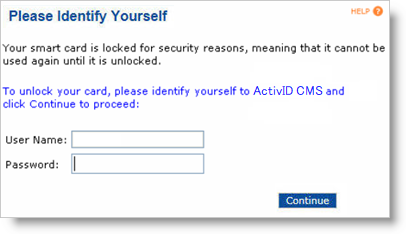
The following table briefly describes the key/value pairs in this file.
|
Key |
Value |
|---|---|
|
cardholder.cardholderAuthentMissingUnlockRequest.1 |
Your smart card is locked for security reasons; meaning that it cannot be used again until it is unlocked. |
|
cardholder.cardholderAuthentMissingUnlockRequest.2 |
To unlock your card, please contact the Help Desk. |
|
cardholder.cardholderAuthentMissingUnlockRequest.3 |
Click Done to exit ActivID CMS: |
To change the text on the Card Unlocked Web page, edit the cardholderPostIssuance_changepin.properties file.
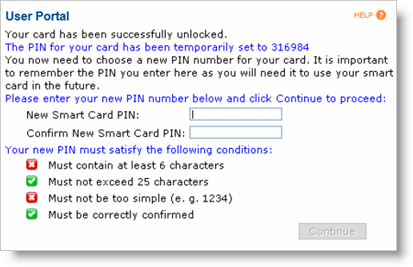
The following table briefly describes the key/value pairs in this file.
|
Key |
Value |
|---|---|
|
cardholder.cardholderPostIssuance_changepin.1 |
Your smart card has been successfully updated. |
|
cardholder.cardholderPostIssuance_changepin.2 |
The PIN for your card has been temporarily set to |
|
cardholder.cardholderPostIssuance_changepin.3 |
You now need to choose a new PIN number for your card. It is important to remember the PIN you enter here as you will need it to use your smart card in the future. |
|
cardholder.cardholderPostIssuance_changepin.4 |
Please enter your new PIN number below and click Continue to proceed: |
|
cardholder.cardholderPostIssuance_changepin.5 |
New Smart Card PIN: |
|
cardholder.cardholderPostIssuance_changepin.6 |
Confirm New Smart Card PIN: |
|
cardholder.cardholderPostIssuance_changepin.7 |
Your smart card PIN has been successfully changed. |
|
cardholder.cardholderPostIssuance_changepin.8 |
Thank you for using ActivID CMS. |
|
cardholder.cardholderPostIssuance_changepin.9 |
Please click Continue to proceed with additional card updates, or click Done to exit: |
|
cardholder.cardholderPostIssuance_changepin.10 |
You entered an incorrect PIN. |
|
cardholder.cardholderPostIssuance_changepin.11 |
ActivID CMS Online Help |
|
cardholder.cardholderPostIssuance_changepin.11.1 |
Smart Card PIN Changed |
|
cardholder.cardholderPostIssuance_changepin.12 |
Your smart card PIN has been successfully updated. |
|
cardholder.cardholderPostIssuance_changepin.13 |
The PIN is invalid. |
|
cardholder.cardholderPostIssuance_changepin.14 |
Unable to connect to your card. |
|
cardholder.cardholderPostIssuance_changepin.15 |
Your card is locked because you entered too many wrong PINs. |
|
cardholder.cardholderPostIssuance_changepin.16 |
The card in the reader is not the one you used to log in to ActivID CMS. |
|
cardholder.cardholderPostIssuance_changepin.17a |
The PIN must contain between |
|
cardholder.cardholderPostIssuance_changepin.17b |
and |
|
cardholder.cardholderPostIssuance_changepin.17c |
digits. Please try again. |
|
cardholder.cardholderPostIssuance_changepin.18a |
The PIN you entered does not contain enough letters (at least |
|
cardholderPostIssuance_changepin.18b |
expected). Please try again. |
|
cardholder.cardholderPostIssuance_changepin.19a |
The PIN you entered does not contain enough digits (at least |
|
cardholder.cardholderPostIssuance_changepin.19b |
expected). Please try again. |
To change the text on the Card Unlocked Web page, edit the cardholderRequestUnlockSuccess.properties file.
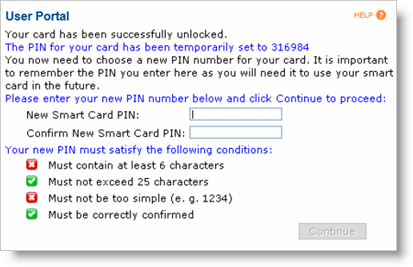
The following table briefly describes the key/value pairs in this file.
|
Key |
Value |
|---|---|
|
cardholder.cardholderRequestUnlockSuccess.1 |
The PIN for your card has been temporarily set to |
|
cardholder.cardholderRequestUnlockSuccess.2 |
You now need to choose a new PIN number for your card. It is important to remember the PIN you enter here as you will need it to use your smart card in the future. |
|
cardholder.cardholderRequestUnlockSuccess.3 |
Please enter your new PIN number below and click Continue to proceed: |
|
cardholder.cardholderRequestUnlockSuccess.4 |
New Smart Card PIN: |
|
cardholder.cardholderRequestUnlockSuccess.5 |
Confirm New Smart Card PIN: |
|
cardholder.cardholderRequestUnlockSuccess.6 |
Warning: This is your last try before your card is locked |
|
cardholder.cardholderRequestUnlockSuccess.7 |
Your smart card PIN has been successfully changed. |
To change the text on the Change Your Smart Card PIN Web page, edit the cardholderChangePIN.properties file.
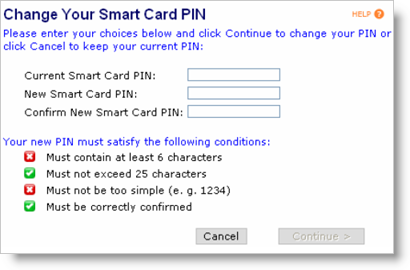
The following table briefly describes the key/value pairs in this file.
|
Key |
Value |
|---|---|
|
cardholder.cardholderChangePIN.1 |
Please click Continue to proceed with additional card updates, or click Done to exit: |
|
cardholder.cardholderChangePIN.1.1 |
Please click Continue to proceed with additional card updates: |
|
cardholder.cardholderChangePIN.2 |
Please click Done to exit: |
|
cardholder.cardholderChangePIN.6 |
The current PIN and the new PIN are the same. |
|
cardholder.cardholderChangePIN.10 |
The PIN is incorrect. Please try again. |
|
cardholder.cardholderChangePIN.11 |
Unable to connect to your card. |
|
cardholder.cardholderChangePIN.12 |
Your PIN is easy to guess. Please use another PIN. |
|
cardholder.cardholderChangePIN.13 |
Your card is locked because you entered too many wrong PINs. |
|
cardholder.cardholderChangePIN.14 |
The PIN is incorrect. Please try again. |
|
cardholder.cardholderChangePIN.15 |
The PIN is incorrect. |
|
cardholder.cardholderChangePIN.16 |
The card in the reader is not the one you used to log in to ActivID CMS. |
|
cardholder.cardholderChangePIN.17 |
Unable to change the PIN of your card. |
|
cardholder.cardholderChangePIN.18 |
Your smart card PIN has been successfully changed. |
|
cardholder.cardholderChangePIN.19 |
Warning: This is your last try before your card is locked! |
|
cardholder.cardholderChangePIN.20 |
Please check that the card is correctly inserted in the reader. Click Continue again when ready. |
|
cardholder.cardholderChangePIN.21 |
Your smart card PIN is being changed. Please wait \u2026 |
|
cardholder.cardholderChangePIN.22 |
Confirm New Smart Card PIN: |
|
cardholder.cardholderChangePIN.23 |
New Smart Card PIN: |
|
cardholder.cardholderChangePIN.24 |
Current Smart Card PIN: |
|
cardholder.cardholderChangePIN.29 |
Your new PIN must satisfy the following conditions: |
|
cardholder.cardholderChangePIN.30 |
Enter current smart card PIN |
|
usage |
Please enter your choices below and click Continue to change your PIN or click Cancel to keep your current PIN: |
|
enterNewPIN |
Enter new smart card PIN |
|
confirmNewPIN |
Confirm new smart card PIN |
|
constraint.characters |
characters |
|
constraint.digits |
digits |
|
constraint.letters |
letters |
|
constraint.mustBeCorrectlyConfirmed |
Must be correctly confirmed |
|
constraint.mustContainAtLeast |
Must contain at least |
|
constraint.mustNotBeTooSimple |
Must not be too simple (e.g. 1234, 8642) |
|
constraint.mustNotExceed |
Must not exceed |
|
constraint.containsEnoughDigits |
PIN contains enough digits |
|
constraint.containsEnoughLetters |
PIN contains enough letters |
|
constraint.doesNotContainEnoughDigits |
PIN does not contain enough digits |
|
constraint.doesNotContainEnoughLetters |
PIN does not contain enough letters |
|
constraint.isCorrectlyConfirmed |
PIN is correctly confirmed |
|
constraint.isNotCorrectlyConfirmed |
PIN is not correctly confirmed |
|
constraint.isNotTooLong |
PIN is not too long |
|
constraint.isNotTooShort |
PIN is not too short |
|
constraint.isNotTooSimple |
PIN is not too simple |
|
constraint.isTooLong |
PIN is too long |
|
constraint.isTooShort |
PIN is too short |
|
constraint.isTooSimple |
PIN is too simple |
|
processing |
Processing... |
|
constraint.mustContainOnlyDigit |
Must contain only digits |
|
constraint.isNotNumericOnly |
PIN does not contain only digits |
|
constraint.isNumericOnly |
PIN is digits only |
To change the text on the PIN Failed Web page, edit the cardholderChangePINFailed.properties file.
The following table briefly describes the key/value pairs in this file.
|
Key |
Value |
|---|---|
|
cardholder.cardholderChangePINFailed.1 |
Unable to change the PIN of your card. |
|
cardholder.cardholderChangePINFailed.2 |
Unable to change the PIN of your card. |
|
cardholder.cardholderChangePINFailed.3 |
Please contact the Help Desk. |
To change the text on the Access Locked Web page, edit the cardholderAuthentAccessLocked.properties file.
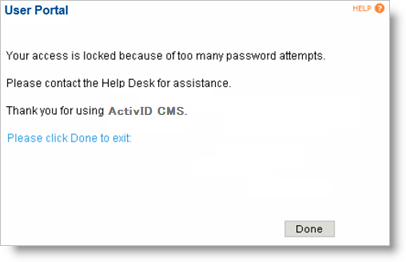
The following table briefly describes the key/value pairs in this file.
|
Key |
Value |
|---|---|
|
cardholder.cardholderAuthentAccessLocked.1 |
Your access is locked because of too many password attempts. |
To change the text on the Successfully Enrolled Web page, edit the cardholderIssuanceSuccess.properties file.
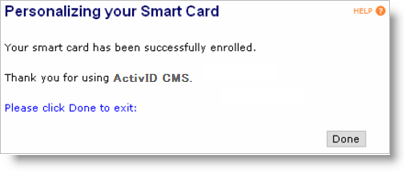
The following table briefly describes the key/value pairs in this file.
|
Key |
Value |
|---|---|
|
cardholder.cardholderIssuanceSuccess.1 |
Your smart card has been successfully enrolled. |
|
cardholder.cardholderIssuanceSuccess.2 |
The PIN for your card has been temporarily set to |
|
cardholder.cardholderIssuanceSuccess.3 |
You now need to choose a new PIN number for your card. It is important to remember the PIN you enter here as you will need it to use your smart card in the future. |
|
cardholder.cardholderIssuanceSuccess.4 |
Please enter your new PIN below and click Continue to proceed: |
|
cardholder.cardholderIssuanceSuccess.5 |
New Smart Card PIN: |
|
cardholder.cardholderIssuanceSuccess.6 |
Confirm New Smart Card PIN: |
|
cardholder.cardholderIssuanceSuccess.7 |
Your smart card PIN has been successfully changed. |
|
cardholder.cardholderIssuanceSuccess.8 |
Thank you for using ActivID CMS. |
|
cardholder.cardholderIssuanceSuccess.9 |
Please click Done to exit: |
|
cardholder.cardholderIssuanceSuccess.10 |
You entered an incorrect PIN. |
|
cardholder.cardholderIssuanceSuccess.11 |
ActivID CMS Online Help |
|
cardholder.cardholderIssuanceSuccess.11.1 |
Smart Card PIN Changed |
|
cardholder.cardholderIssuanceSuccess.12 |
Your smart card PIN has been successfully updated. |
|
cardholder.cardholderIssuanceSuccess.13 |
The PIN is invalid. |
|
cardholder.cardholderIssuanceSuccess.14 |
Unable to connect to your card. |
|
cardholder.cardholderIssuanceSuccess.15 |
Your card is locked because you entered too many wrong PINs. |
|
cardholder.cardholderIssuanceSuccess.16 |
The card in the reader is not the one you used to log in to ActivID CMS. |
|
cardholder.cardholderIssuanceSuccess.17a |
The PIN must contain between |
|
cardholder.cardholderIssuanceSuccess.17b |
and |
|
cardholder.cardholderIssuanceSuccess.17c |
digits. Please try again. |
|
cardholder.cardholderIssuanceSuccess.18a |
The PIN you entered does not contain enough letters (at least |
|
cardholder.cardholderIssuanceSuccess.18b |
expected). Please try again. |
|
cardholder.cardholderIssuanceSuccess.19a |
The PIN you entered does not contain enough digits (at least |
|
cardholder.cardholderIssuanceSuccess.19b |
expected). Please try again. |
To change the text on the Download escrowed certificate Web page, edit the cardholderDownloadPfx.properties file.
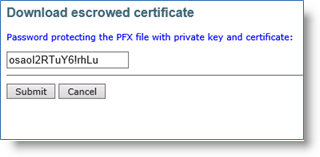
The following table briefly describes the key/value pairs in this file.
|
Key |
Value |
|---|---|
|
cardholder.cardholderDownloadPfx.1 |
Password protecting the PFX file with private key and certificate |
To change the text on the Personalizing your Mobile pages, first edit the mobilePersonalization.properties file.
The following table briefly describes the key/value pairs in this file.
|
Key |
Value |
|---|---|
|
title |
Personalizing Your Mobile Device |
|
start.error |
An unexpected error has occurred. |
|
usage.1 |
You are about to personalize your mobile device. |
|
usage.2 |
Please ensure that you have your mobile device with you before continuing. It will be required during the personalization process. |
|
usage.3 |
Click Cancel if you don't have your mobile device with you. |
|
action.clickcontinue |
Click Continue when ready. |
|
deliver.qrcode.usage.1 |
Please scan this QR code with your mobile device: |
|
deliver.action.cannotscan |
I prefer to enter a URL in my mobile device web browser... |
|
deliver.action.gotproblem |
Report incident... |
|
deliver.manual.usage.1 |
Here is the URL to enter in a web browser on your mobile device: |
|
deliver.action.perso.success |
Please click Done once the personalization process on your mobile device was successful. |
|
userfeedback.usage.1 |
It seems that you could not personalize your mobile device. |
|
userfeedback.usage.2 |
Your confirmation for this problem is required. Once confirmation is received, you will be able to retry the personalization process. |
|
userfeedback.action.confirm |
Please confirm that the personalization of your mobile device failed: |
|
userfeedback.persoresult.fail |
Yes, I confirm that the personalization of my mobile device failed. |
|
userfeedback.persoresult.success |
No, the personalization of my mobile device actually succeeded. |
|
userfeedback.action.clickcontinue |
Please select the appropriate result and click Continue. |
|
end.persosuccess.usage.1 |
Your mobile device has been successfully personalized. |
|
end.persosuccess.action.clickcontinue |
Please click Continue to proceed with additional actions: |
|
end.persosuccess.action.clickcontinueordone |
Please click Continue to proceed with additional actions, or click Done to exit: |
|
end.persofailed.usage.1 |
Your mobile could not be personalized. |
|
badconfig |
Your mobile cannot be personalized because of a configuration problem. |
|
update.title |
Updating Your Mobile Device |
|
update.usage.1 |
You are about to update your mobile device. |
|
update.usage.2 |
Please ensure that you have your mobile device with you before continuing. It will be required during the update process. |
|
update.deliver.action.perso.success |
Please click Done once the update process on your mobile device was successful. |
|
update.userfeedback.usage.1 |
It seems that you could not update your mobile device. |
|
update.userfeedback.usage.2 |
Your confirmation for this problem is required. Once confirmation is received, you will be able to retry the update process. |
|
update.userfeedback.action.confirm |
Please confirm that the update of your mobile device failed: |
|
update.userfeedback.persoresult.fail |
Yes, I confirm that the update of my mobile device failed. |
|
update.userfeedback.persoresult.success |
No, the update of my mobile device actually succeeded. |
|
update.end.persosuccess.usage.1 |
Your mobile device has been successfully updated. |
|
update.end.persofailed.usage.1 |
Your mobile could not be updated. |
To change the text on the Smart Card Not Found Web page, edit the cardAndReaders.properties file.
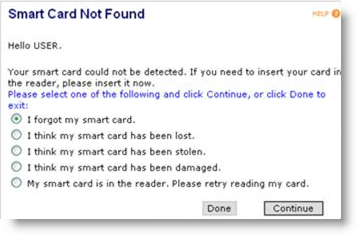
The following table briefly describes the key/value pairs in this file.
|
Key |
Value |
|---|---|
|
cardinreader |
Card in reader |
|
cardnotfound |
Smart Card Not Found |
|
detectingreaders |
Detecting readers. Please wait… |
|
doesnotmatch |
does not match. |
|
error.backend |
Connection to back-end server failed. |
|
error.cardcheck |
Checking card failed for an unknown reason. |
|
error.cardnotdetected |
Your smart card could not be detected. If you need to insert your card in the reader, please insert it now. |
|
error.cardtype |
Could not get device type. Client probably failed to reach card content server. |
|
error.getcardinfo |
Failed to get information from smart card. |
|
error.nocardinanyreader |
No card found in any reader. |
|
error.nocardinreader.details |
The system did not detect any smart card in the reader. |
|
error.nocardinreader |
No card in reader. |
|
error.noreaderdetected |
No reader detected. |
|
error.synchro |
Card synchronization failed. |
|
insertcard |
Insert your card in the reader. Click Continue when ready. |
|
insertcardor |
Insert your smart card in the reader, or |
|
insertcardorexit |
Insert your card in the reader. Click Continue when ready or Done to exit ActivID CMS. |
|
pleaseinsertacard |
Please insert a smart card in reader |
|
pleaseinsertyourcard |
Please insert your smart card in the reader. |
|
reader |
Reader |
|
readingsmartcard |
Reading your Smart Card. |
|
wait |
Please wait while we read your smart card... |
To change the text on the Optional Card Updates Web page, edit the optionalCardUpdates.properties file.
The following table briefly describes the key/value pairs in this file.
|
Key |
Value |
|---|---|
|
error.clickcontinue |
Please click Continue to proceed: |
|
error.clickcontinueordone |
Please click Continue to proceed, or click Done to exit: |
|
nooption |
We have not found any optional updates for your smart card. |
|
option.changepin |
I'd like to change the PIN of my smart card |
|
option.changesecurityanswers |
I'd like to change my security answers |
|
option.fixLoginProblem |
I was not able to log in to another application with my smart card. Please fix this problem for me. |
|
success.clickcontinue |
Please click Continue to proceed with additional card updates: |
|
success.clickcontinueordone |
Please click Continue to proceed with additional card updates, or click Done to exit: |
|
title |
Optional Actions |
|
usage.1 |
The following options are available. |
|
usage.2 |
Please select the action you would like to perform at this time and click Continue, or click Done to exit: |
|
warning.skippedPinUnlock |
Warning: ActivID CMS has detected an unnecessary PIN unlock request for your card. Please contact your Help Desk operator to cancel this request. |
|
warning.skippedCardUpdate |
Warning: ActivID CMS has detected a conflict between a pending device update request and an unnecessary PIN unlock request for your device. Please contact your Help Desk operator to update your card. |
|
option.downloadPfx |
I would like to download my escrowed certificates |
|
option.enrollmobile |
I would like to issue credentials on my mobile device |
|
option.updatemobile |
I would like to update my mobile device |





