Creating the Device Policy for IdenTrust Certificates
This section illustrates how to create a device policy that issues IdenTrust certificates onto the user’s smart card. For more information about creating a device policy, refer to Creating a Device Policy.
To create a device policy, perform the following tasks:
-
Log on to the ActivID CMS Operator Portal with an ActivID CMS Administrator certificate.
-
Click the Configuration tab, and then click Policies.
-
Depending upon the PKI applications to be used, add a new device policy.
-
Click Next, and then add the corresponding PKI applications.
-
Click the Configure button associated with the PKI application to display the Device Policy - Set Application Information page:
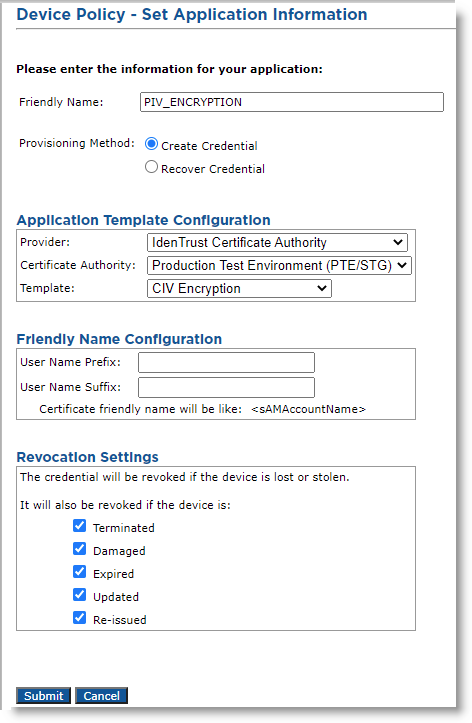
-
In the Friendly Name field, enter a valid, descriptive name for the certificate used for the device policy.
-
In the Provider drop-down menu, select IdenTrust Certificate Authority.
-
In the Certificate Authority drop-down menu, select a Certificate Authority host name.
-
Depending on the Provisioning Method selected, the fields vary. Perform the appropriate tasks based on your selection.
-
Provisioning Method set to Create Credential
Note: Selecting the Create Credential option is the equivalent of setting the former Recover Application option (available in previous ActivID CMS versions) to No.-
For Template, select the template corresponding to the PKI application (for example, one of the four available PIV Personal Identity Verification (technical standard of "HSPD-12") templates).
-
Click Submit.
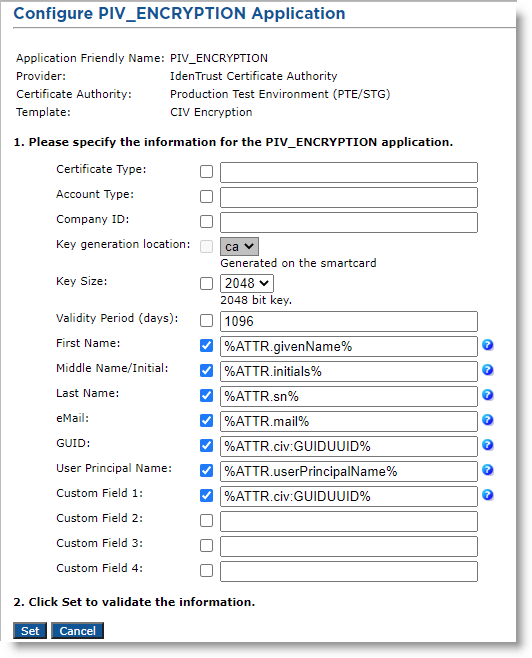
-
In the Certificate Type field, enter the certificate type corresponding to the template to be issued (see Prerequisites).
-
In the Account Type field, enter the account type (see Prerequisites).
-
In the Company ID field, enter the customer account ID (see Prerequisites).
-
Verify that the required fields contain appropriate information.
-
Click Set.
-
-
Provisioning Method set to Recover Credential
Note:-
Selecting the Recover Credential option is the equivalent of setting the former Recover Application option (available in previous ActivID CMS versions) to Yes.
-
If you select Recover Credential for the Provisioning Method, the Recovery Mode options become available.
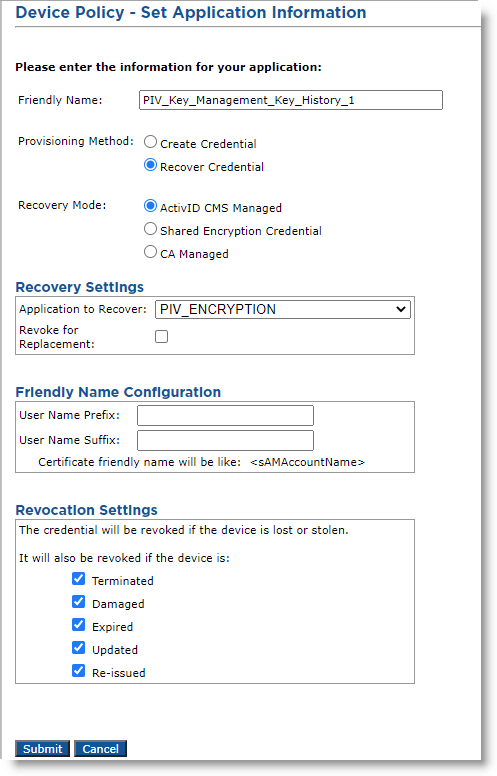
-
Select ActivID CMS Managed.
-
Make sure that the Recovery Settings and Revocation Settings correspond with your policy.
-
Click Submit.
-
-
-
Click Save.





