Installing and Configuring the pivCLASS IDPublisher Sync Tool
If you have existing users who were issued cards by ActivID CMS before the integration with pivCLASS IDPublisher, you can use the IDPublisher Sync Tool. The IDPublisher Sync Tool helps synchronize the already issued cards with IDPublisher. The IDPublisher Sync Tool is available in the ActivID CMS distribution.
Installing and Using the pivCLASS IDPublisher Sync Tool
You must install and then configure the IDPublisher Sync Tool to synchronize the already issued cards with the IDPublisher service for ActivID CMS.
To install and use the IDPublisher Sync Tool, perform the following tasks:
-
Log on to ActivID CMS Server with a Windows account with local administrative rights.
-
On the ActivID CMS distribution, browse to the Tools\IDPublisherSync folder.
-
Copy the IDPublisherSync folder to the C:\Program Files (x86)\HID Global\IDPublisherSync.
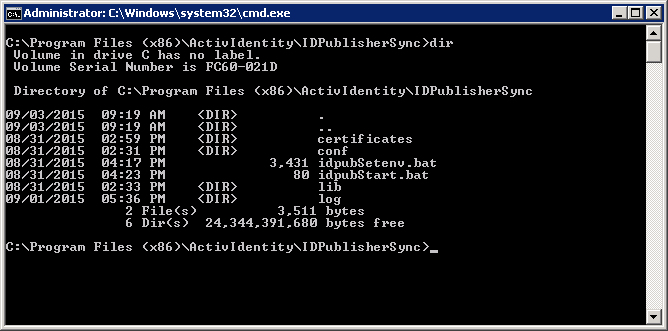
-
Configure the IdPublisherSyncTool.properties file as described in Configuring the IdPublisherSyncTool.properties File.
-
Open a command prompt, and type IDPublisherSync.
-
To set the proper environment variables, run the idpubSetenv.bat file.
-
To verify the database connectivity, run the idpubStart.bat file.
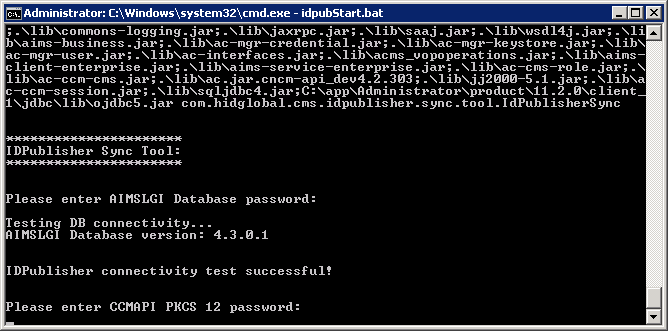
-
You are prompted to enter the CCM API password.
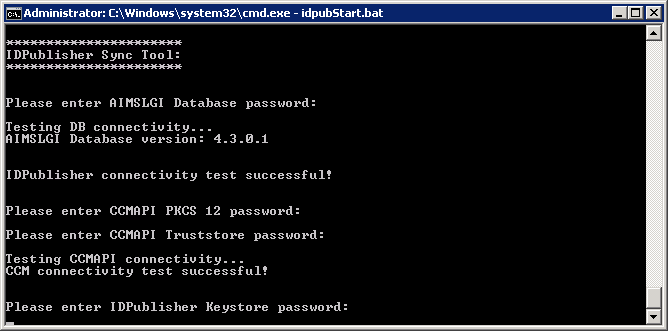
-
You are prompted to enter the IDPublisher KeyStore and TrustStore passwords.
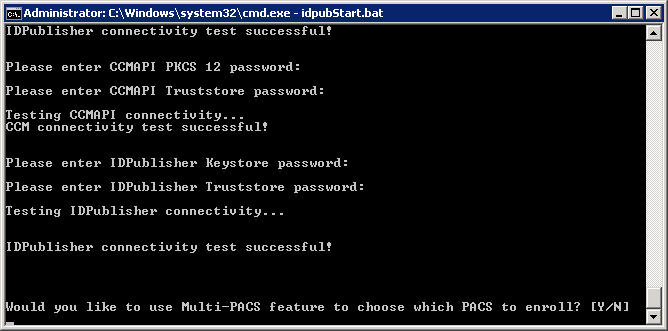
-
If the MultiPACS feature is enabled, you are prompted to select the PACS system to which you wish to enroll all the users.
-
Enter N (NO) if you want to enroll every available PACS system.
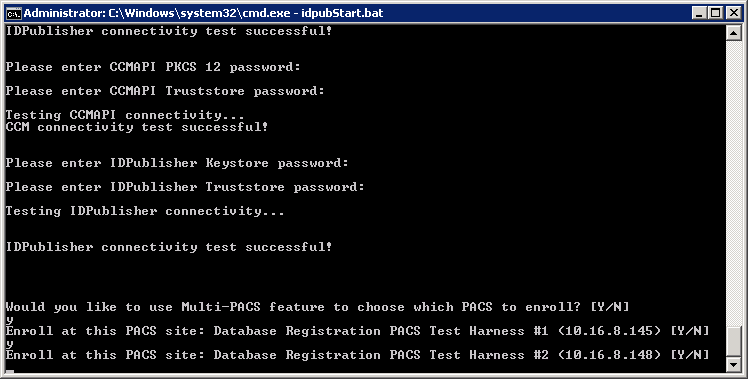
-
Enter Y (YES) to prompt you with each PACS system to enroll the users.
Note: If a user is already enrolled, the following message is displayed:
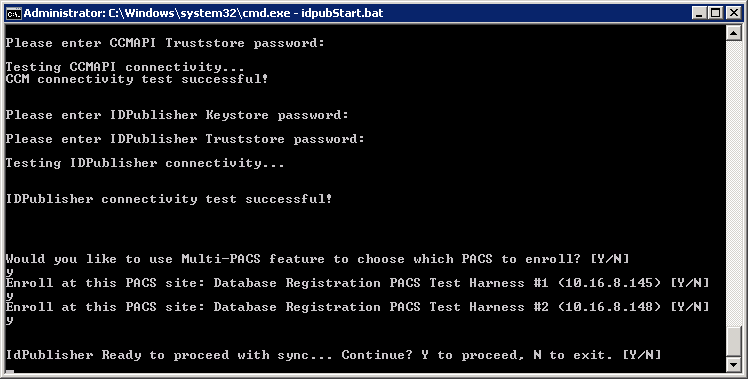
-
-
After enrolling is complete, you are prompted to confirm the action of proceeding with the Sync Tool. Enter Y (YES) to proceed.

-
After the sync is complete, a confirmation message is displayed.
-
Enter EXIT to exit the command prompt.
Configuring the IdPublisherSyncTool.properties File
You must configure the IdPublisherSyncTool.properties file to enable the ActivID CMS CCM API communication with the ActivID CMS server.
To configure the IdPublisherSyncTool.properties file, perform the following tasks:
-
Create a new operator, and associate KeyStore (PFX) and TrustStore (JKS) for that operator. For more information about associating KeyStore and TrustStore, refer to Install Credentials for the First Operator on the Workstation.
-
Add the associated .pfx file and .JKS file in the C:\Program Files (x86)\HID Global\IDPublisherSync \certificates folder.
-
Configure the IdPublisherSyncTool.properties file and provide proper reference to the KeyStore (PFX) and TrustStore (JKS) files.
-
Open the IdPublisherSyncTool.properties file located at Credential Management System\Shared Files\IDPublisher directory.
-
Comment out the server in the IdPublisherSyncTool.properties file that is not required as follows:
Copy# **** Microsoft SQL Server Database ****
#DataSource=com.microsoft.sqlserver.jdbc.SQLServerDataSource
#DB.URL=jdbc:sqlserver://localhost/AIMSLGI;serverName=localhost;databaseName=AIMSLGI;socketTimeout=600Note: You must know the database password for AIMSLGI user. -
Update the attributes using the attribute listed in the following table. The default values are displayed in the table. You must change the attributes like URL, host name, CCM port, and so on to match your configuration.
‘IdPublisherSyncTool.properties’ Attributes Attribute
Default Value
DB.UserNe
AIMSLGI
IDPUB.URL
https://10.16.8.147:8080/IDPublish
Note: If the URL starts with https, then SSL authentication is used.# IDPublisher certificates
IDPUB.KeyStore
./certificates/IdPublisherKeyStore.jks
IDPUB.TrustStore
./certificates/IdPublisherTrustStore.jks
# CCMAPI certificates
CCM.P12
./certificates/clientAdmin.pfx
CCM.TrustStore
./certificates/truststore.jks
# CCMAPI host name
CCM.host
10.16.33.85
# CCMAPI Port
CCM.port
32456
idpublisher.multipacs.enabled
True
-
Save the IdPublisherSyncTool.properties file.





