Setting Up an SQL Server Database
This section explains how to integrate the Device Initialization Tool with Microsoft SQL Server.
By default, the Device Initialization Tool installs a Microsoft Access database (called InitToolAdmin).
Performance might be impacted if there are too many records in this database or if more than one administrator accesses it at the same time.
You must have a good understanding of installing and configuring Microsoft SQL Server databases.
You must have installed an Microsoft SQL Server Database:
The Device Initialization Tool user can be the existing sa administrator account, or you can also create a custom user with the following:
User mapping – select the new database and set db_accessadmin/public.
- ServerRoles - select the public and sysadmin roles.
Create an SQL Server ODBC Client
-
Create a new Microsoft SQL Server ODBC connection.
-
Launch Windows ODBC management tool 64-bit version of (Odbcad32.exe).
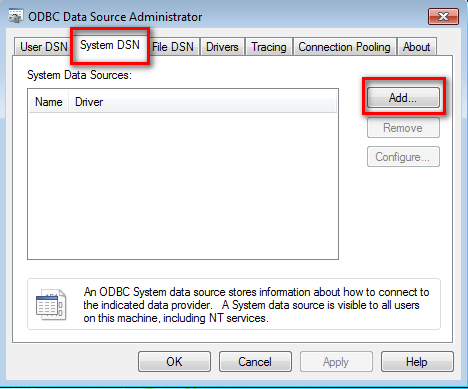
-
Go to the System DSN tab and click Add to create a new System Data Source.
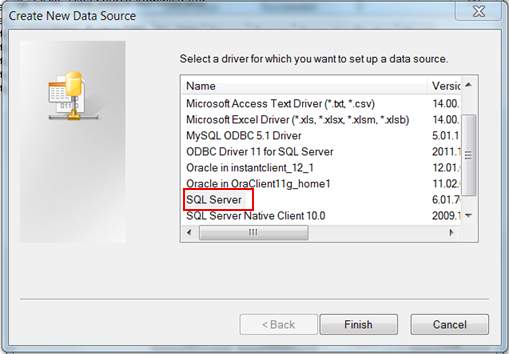
-
Select the appropriate ODBC driver and click Finish.
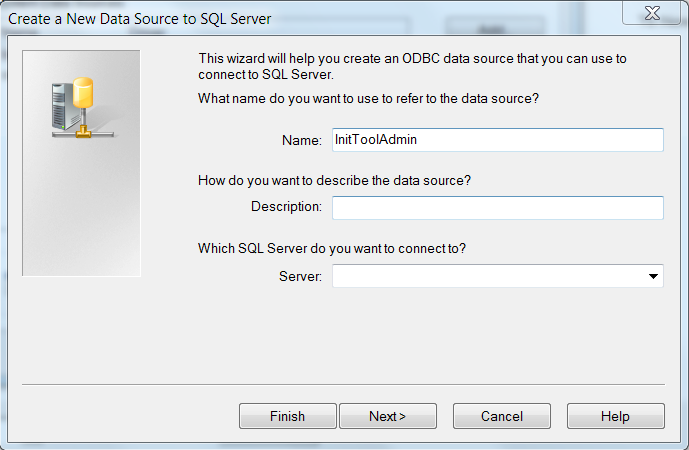
-
Set the data source Name (DSN) and select the required SQL Server, and then follow the instructions to complete the wizard.
-
Next you must initialize the Device Initialization Tool as described in Initializing the Database.





