Manage Audit Services
The Device Initialization Tool keeps track of all management operations and provides access to a log for audit purposes.
An Audit Manager has limited rights in the Console (see the following example). Audit Managers cannot view the Devices folder in the navigation tree; they can access only the Company folder.
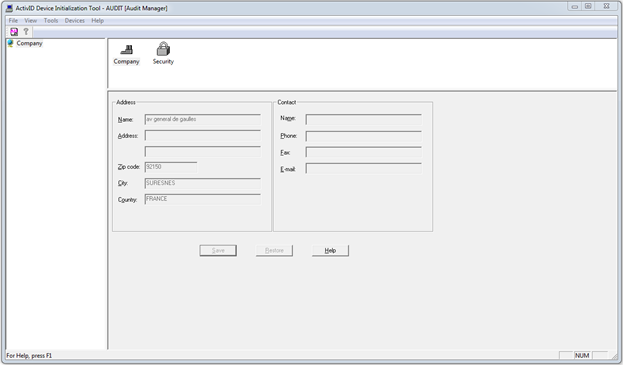
Enable Auditing
-
From the Tools menu, click Options, and select the Audit tab.
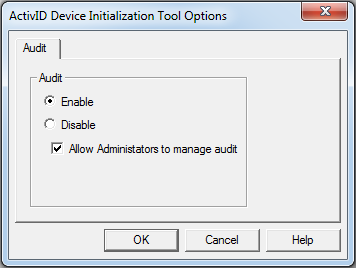
-
Select either Enable or Disable to turn on/off the Device Initialization Tool’s auditing function.
-
If you are an Audit Manager, you can clear the Allow Administrators to manage audit option to prevent Administrators from managing audit functions.
The Allow Administrators to manage... option only appears if you are logged on as an Audit Manager. By default, only Initialization Console Audit Managers and Administrators may manage audit services.
After you create at least one Audit Manager, the Audit command in the Tools menu appears as greyed-out (it is unavailable).
-
Click OK.
View Audit Logs
-
Log on as an Audit Manager.
-
From the Tools menu, click Log.
The Audit dialog contains data specific to your system.
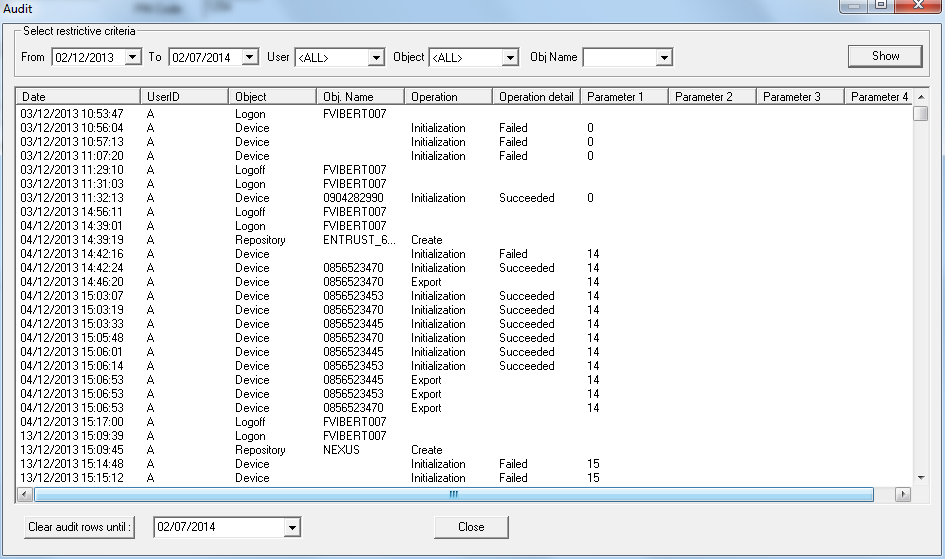
-
Under Select restrictive criteria, you can filter log entries based on dates, User IDs, Objects, Object Names, and other criteria.
-
In the From and To fields, enter a range of dates.
-
In the User drop-down list, click the Console Manager’s name.
- In the Object drop-down list, click the type of object you require (for example, a serial number for a device). The drop-down list includes Device, Logoff, Logon, Options, and Security.
-
-
Click Show to display filter results or refresh the screen between filter choices.
-
If you want to delete some or all of the audit records in the audit log, click Clear audit rows until and select the required date in the drop-down list to filter which ones to remove. A warning message asks you to confirm that you really want to do this.
-
After clearing audit rows, click Show to clear the display.





