Launching the Device Initialization Tool
-
From the Windows Start menu, go to Programs, and then click Device Initialization Tool.
If you are not using the default credentials (InitToolAdmin/InitToolAdmin) and it is the first time that you launch the tool, you are prompted to complete the ODBC authentication.
Note: Select the Save user ID option to avoid being prompted in the future.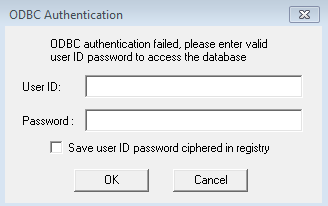
-
Enter the required credentials and click OK:
-
For Microsoft Access deployments – by default, you are not prompted to authenticate. However, if you secured the database with a password, enter INITTOOLADMIN as the User ID and the password that you set.
-
For Oracle database deployments – enter INITTOOLADMIN as the User ID and the custom Password (that you manually edited in the script in the section Setting Up an Oracle Database).
- For SQL Server deployments – enter the custom username and password that you set when you created the database in the prerequisites in the section Setting Up an SQL Server Database.
-
-
The Device Initialization Tool prompt to create the first administrator account is displayed to confirm that you set up the databases correctly.

-
Click OK.

For information about logging on to the Device Initialization Console, see Accessing the Device Initialization Console.
Topics in this section:





