Create an Initialization Profile
You do not create new profiles from the Device Initialization Console. Instead, create a new profile using the ActivID Token Configuration Utility.
-
Launch the ActivID Token Configuration Utility (from the Tools directory in the Device Initialization Tool’s installation directory, or by selecting ATCU in the Tools menu) and follow the wizard to create a new profile, defining the settings for the:
-
Security Services
-
Token Behavior
-
Accessibility
- Device type
On the Select Device page, you can specify both the device type and its version:
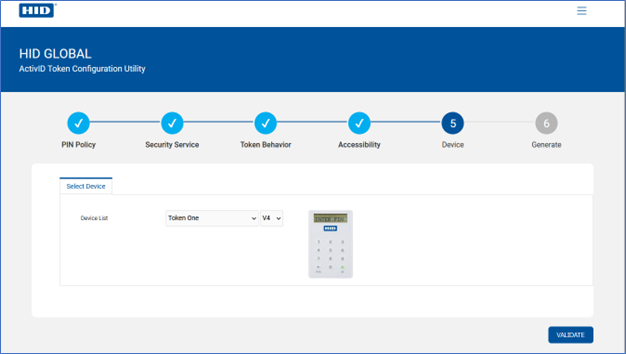
You can find the version on the device label as shown below (outlined in red):
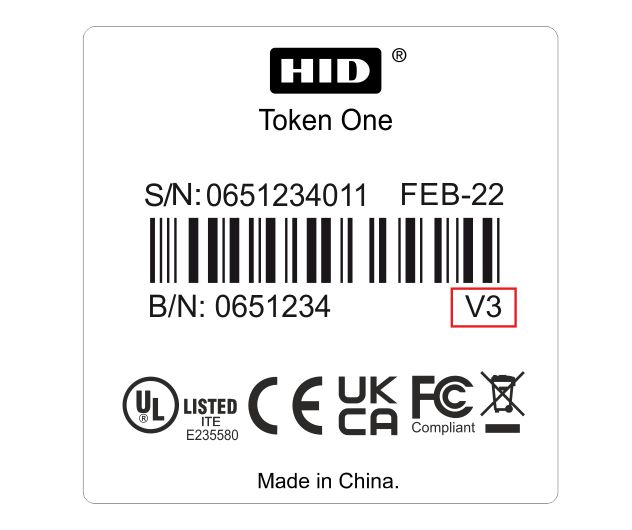 Note: The following devices do not specify a version on their labels:
Note: The following devices do not specify a version on their labels:Token One (V2)
Pocket Token (V1)
Desktop Token (V1)
-
Save the file in the Spl\ATCU directory, giving it a name based on the functional objective that you want to provide in the device (for example, FlexiT oken V1 - TOTP_NoPIN.spl).
-
You must then sign the new profile before you can use it in the Device Initialization Tool (see Sign an Initialization Profile).
If you accepted the default directories when you loaded the Device Initialization Tool, this folder should be located in C:\Program Files\HID Global\InitTool).





