Unlock a Console Administrator’s Device
ActivID tokens automatically lock if too many consecutive wrong PIN The Personal Identification Number (PIN) code used to access a device’s services. Devices can only be used after a correct PIN is entered. codes are entered (as defined in the initialization parameters for the device). Once the device is locked, the device cannot be used perform any action you unlock it.
The Device Initialization Tool can be used to unlock devices assigned to Console Administrators.
Refer to the authentication device’s technical documentation for more detailed information about how to unlock your authentication (or ActivID ActivClient) device.
This unlock procedure does not apply to Mini Tokens.
This unlock procedure only applies to devices assigned to Console Administrators. It does not apply to other types of Console users.
-
In the navigation tree, click Company.
-
In the top pane of the Console, click the Security icon.
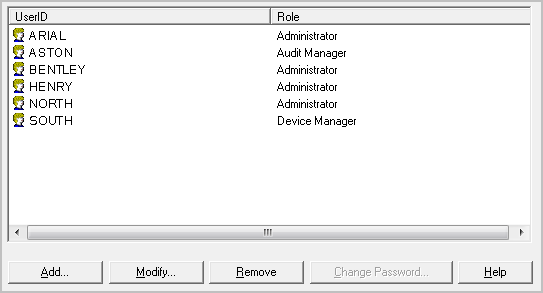
-
Select the Administrator with the locked device and click Modify.
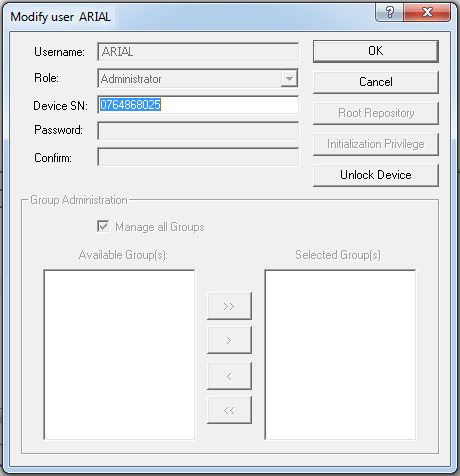
-
Click Unlock Device.
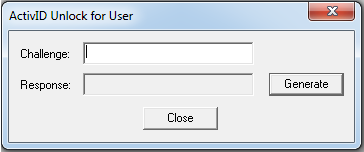
-
Get the unlock Challenge Random number generated by the ActivKernel API for authentication of a user in the asynchronous (challenge/response) mode. from the device.
-
For tokens – the token displays a LOCKED message when it is turned on. The Administrator must press the token’s key to display the unlock challenge.
-
-
In the Challenge field, enter the device’s unlock challenge.
-
Click Generate to obtain the response ActivID Event-Based is a proprietary Triple Data Encryption Standard (3DES) algorithm with the event or counter as a variable. and then give the response to the Administrator.
The Administrator then uses the response to unlock the device.
-
For tokens – When the unlock challenge is displayed on the token, the Administrator must press the token’s key
 , enter the response, and then follow the token’s prompts to change the PIN code.
, enter the response, and then follow the token’s prompts to change the PIN code.





