Installing Validation Authority on Linux
-
An X server is required to run the installer. The X server can be on the local host or on a remote host.
-
Alternatively, if no X server is installed, then the setup program will detect this and installation will occur in the console mode. All entries will be prompted in the console.
-
Before running the installer, create an operating system user which will act as the user for the installation and configuration of Validation Authority. In addition, create the home directory. For example, create the default installation directory /opt/hidglobal/validation_authority/.
-
After you have created the home directory, change the permissions on this directory such that the user for the installation and configuration has ownership of it.
-
For better security, switch from the root user to the new user for installation and configuration. You do not need to switch back as the root user for the remainder of this document, unless explicitly stated.
-
At a terminal shell prompt, type the following command to run the installation:
Copy[xxx@localhost ~]$ ./ValidationAuthority-7.4.bin -
Click Next.
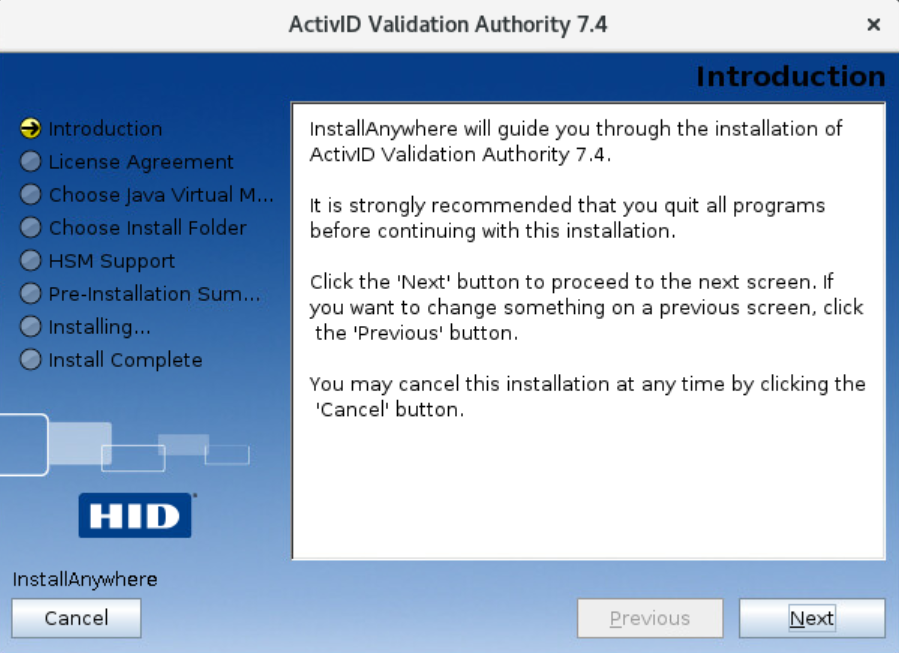
-
Review and accept the License Agreement, and then click Next.
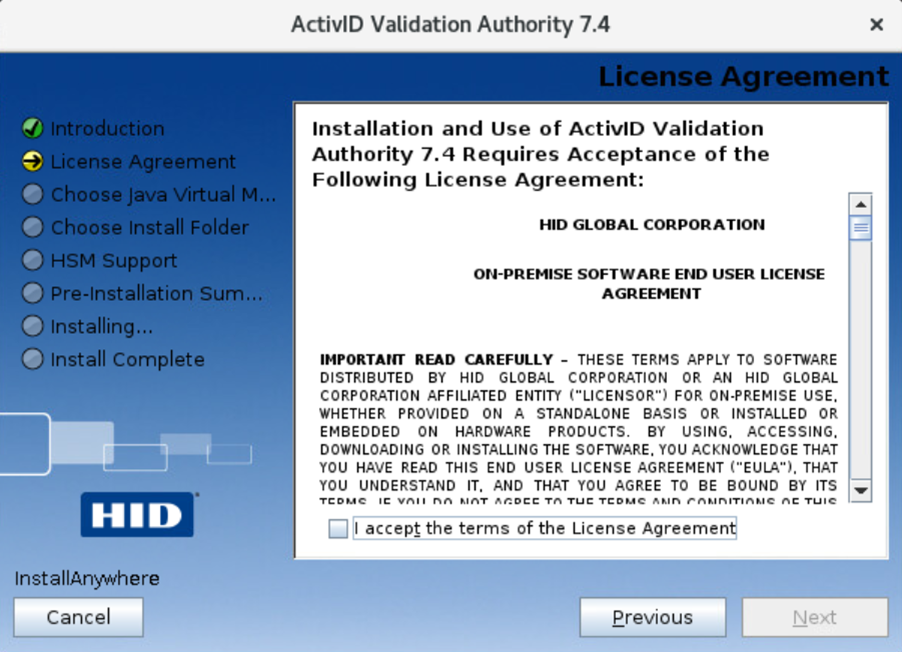
-
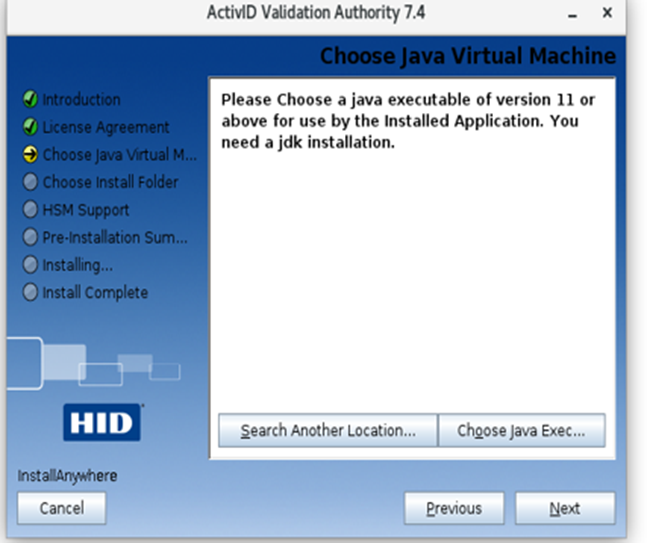
-
When prompted, locate the OpenJDK or Oracle JDK bin file, and click Open. Then, click Next.
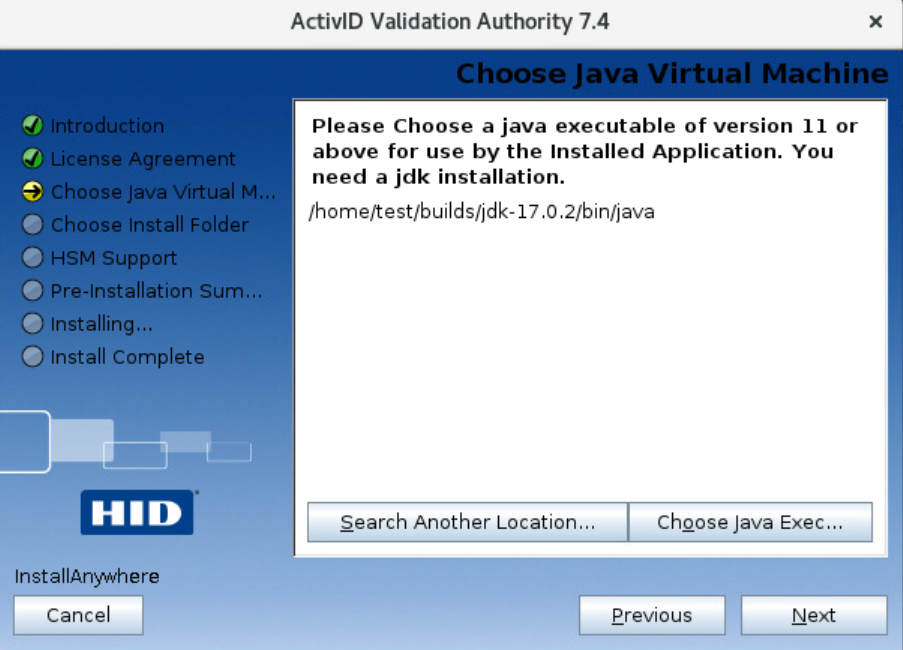
-
Select the location for the Install Folder. Then, click Next.
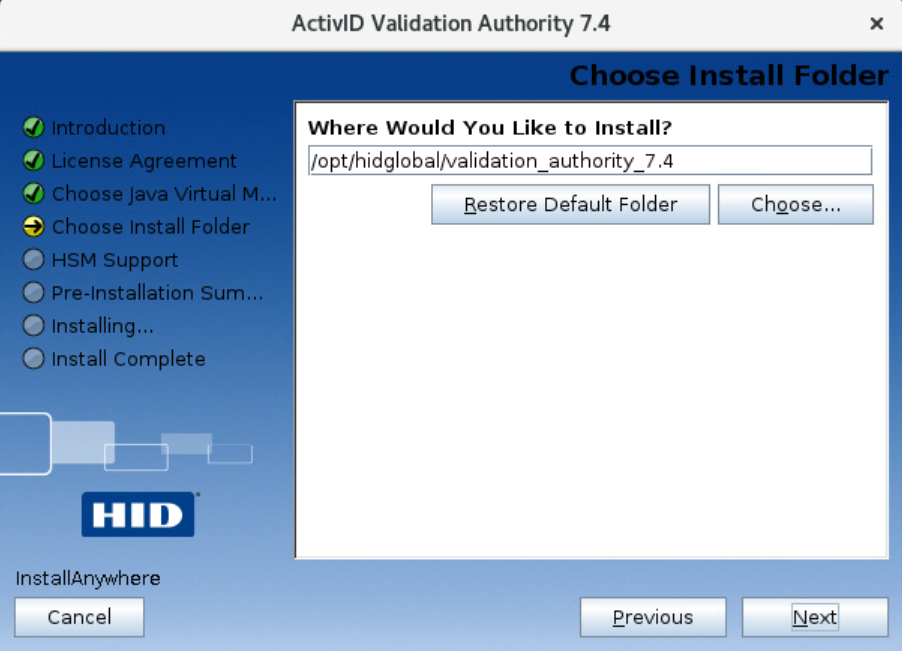 Warning! Make sure that the folder is empty when selecting the install folder in the installation.
Warning! Make sure that the folder is empty when selecting the install folder in the installation.If your deployment works with a Hardware Security Module (HSM), then select the Install Support for an HSM option. Then click Choose to open a file browser and select the directory containing HSM libraries.
You must choose the libraries for the same architecture (64-bit) as the Java virtual machine selected in step 4.
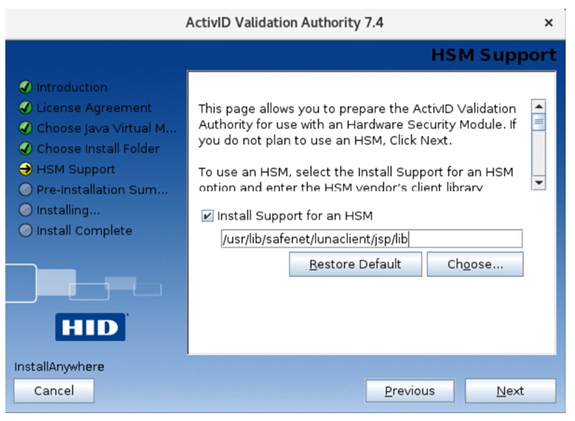
-
Make your selection, and click Next.
The Installer will copy the required library files into the Validation Authority library directory.
Note: The configuration page for HSM support is not available in console mode. For more information, see section Command Line Installation - Console Mode.Alternatively, if your deployment does not work with an HSM, simply click Next.
-
Review the Pre-Installation Summary. Then, click Install.
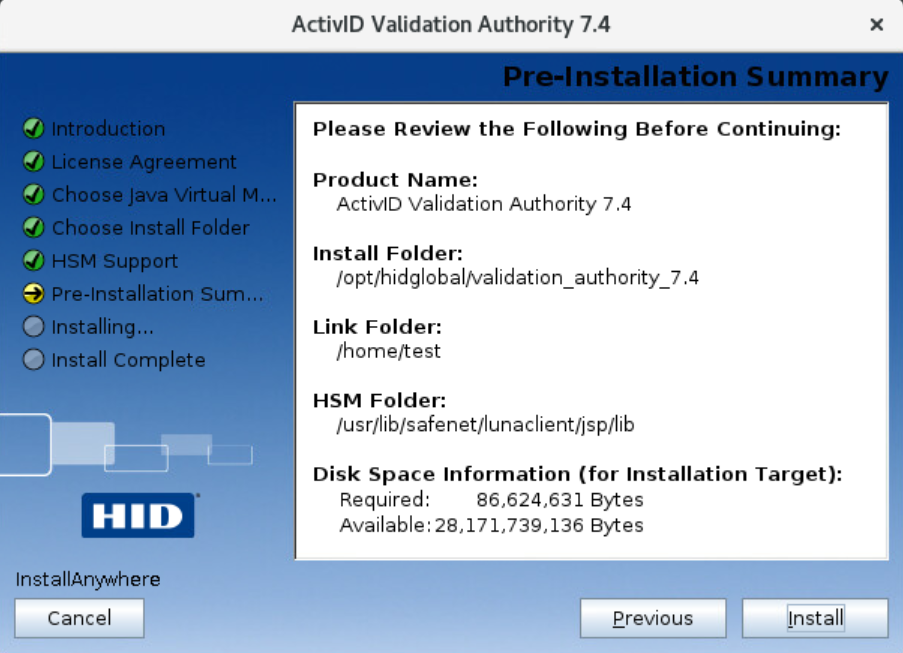
A progress bar is displayed
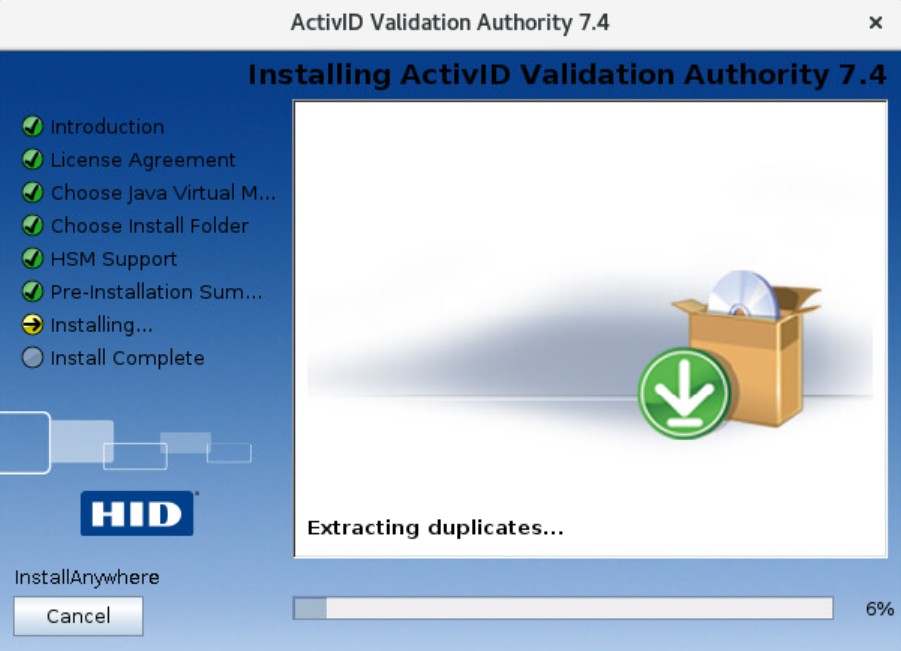
-
When the success message is displayed, click Done.
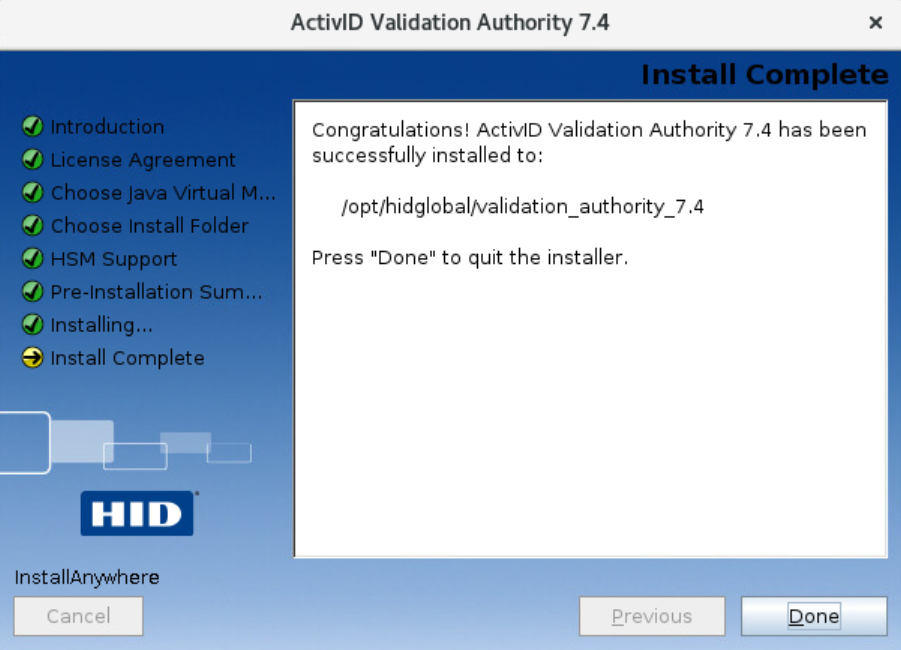
You must manually start Validation Authority on Linux systems. See section Start Validation Authority for details.





