Configuring Microsoft SQL Server
This additional integration describes how to configure a new Microsoft SQL Server database system for use with Validation Authority.
Configure the Microsoft SQL Server Database
-
Perform a standard installation of Microsoft SQL Server.
-
To create a new database named rtc, open the SQL Server Management Studio tool, and go to the Databases folder under your server.
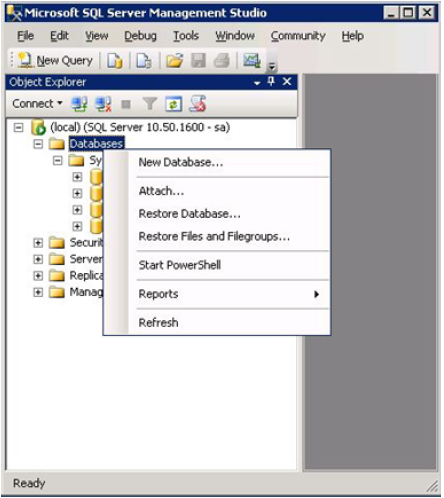
-
Right-click on Databases, and then select New Database.
-
Enter rtc in the Database name field, and then click OK.
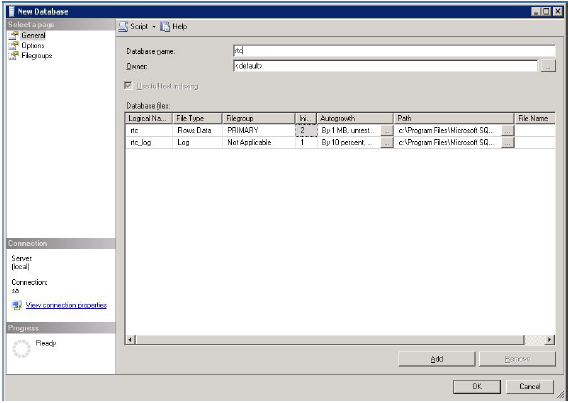
-
In SQL Server Management Studio, expand the Security folder.
-
Right-click the Logins folder, and then select New Login.
-
For Login name, enter rtc.
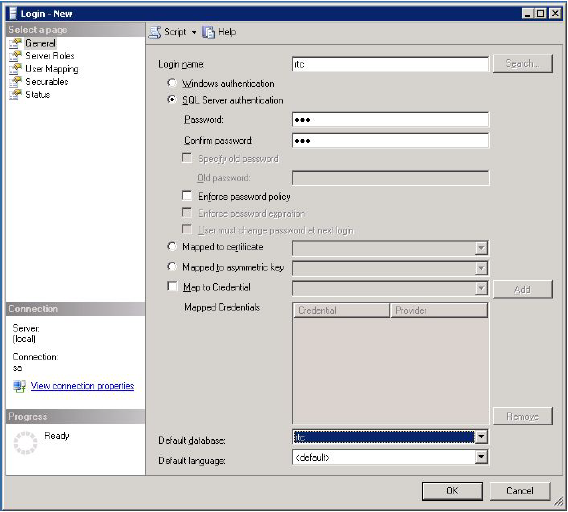
-
Select the SQL Server authentication option, and then enter and confirm the password. From the Default database drop-down menu, select rtc.
-
Click User Mapping in the left pane.
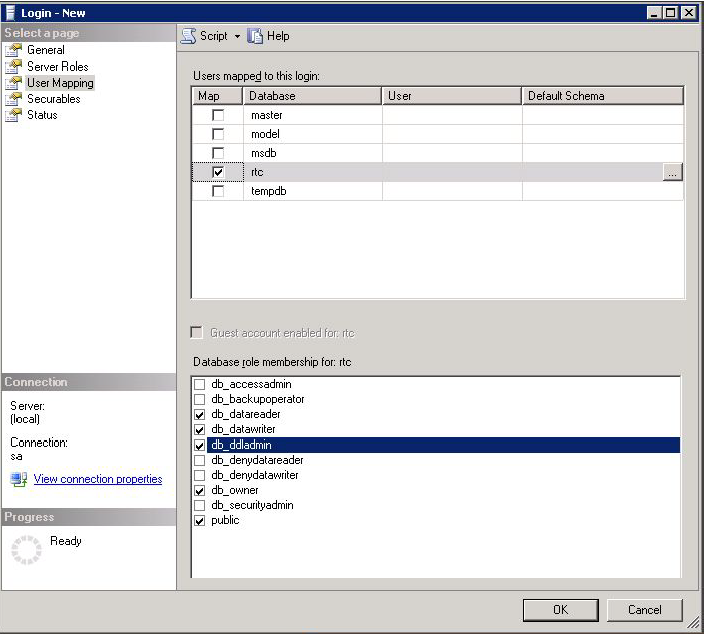
-
In the Map column, select the option for the rtc database. This will give the new user access privileges to the new database.
-
In the Database role membership section, select the options for db_datareader, db_datawriter, db_ddladmin, db_owner, and public.
-
Click OK.
-
To ensure that this Microsoft SQL server allows connections using both Windows and SQL Server authentication, in SQL Server Management Studio, right-click on the server instance at the top of the Object Explorer window, and select Properties.
-
In the Server Properties dialog, select Security.
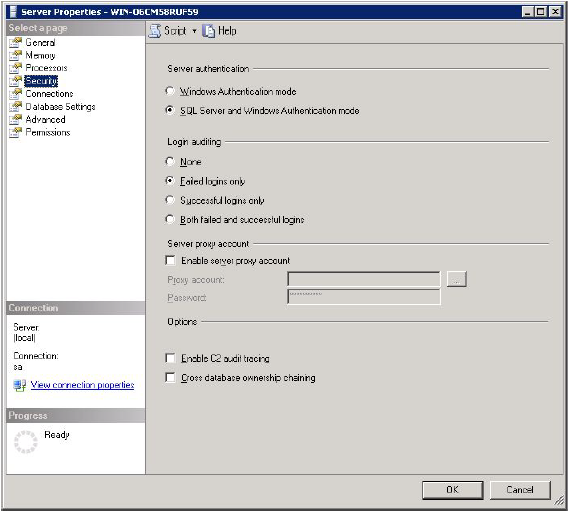
-
Select the SQL Server and Windows Authentication mode option in the Server authentication section.
-
Click OK, and then close SQL Server Management Studio.
-
Run the Validation Authority Configuration interface on the machine that will be hosting Validation Authority that will use this Microsoft SQL database. If you have configured the Microsoft SQL Server as described above, then you should be able to run the Validation Authority Configuration interface and configure Validation Authority as described in the following sections.
Note: If you are reconfiguring an existing Validation Authority, you must stop Validation Authority before running the Validation Authority Configuration interface.
Configure the Validation Authority Database Parameters
After you have installed and configured the database, you must configure the Validation Authority software to use that database, as described in section Pre-Installation steps, as illustrated next.
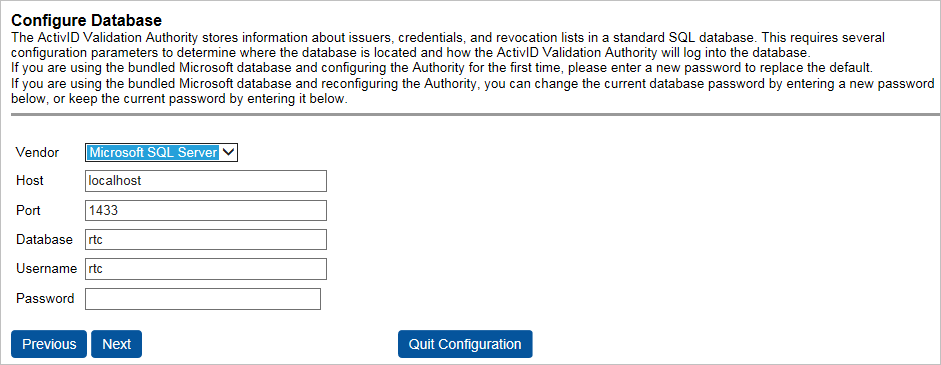
-
From the Vendor drop-down list, select Microsoft SQL Server.
-
Enter the following for each field:
-
Host: localhost
-
Port: 1433
-
Database: rtc
-
Username: rtc
-
Password: rtcpass
-
-
Continue with the remaining Validation Authority configuration.





