Add a New URL CRL Data Source
URL CRL sources can be used to load an individual CRL, delta CRL or partitioned CRL.
-
Click add a new URL CRL data source on the Data Sources page:
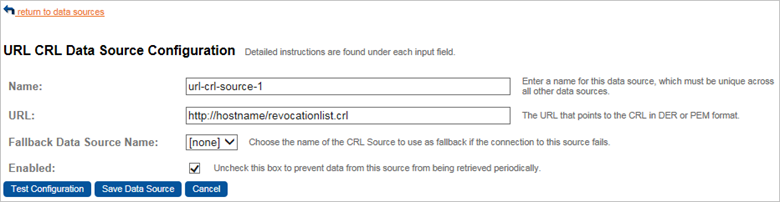
-
Enter a Name for this data source. The name must be unique across all other data sources.
-
Enter an URL that points to the CRL in DER or PEM format. This URL is the name that Validation Authority will use to identify this data source. This name must be unique.
-
In the URL field, enter the URL that points to the CRL. You can also specify the URL using file service type identifier or Uniform Naming Convention (UNC) service type identifier formats.
-
To specify a file service type identifier (for example, C:\crl_dir\mycrl.crl) use 3 forward slashes (for example, file:///c:/crl_dir/mycrl.crl) in the URL specification.
-
To specify a UNC service type identifier (for example, \\MyServer\Public\mycrl.crl) use 3 forward slashes (e.g., file:///MyServer/Public/mycrl.crl) in the URL specification.
-
-
From the Fallback Data Source Name drop-down list, select the name of the CRL Source to use as fallback if the connection to this source fails.
If the CRL data is available from multiple sources, then select a data source from the Fallback Data Source Name drop-down list to act as a fallback in the event that the connection to the data source you are configuring fails. The fallback data source will not be used unless the primary data source fails. When selecting a fallback source, make sure that you have not set up a chain of fallback sources that results in a loop, for example, that the chain is not set up in such a way that the last fallback source in the chain points to the primary source in the chain.
-
To prevent data from this source from being retrieved periodically when the Data Sources job runs, clear the Enabled option.
-
After you have entered the necessary information to configure the data source, test the data source.
Modify an URL CRL Data Source
-
On the Data Sources page, click the magnifying glass icon to the left of the URL CRL data source that you want to modify the data source parameters.
-
After you have entered the necessary information to modify the data source, test the data source.





