Auditor Operations - Last Actions
This page lists all the recent security-related events, known as Audit Log Contents.
To view the Credential-Status page, go to the Auditor menu, and then click Last Actions.
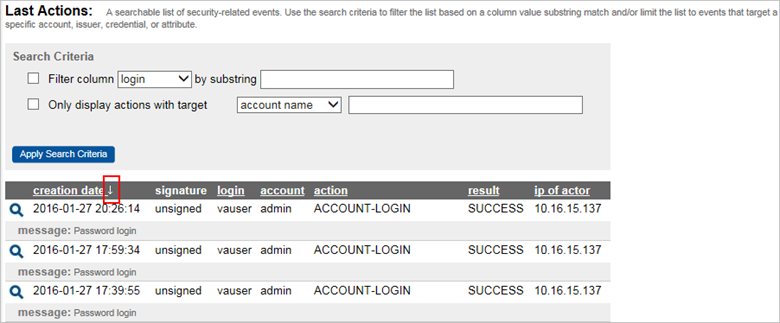
Audit events are created for security-related actions that are performed manually by users using the Management Console. For details on the fields, refer Audit Log Contents.
If you have configured audit log signing, then the signature column indicates whether the log event signature was successfully verified. The default is to not sign the audit logs. For information on how to enable this property, refer Settings for Audit Logging.
-
To re-order the list, click any of the column headings (for example, login, account, action, result, ip of actor, or message). The up or down arrow next to the column heading indicates whether the column is sorted in a descending or an ascending order.
-
For the first time you click a column heading, the column is sorted in a descending order. To sort the list in an ascending order, click the heading again.
List Filtering
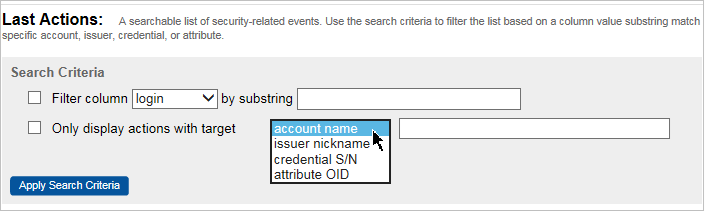
You can filter results in this list based on the following criteria:
-
Contents of a column type, or
-
A specific account name, issuer nickname, credential S/N, or attribute OID.
-
Select the option of the search type you desire.
-
If you selected filtering by column, then select the column heading from the drop-down list, and enter the substring in the field.
-
If you selected filtering by actions with target, then select the option from the drop-down list.
-
-
Type the substring you’re looking for in the text box, and click Apply Search Criteria.
Note: The substring field is case-sensitive.
View Audit Log Event Detail
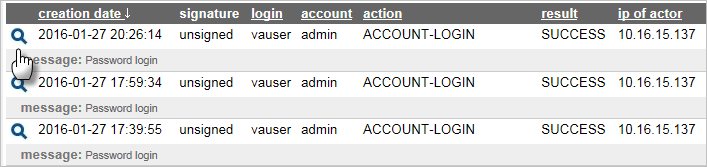
On the Last-Actions page, click the magnifying glass to the left of the event.
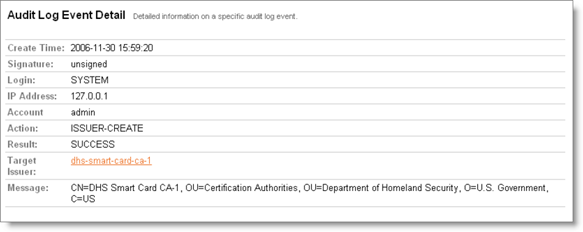
The Audit Log Event Detail page shows the following details:
-
Time at which the event was recorded,
-
IP address of the computer that was used to connect to the Management Console,
-
IP address of the Validation Authority server machine with a particular action performed by the server,
-
Account that was used to log on to the Management Console,
-
Action and result of an action that was taken, and
-
Detailed messages.
Depending on the action that was taken, the account, issuer or credential that was affected by the action is also displayed.
Audit Log Contents
Validation Authority audit log records information about security-related events, such as:
-
User login and logout,
-
Certificate issuer registration or deletion, and
-
Credential status changes.
The following table describes each Audit Log field:
| Field | Description |
|---|---|
| Creation Date |
The date and time when the audit log entry was recorded. |
| Signature |
Indicates that the audit log entry was signed or unsigned. If it was signed, whether or not the signature is valid ( Note: Audit log signing is an advanced configuration option. For more information, refer to the ActivID Validation Authority Advanced Administration Guide.
|
| Login | The operating system user that started Validation Authority. |
| IP Address | IP address of the user logged on to Validation Authority. |
| Account | The login name of the account responsible for the action. |
| Action | The type of event that occurred. |
| Result |
The attempted action can be in one of the following statuses:
|
| IP of Actor | The Internet address of the host that connected to the Management Console and performed the action. |
| Message | A brief explanation of the action that was taken. |
Audit logging starts automatically at Validation Authority start-up and stops at Validation Authority shutdown. It is not possible to start or stop audit logging at any other time. You cannot alter the behavior of the audit logging system (for example, change the frequency of audit log signing, configure the messages that can be recorded in the audit log).
The following tables provide details about the messages that are stored in the Audit Log.
Account Login:
| Field | Description |
|---|---|
| Action |
ACCOUNT-LOGIN |
| Description |
Logged when a user attempts to log on to the Management Console. |
| Example Cause | Connect to the Management Console. Enter a login name and password and click the Login button. |
| Results and Messages |
|
Account Logout:
| Field | Description |
|---|---|
| Action |
ACCOUNT-LOGOUT |
| Description |
Logged when a user logs out from the Management Console. |
| Example Cause | While logged on to the Management Console, click the Log Out button in the upper right-hand corner of the window. |
| Results and Messages |
SUCCESS - N/A |
Account Creation:
| Field | Description |
|---|---|
| Action |
ACCOUNT-CREATE |
| Description |
Logged when a user Account is created. |
| Example Cause | Click user accounts, then click create an account, complete the Create New User Accounts step, and click Create Account. |
| Results and Messages |
|
Account Delete:
| Field | Description |
|---|---|
| Action |
ACCOUNT-DELETE |
| Description |
Logged when a user Account is deleted. |
| Example Cause | Click user accounts, and then click delete for the account to be deleted. |
| Results and Messages |
|
Account Add Sponsor:
| Field | Description |
|---|---|
| Action |
ACCOUNT-ADD-SPONSOR |
| Description |
Logged when a user Account is sponsored. |
| Example Cause | Click user accounts, then click the magnifying glass next to the user account name, and click Sponsor This Account. |
| Results and Messages |
|
Account Remove Sponsor:
| Field | Description |
|---|---|
| Action |
ACCOUNT-REMOVE-SPONSOR |
| Description |
Logged when a user Account sponsorship is removed. |
| Example Cause | Click user accounts, then click the magnifying glass next to the user account name, and click Remove Sponsorship. |
| Results and Messages |
|
Account Update Password:
| Field | Description |
|---|---|
| Action |
ACCOUNT-UPDATE-PASSWORD |
| Description |
Logged when a user Account password is modified. |
| Example Cause | Change your account password. Click change password, enter your existing password and the new password, and click Change Password. |
| Results and Messages |
|
Account Update Certificate:
| Field | Description |
|---|---|
| Action |
ACCOUNT-UPDATE-CERTIFICATE |
| Description |
Logged when a user account certificate is added, modified, or deleted. |
| Example Cause |
|
| Results and Messages |
|
Account Update Issuer:
| Field | Description |
|---|---|
| Action |
ACCOUNT-UPDATE-ISSUER |
| Description |
Logged when a user account’s certificate issuer is modified. |
| Example Cause | Click user accounts, click the magnifying glass next to the account login name, select the new issuer from the Issuer drop-down list, and click Update Account. |
| Results and Messages |
|
Account Update Permissions:
| Field | Description |
|---|---|
| Action |
ACCOUNT-UPDATE-PERMISSIONS |
| Description |
Logged when a user account’s roles are modified. |
| Example Cause | Click user accounts, click the magnifying glass next to the account login name whose roles are to be modified, select or clear the role(s), and click Update Account. |
| Results and Messages |
|
Issue Create:
| Field | Description |
|---|---|
| Action |
ISSUER-CREATE |
| Description |
Logged when a new certificate issuer is registered. |
| Example Cause | Click certificate issuers, then click register a new certificate issuer, complete the Register Certificate Issuer step (by browsing the file system for the issuer certificate and specifying a nickname for the new issuer), and click Register Certificate Issuer. |
| Results and Messages |
|
Issue Add Sponsor:
| Field | Description |
|---|---|
| Action |
ISSUER-ADD-SPONSOR |
| Description |
Logged when a certificate issuer is sponsored. |
| Example Cause | Click certificate issuers, then click the magnifying glass next to the issuer nickname, and click Sponsor This Issuer. |
| Results and Messages |
|
Issue Delete:
| Field | Description |
|---|---|
| Action |
ISSUER-DELETE |
| Description |
Logged when a certificate issuer is removed. |
| Example Cause | Click certificate issuers, then click register a new certificate issuer, complete the Register Certificate Issuer step (by browsing the file system for the issuer certificate and specifying a nickname for the new issuer), and click Register Certificate Issuer. |
| Results and Messages |
|
Issue Remove Sponsor:
| Field | Description |
|---|---|
| Action |
ISSUER-REMOVE-SPONSOR |
| Description |
Logged when a certificate issuer sponsorship is removed. |
| Example Cause | Click certificate issuers, then click the magnifying glass next to the issuer nickname, and click Remove Sponsorship. |
| Results and Messages |
|
Credential Create:
| Field | Description |
|---|---|
| Action |
CREDENTIAL-CREATE |
| Description |
Logged when a new certificate is registered. |
| Example Cause | Click certificates, click the register a new certificate link, browse the file system for the digital certificate to be registered, and click Register Certificate. |
| Results and Messages |
|
Credential Update Status:
| Field | Description |
|---|---|
| Action |
CREDENTIAL-UPDATE-STATUS |
| Description |
Logged when an attempt is made to change the status of a certificate. |
| Example Cause |
Click certificates, click the magnifying glass icon next to the certificate to be altered, and click one of the status buttons (Suspend, Revoke, Unsuspend, or Unrevoke). Clicking the Unsuspend or Unrevoke button changes the certificate status to Valid. Note: A message is logged only if the new status differs from the credential current status.
|
| Results and Messages |
|
CRL Create:
| Field | Description |
|---|---|
| Action |
CRL-CREATE |
| Description |
Logged when an attempt is made to register a CRL. |
| Example Cause |
Click revocation lists, enter the path in the Revocation List field, or click Browse to locate the appropriate file (which should be in DER format), then click Register Revocation List. |
| Results and Messages |
|
Proof List Generate:
| Field | Description |
|---|---|
| Action |
PROOF-LIST-GENERATE |
| Description |
Logged when an OCSP response list is generated. |
| Example Cause |
Click play on the jobs page. |
| Results and Messages |
|





