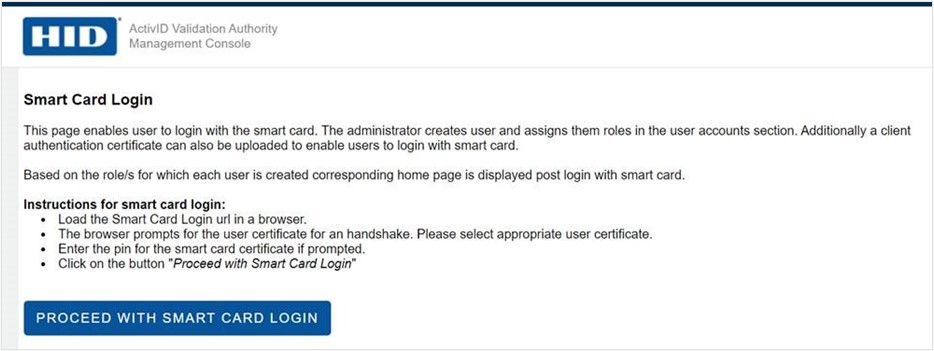Log On to the Management Console
The Management Console is available over both HTTP and HTTPS protocols. You can log on to the management console using any one of the below authentication methods:
-
Password and/or Certificate Login
-
Smart Card Login
Password and/or Certificate Login
You can enter http://<host>:3501 to connect to the Management Console, but the Validation Authority automatically falls back to an SSL connection using https://<host>:3601.
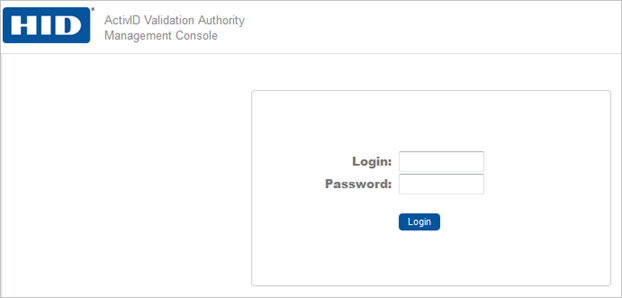
-
From your browser, launch the Management Console.
If you are using the default port number for an HTTP connection, then the URL for the Management Console is: http://<servername>:3501/
If you are using the default port number for an HTTPS connection, then the URL for the Management Console is: https://<servername>:3601/
Where <servername> is the name of the machine where the Validation Authority server is running.
After entering the URL, a browser might open a "Select a Certificate" window and to ask you to choose a client certificate. Click Cancel unless you intend to log in using a user account with a client certificate (an account created via the Management Console).
-
Enter a Login name and Password. The first time you log on, you must use the administrative account created during initial configuration.
Smart Card Login
To login using the Smart Card follow the below procedure:
-
Insert your Smart Card and make sure it is inserted properly in the system tray.
-
Enter the URL in https://<<VA_IP>>:<<port>/va/smartcardlogin.jsp format in your browser.
-
Browser prompts you with a list of available certificates from the connected smartcard, select the private key certificate associated to your user account.
-
PIN Wizard opens, enter the PIN, and click proceed.
-
You will be landed in the Smart Card Login Page. Click PROCEED WITH SMART CARD LOGIN button to log on to the Validation Authority Management Console.