Configure Explicitly Trusted Validation Authorities
Use this field to list the certificates for explicitly trusted Validation Authorities (VAs). When any listed VA digitally signs an OCSP response, the Validation Client trusts the signature on the response without further verification.
To add a new trusted VA, complete the following steps:
-
Click Add. The Add Trusted VA dialog displays.
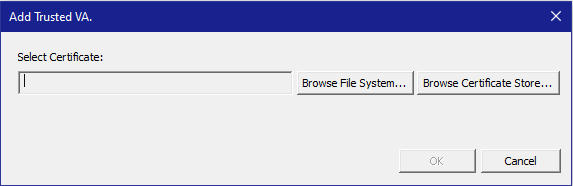
Select a certificate to use by:
-
Click Browse File System to select a certificate from the file system. The standard Windows Open file dialog displays. Browse the list of certificates in the file system, select the desired certificate and click Open.
or
-
Click Browse Certificate Store to use a certificate from your Windows certificate store.
The Management Console displays the Select Certificate dialog.
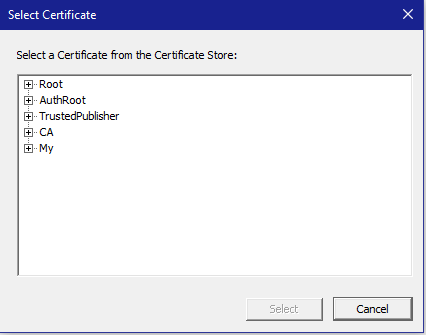
Browse the list of certificates in the certificate store, select the desired certificate and click Select.
-
-
Click OK to add the certificate to the list.
You can double click on the name of an entry in the Explicitly Trusted Validation
Authorities list to view the certificate associated with the name.





