Validating Certificates
To validate one or more digital certificates, complete the following steps:
-
Click Start → Programs → HID Global → Validation Test Tool. The Validation Test Tool window opens.
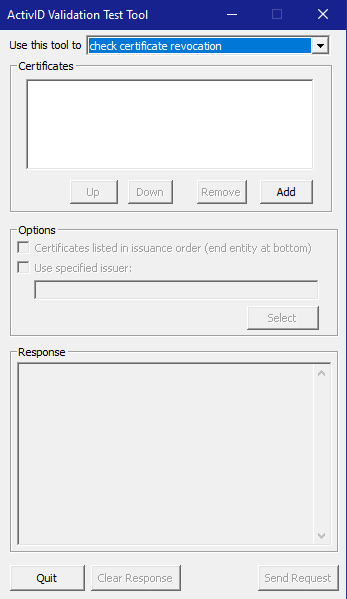
-
(Applies only if you have the Path Builder SerVE product) Click Add. The Select Certificate window opens.
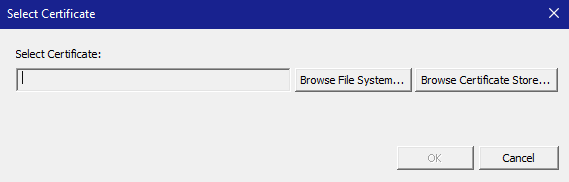
Select either Browse File System or Browse Certificate Stores to select a certificate.
In Browse File System, browse the Directory tree and choose a target certificate from the displayed *.cer files and click Open.
In Browse Certificate Stores, expand the tree, choose the target certificate and click Select.
You can specify multiple certificates to validate.
-
In the Select Certificate window, click OK. The subject of the target certificate appears in the Certificates box of the Validation Test Tool window.
-
(Optional) If you plan to validate multiple certificates in the order in which they were issued, select the Certificates listed in issuance order option and use the Up and Down buttons to specify the order in which the certificates are to be validated, placing the end entity certificate at the bottom of the list.
-
(Optional) Select the Use specified issuer option to select an issuer for validating the certificates. The Select Issuer Certificate window opens.
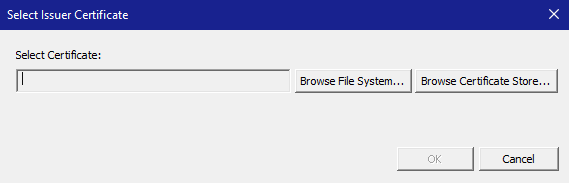
Select either Browse File System or Browse Certificate Stores to select an issuer certificate.
In Browse File System, browse the Directory tree and choose an issuer certificate from the displayed *.cer files and click Open.
In Browse Certificate Stores, expand the tree, choose the target certificate and click Select.
-
Click Send Request.
A certificate status message appears in the Response pane, showing the response to the request.
Clicking Clear Response clears the contents of the Response pane.
Note: If you specified multiple certificates to validate, all of the certificates will be validated but the Response pane will show the CAPI response only for the first certificate listed. The log files will contain the validation results for all of the certificates.If you have enabled a notification for the certificate status, the Validation Client also displays the appropriate notification window.
Note: The reported validation test status can be different from the status reported in a notification window. See Section CAPI Plugin Configuration for more information. -
Click Quit to close the Validation Test Tool window when you are done.





