Procedure 2: Configure Response List Polling Schedule
The Responder periodically polls configured Response List Sources to determine if new or updated OCSP response lists are available.
Polling schedules control how often the Validation Responder Appliance checks for updated OCSP response lists. The Validation Responder Appliance will download a new OCSP response list ONLY if it is newer than the currently loaded list. There is little network overhead involved in frequently checking for updates.
Polling schedules can be configured in one of two ways:
-
Interval schedules – List the amount of time to wait before checking for updated response lists.
-
Calendar schedules – List a specific day and time at which the Validation Responder Appliance should check for updated response lists.
Option 1: Add Interval Response List Polling Schedule
-
In the Responder Software section of the navigation bar, click Response List Polling Schedule.
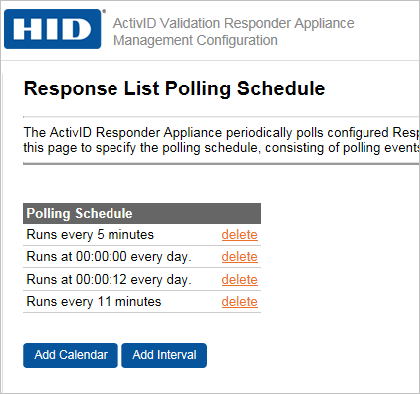
-
To add a new interval, click Add Interval.
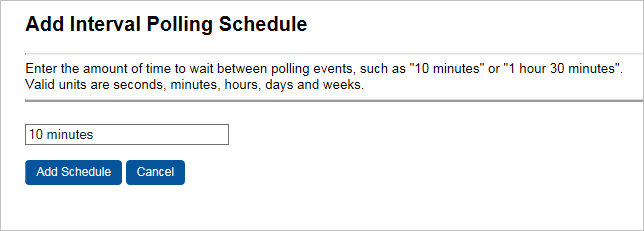
-
Enter the time that the Validation Responder Appliance should wait before checking for new response lists.
-
Click Add Schedule.
-
Restart the responder software for the changes to take effect. Click the Restart link at the end of the list under the Responder Software section.
Option 2: Add Calendar Response List Polling Schedule
-
In the Responder Software section of the navigation bar, click Response List Polling Schedule.
-
Click Add Calendar.
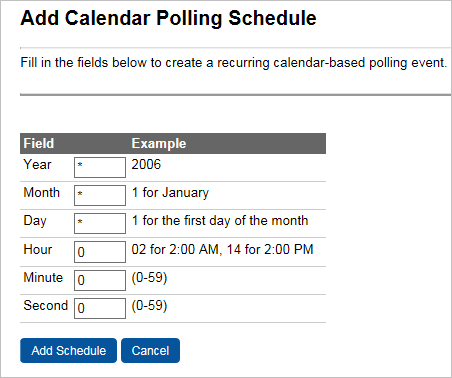
-
Enter the following items in the calendar schedule:
-
Year—Use a four-digit number (for example, 2008) to specify the year or use an asterisk (*) to represent all years.
-
Month—Use numbers 1 to 12 or to specify the month or use an asterisk to represent all months.
-
Day—Use numbers 1 to 31 to specify the day of the month or use an asterisk to represent all days of the month.
-
Hour—Use numbers 0 to 23 to specify the hour of the day.
-
Minutes and Seconds—Use numbers 0 to 59 to specify the minute of an hour and a second of the minute.
-
Click Add Schedule.
-
Restart the responder software for the changes to take effect. Click the Restart link at the end of the list under the Responder Software section.
Delete Response List Polling Schedule
-
In the Responder Software section of the navigation bar, click Response List Polling Schedule.
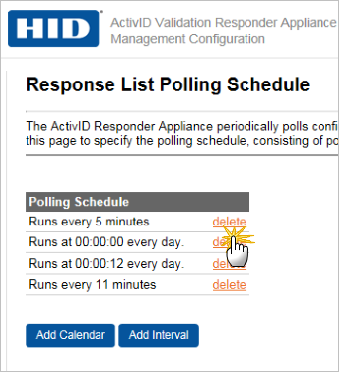
-
Click delete to the right of the existing polling schedule.
-
Restart the responder software for the changes to take effect. Click the Restart link at the end of the list under the Responder Software section.





