Modifying Existing User Account
This section describes how to modify an existing user’s account password and set privileges.
-
In the Administration section of the navigation bar, click Manage Users.
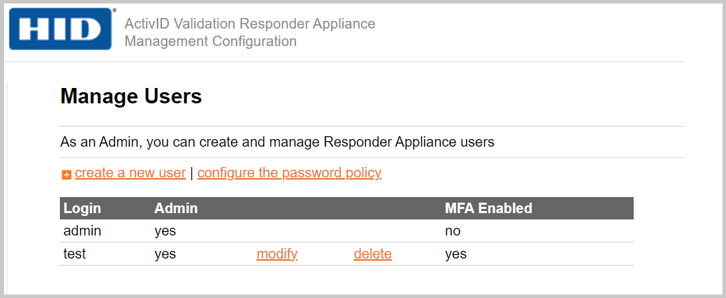
-
Click modify.
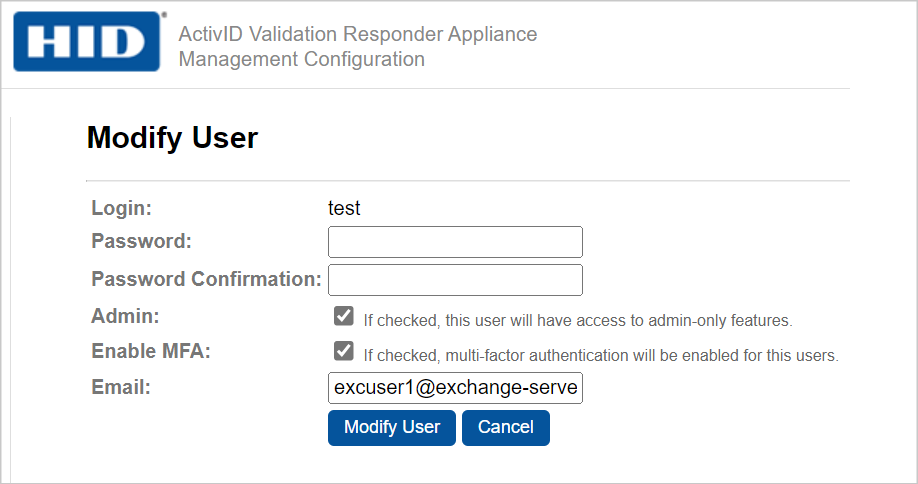
-
To change the password, enter and confirm a new Password.
-
To allow the user to configure settings under the Administration section of the navigation bar, select the Admin option.
-
To allow the user to support the multi-factor authentication, select the Enable MFA option.
-
To change the email address (which will be used to send the OTP), enter the new email address in the Email field.
Note: To receive the OTP through email, make sure that you have configured the user email in the email server. For email server configuration, refer to Configure the Email Server. -
Click Modify User.





