Set Validation Responder Appliance Date and Time
You can set the date and time on the Validation Responder Appliance either manually or by obtaining it from a date or NTP server. You can also specify the time zone.
In the Administration section of the navigation bar, click Date & Time.
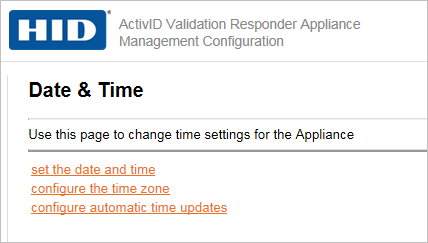
Option 1: Manually set the date and time. If you manually enter the current date and time, then automatic date and time updating will be disabled.
-
Click set the date and time.
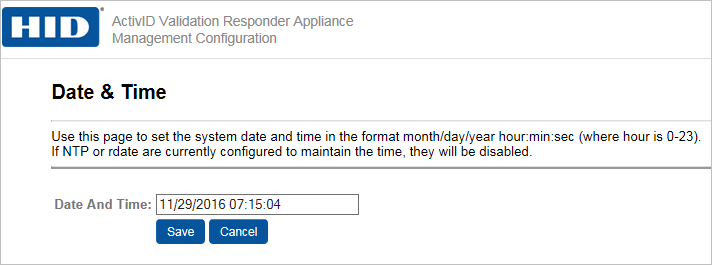
-
In the Date And Time field, enter data using the month/day/year hour:minute:second format as illustrated and then click Save.
Later, if you want to enable automatic updating, come back to Date & Time and cancel the manual setting. Then you can configure automatic updating.
Option 2: Set the date and time using the time zone for the appliance location.
-
Click configure the time zone.
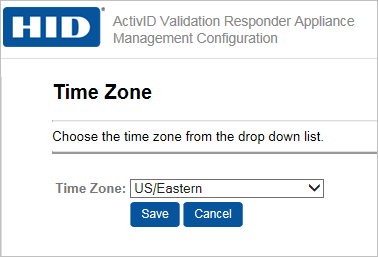
-
Select a zone from the drop-down list, and then click Save.
Enable/Disable Automatic Time Updates
If you manually entered the current date and time previously, then automatic date and time updating will be disabled. You can cancel this setting and then configure automatic updating.
-
In the Administration section of the navigation bar, click Date & Time.
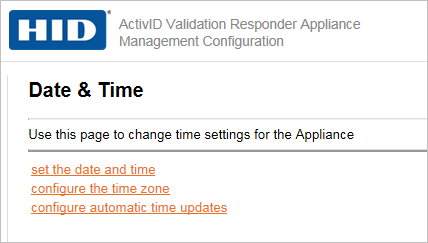
-
Click configure automatic time updates.
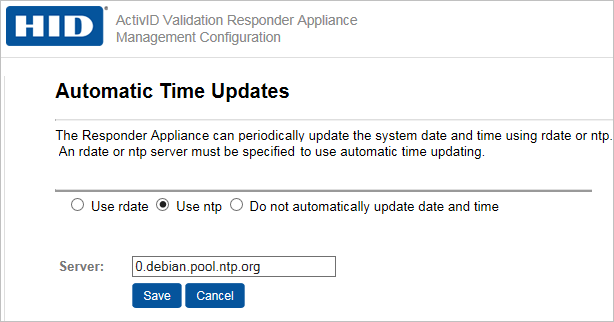
-
Select an option, enter the Server name, and then click Save.
If you select Do not automatically update date and time, then the Validation Responder Appliance date and time date and time will not be changed, and no future automatic updates will be made.
Important: This release supports rdate and ntp as long as a valid rdate server is provided. However, support for rdate might be removed in future releases, as rdate is considered to be obsolete (replaced by ntp). It is highly recommended that you use ntp.





