OCSP Load Test Tool
The OCSP Load Test Tool is a utility for load testing and comparing various OCSP solutions.
-
From the Validation Responder disk image, copy the Tools/loadtest folder to your target system.
-
Change directories to the local loadtest folder.
To start the OCSP Load Test Tool, double-click the loadtest.jar file, or enter the command:
Copyjava -jar loadtest.jarThe HID Global OCSP Load Test Tool opens:
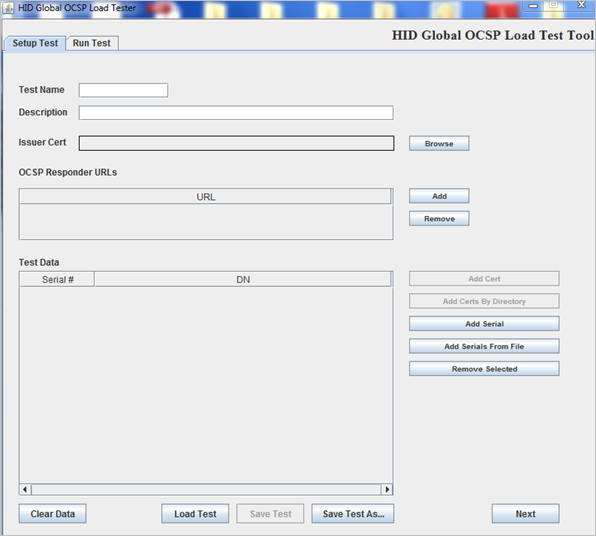
-
Enter a Test Name and Description.
-
Browse for the Issuer Cert.
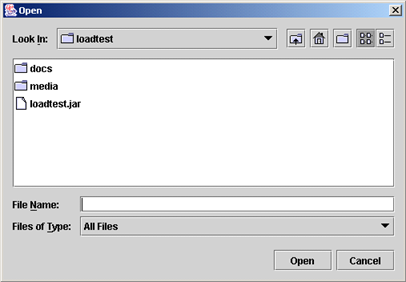
-
Browse to a certificate file that represents an issuer registered with the OCSP Responder you intend to test and click Open.
-
To add the OCSP Responder URLs, click Add.
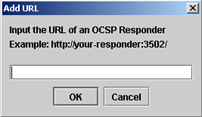
-
Enter the URL of an OCSP Responder you want to use for this test, and click OK.
-
To add test data, click either Add Cert, Add Certs By Directory, Add Serial, or Add Serials From File.
-
Click Add Cert.

-
Select the certificate to add and click OK.
-
Click Add Certs By Directory.
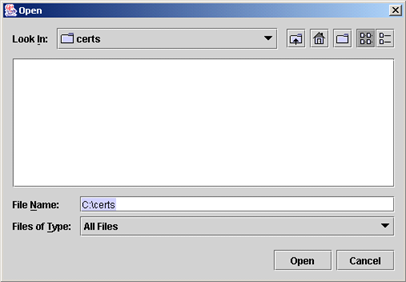
-
Select the directory that contains the certificates to add and click Open.
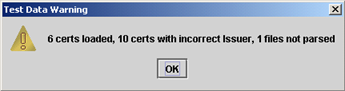
-
When prompted, click OK.
-
Click Add Serial.
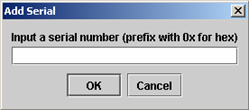
-
Enter the serial number of the certificate to add and click OK.
-
Click Add Serials From File..
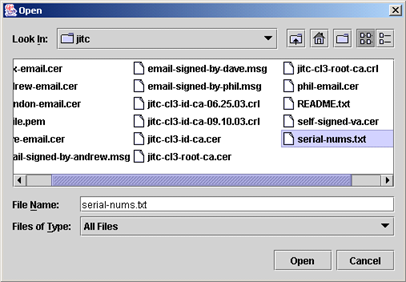
-
Enter a text file that consists of a series of serial numbers separated by new lines and click Open.
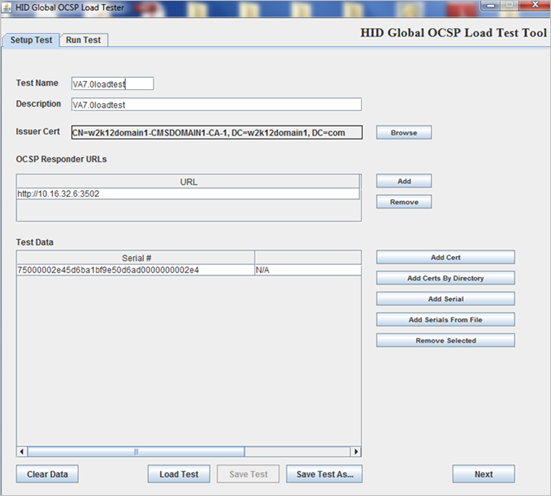
-
Click Next. Alternatively, click the Run Test tab.
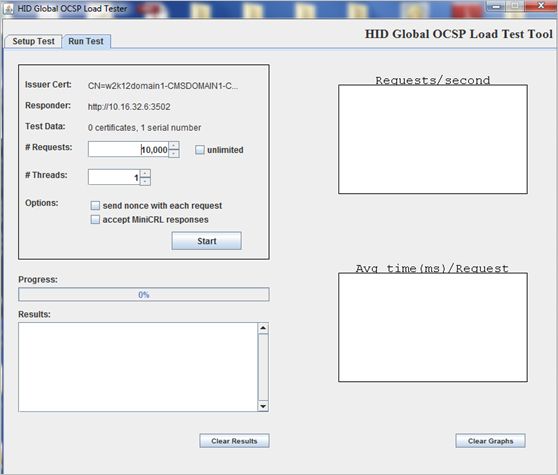
-
If desired, change the # Requests and # Threads to simulate more validation requests coming from each source and more than one source making requests respectively.
-
If applicable, click the send nonce with each request check box.
-
After you make changes applicable to your deployment, click Start Test.
-
To stop the test, click Stop.
The graph on the upper right side of the tab displays the number of OCSP validation requests serviced by the Validation Responder per second. This provides an indication of how many requests the Validation Responder is able to handle.
The graph on the lower right side of the tab displays the average time per request, in milliseconds, that it took for the Validation Responder to handle each OCSP request. This provides an indication of how the Validation Responder handles heavier loads.
When the test is finished, you will see something like the following:

The results of the test are displayed in the Results box.
-
To clear these results, click Clear Results.
Alternatively, you can clear the information displayed in the graphs by clicking Clear Graphs.
The graphs will alternate colors for subsequent tests. The following image displays the graphs from four subsequent tests.
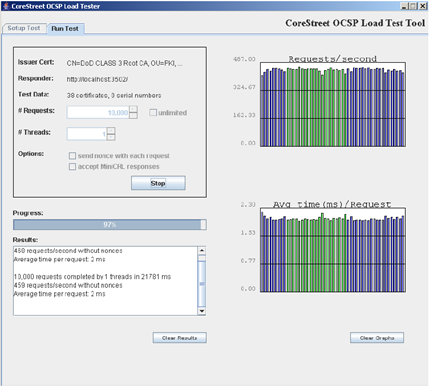
If you want to run another test with different parameters, then click the Setup Test tab and repeat the process.





