Response List Sources
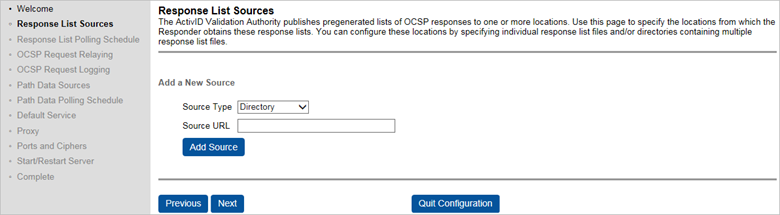
Validation Authority publishes pre-generated lists of OCSP responses to one or more locations. You can specify the locations from which the Validation Responder obtains these response lists by configuring these locations. You can specify individual response list files and/or directories containing multiple response list files.
Response list sources are specified as URLs.
-
Select the Source Type from the drop-down list. You can select either Directory or Response List.
-
A Directory response list source will load all response lists found in a directory. The Validation Responder retrieves all OCSP response lists from a specified directory. For example:
-
http://ValidationAuthority Server IPAddress:3501/proofs
-
http://ValidationAuthority Server hostname:3501/proofs
A sample https URL can be https://hidglobalbn24:3601/proofs/. When a SSL connection is used, the server name in the URL must match the Subject Name in the Validation Authority Server Certificate.
In the Source URL field, specify the URL of the directory containing the OCSP response lists to load.
The URL for Directory data sources can be as follows:
-
file:///C:/folder/file (local drive)
-
file:///Z:/folder/file (mapped share drive)
-
file://///host/shared (shared server folder)
-
-
A Response List source will load a specific response list file. The Validation Responder retrieves a specific OCSP response list file. The Response List URL property specifies the URL from which the list may be obtained. For example:
-
http://ValidationAuthority Server IPAddress:3501/proofs/response-list-ocsp.prf
-
http://ValidationAuthority Server hostname:3501/proofs/response-list-ocsp.prf
A sample https URL can be https://hidglobalbn24:3601/proofs/msca178-root-ca-ocsp.prf. When a SSL connection is used, the server name in the URL must match the Subject Name in the Validation Authority Server Certificate.
In the Source URL field, enter the URL from which the list may be obtained.
-
-
-
Click Add Source.
-
Click Next to proceed.





