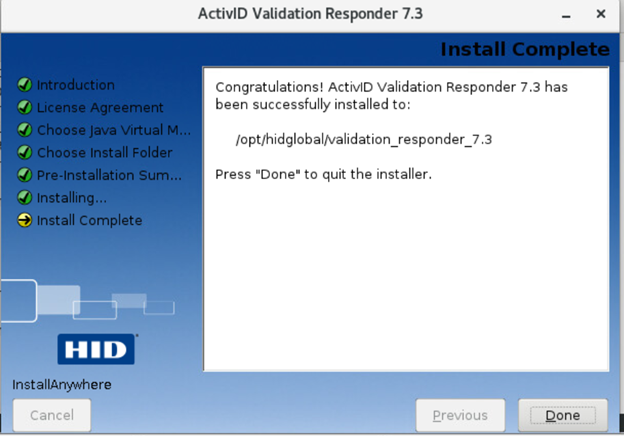Installing Validation Responder on Linux
If you are installing Validation Responder products on a 64-bit Red Hat Enterprise Linux 7 with 32-bit Java (for example 32-bit JDK 1.8), then you might have to install the “Compatibility Libraries” package, libXp.i686, libXrender.so.1, and libXtst.so.6 in order for the installer to launch successfully. Also, for 32-bit JDK 1.8 itself to run properly on 64-bit RHEL 7, you might also have to install “glibc-2.17-55.el7.i686”.
-
At a terminal shell prompt, type the following command to run the installation:
Note: If X server is not installed, then the installer will switch to the console mode. All prompts will be performed through the console.Copy[xxx@localhost ~]$ ./ValidationResponder-7.3.bin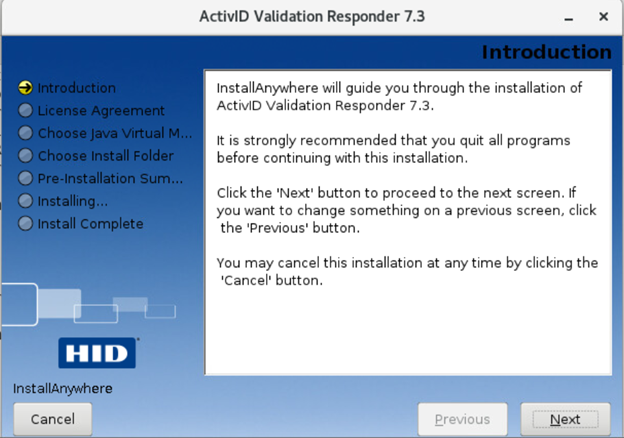
-
Click Next.
-
Review and accept the License Agreement, and then click Next.
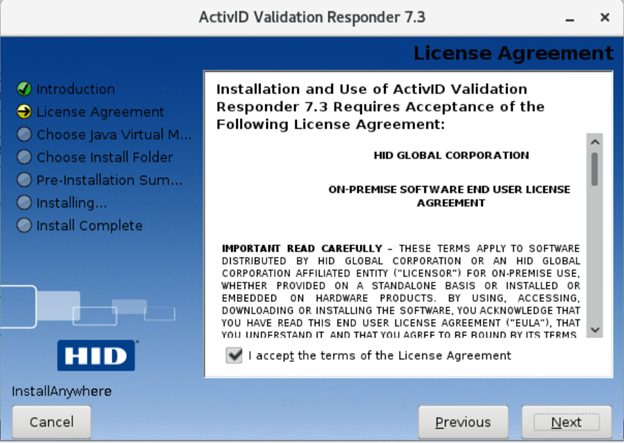
-
Click Choose Java Executable and click Next.

When prompted, select an Oracle JDK / Open JDK bin, and then click Next again.

-
Select the location for the installation folder (for example, /opt/hidglobal), and then click Next.
Warning! Make sure that the folder is empty when selecting the installation folder.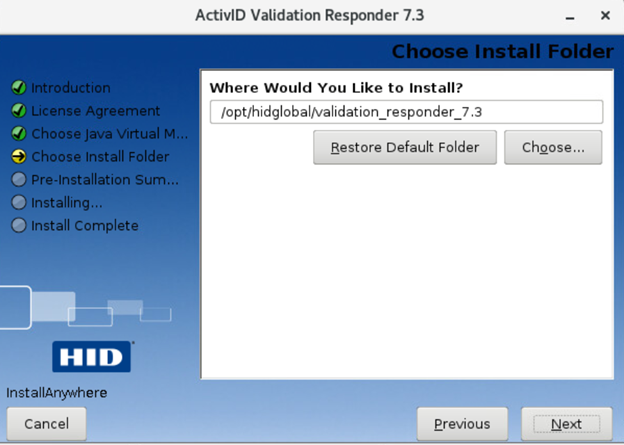
-
Review the Pre-Installation Summary, and then click Install.

A progress bar is displayed.

-
When the success message is displayed, click Done.
Note: You must manually start Validation Responder on Linux systems.