First Time Login to Administration Portal
When setting up the Administration Portal for the first time, you’ll receive a welcome email with details for your initial setup or first time login.
Follow the procedure below to set up your account for the first time login:
-
Open the Administration Portal URL, provided in your welcome email with your browser application.
-
You will be prompted to enter the "User identifier" (mentioned in your welcome email), click NEXT.
-
You will be prompted to Sign in screen to enter the "Password" (enter the temporary password mentioned in your welcome email), click NEXT.
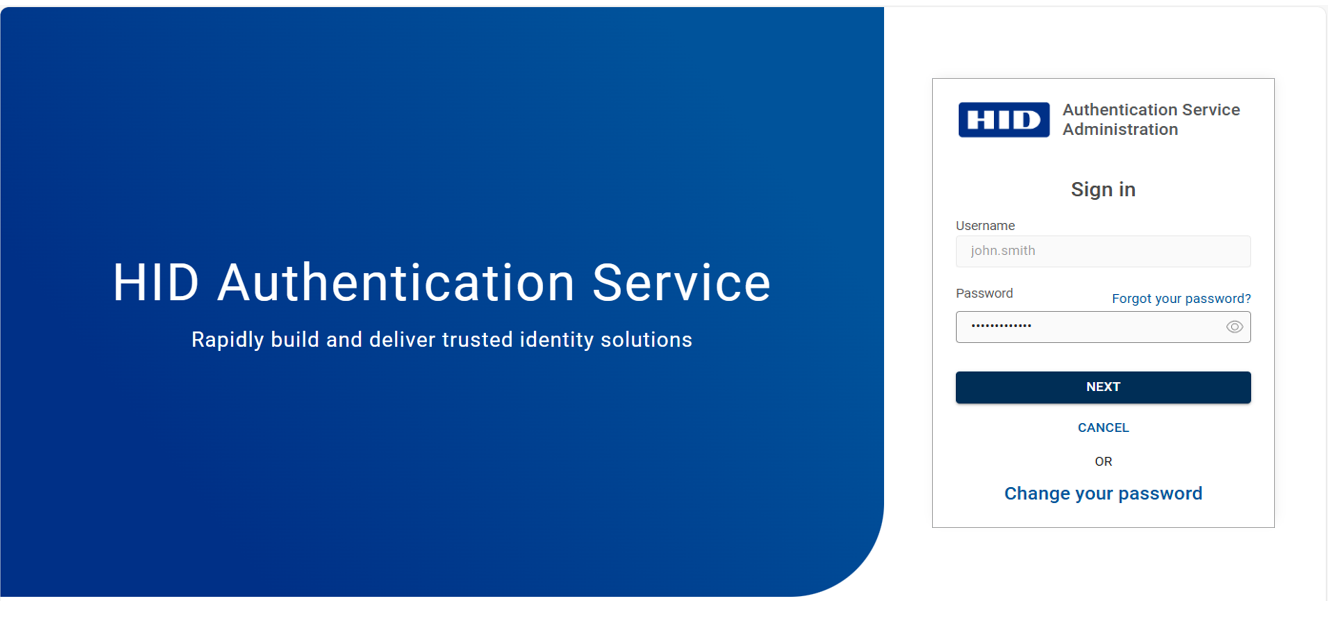
-
After this, you will be directed to Change Password screen, where you will be prompted to change your password. Click SUBMIT to create a new password.
-
Now, log in with your new password and click NEXT.
-
Click Enroll with HID Approve to enroll your HID Approve device.
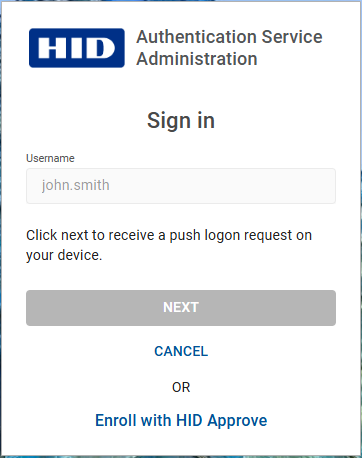
-
In the Enroll with HID Approve screen, click SEND INVITE CODE to receive an invite code through an email and copy the 10-digits invite code.
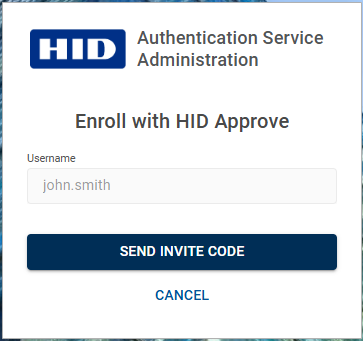
-
Enter the invite code (copied from the email) and click NEXT.
Note: The invite code is valid for only 10 minutes. A timer is running on the Enroll with HID Approve screen to show the remaining time. -
Now, you can see a QR code which is used to activate your HID Approve application. Open the HID Approve application from your mobile phone and scan the QR code.
Note: If you do not have the HID Approve app on your mobile device, download and install it from the Google Play Store, Apple App Store, or Microsoft Store. The download links are provided in the same email in which you received the invite code (see step 7).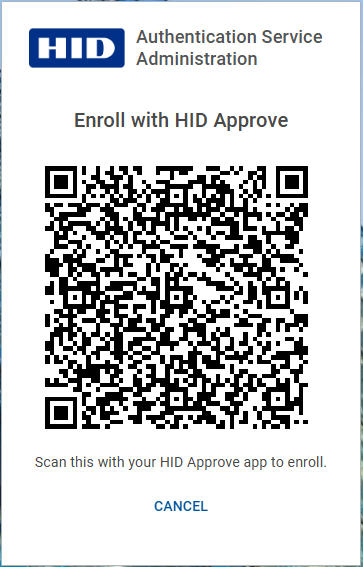
-
Wait until your service is registered, you will receive a success message that device is enrolled successfully.
-
In the Sign in screen, you can select the desired HID Approve device. Click NEXT to receive a push notification in your HID Approve application, with a prompt to Approve or Decline.
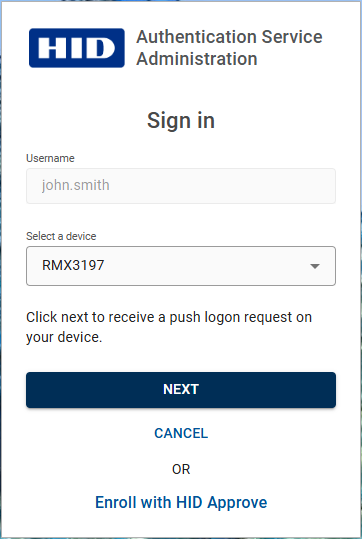
-
After swiping to Approve the login request, you will be directed to the Home page of the Administration portal.






