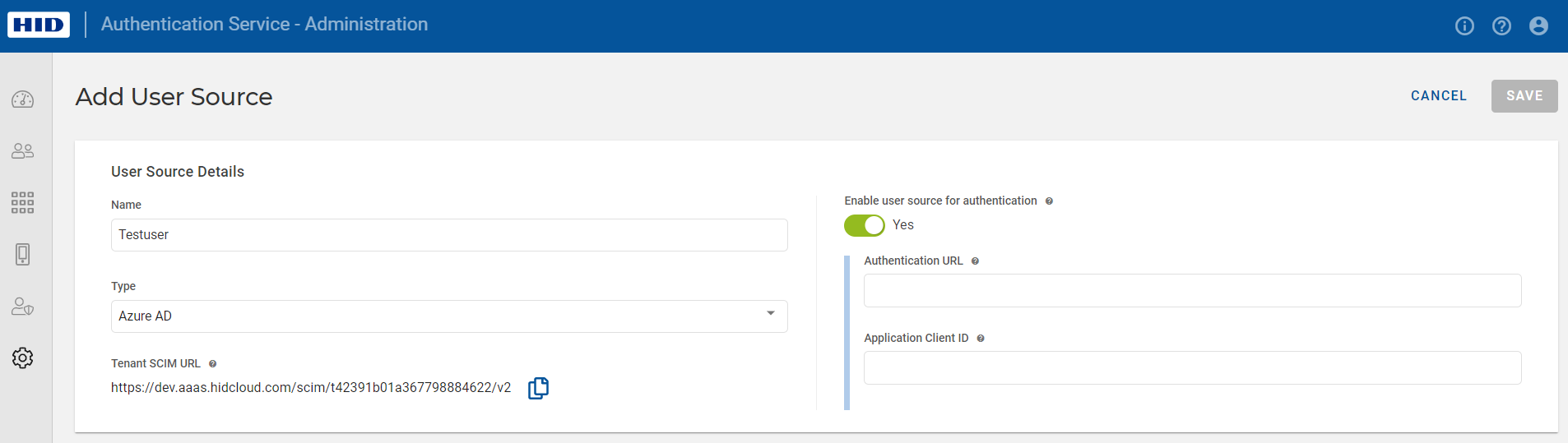Configuring User Sources
The Administration Portal allows you to configure and map your Entra ID user sources to the Authentication Service platform.
Creating a New User Source
In order to create a new user source, follow the below steps:
-
Click Settings
in the left navigation bar to open the Settings page.
-
Click User Sources on the Settings page to open the User Sources page.
- Click ADD USER SOURCE button and enter the following details:
- Name
- Type (by default there is only one repository type - Entra ID)
- Tenant SCIM URL - This URL helps to provision your users and groups on your Entra ID application. Use
icon to copy the URL .
-
(Optional) To enable user source for authentication, switch the toggle button to Yes. Then enter Authentication URL and Application Client ID.
- Click SAVE to add the User Source to the service.
After clicking on SAVE, an Entra ID Secret Token popup will appear with an auto-generated secret access token valid for 2 years. Use icon to copy the secret access token.
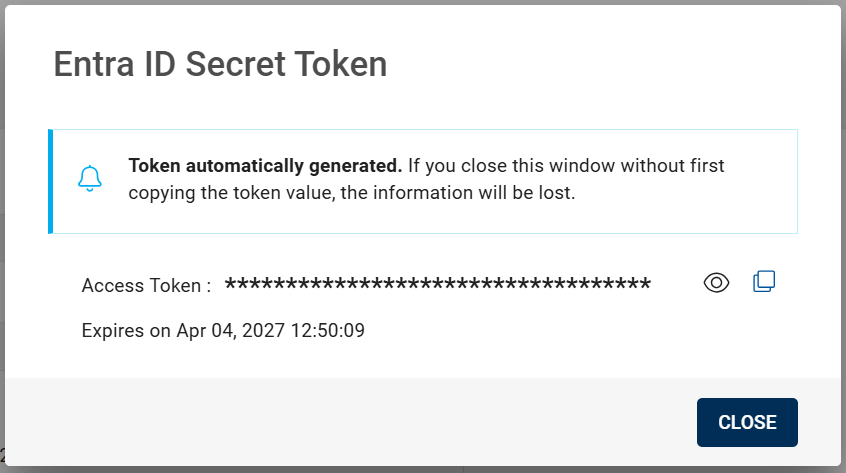
If you want to generate a new access token for a user source, click GENERATE NEW TOKEN on the Edit User Source page.