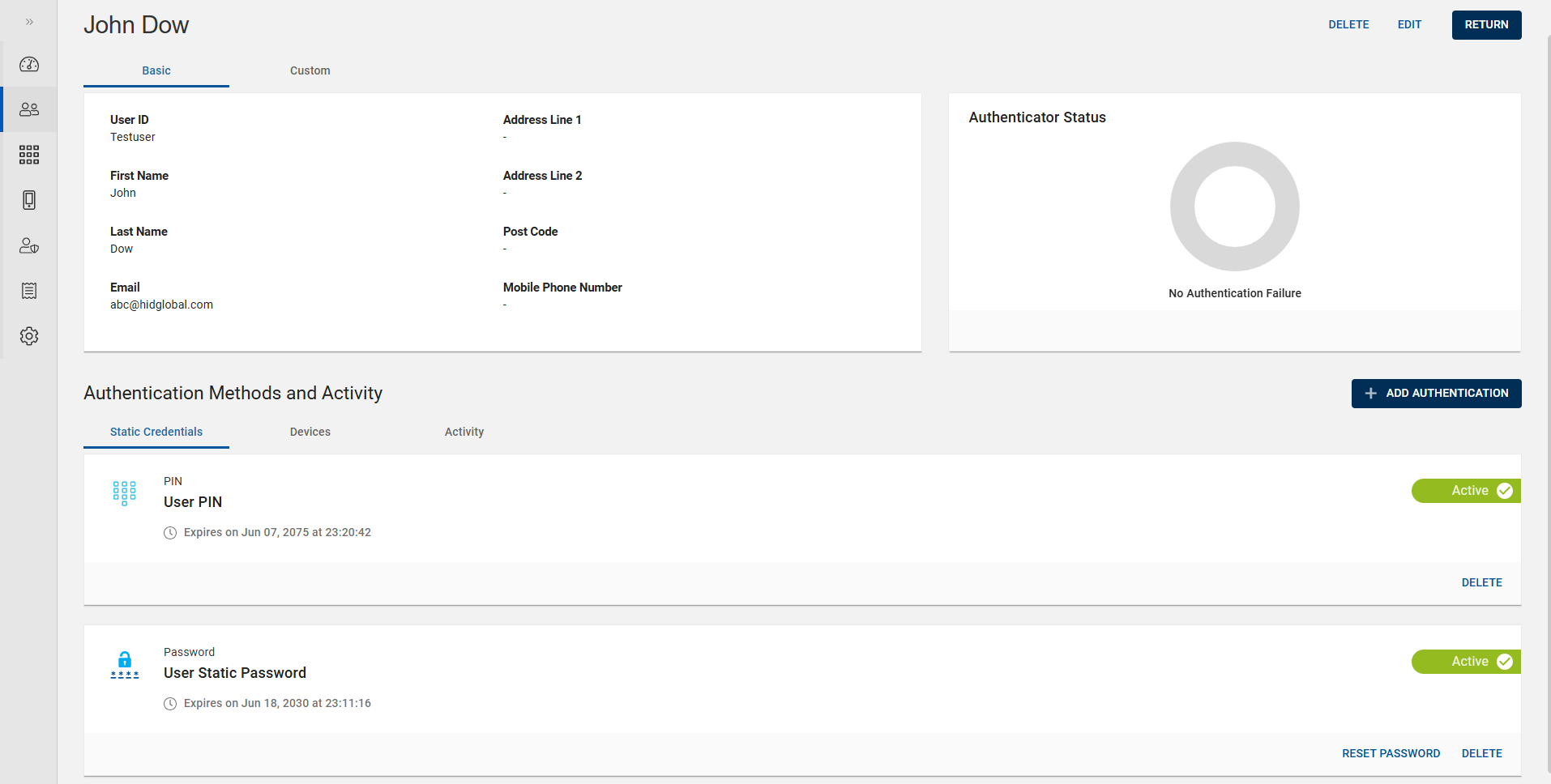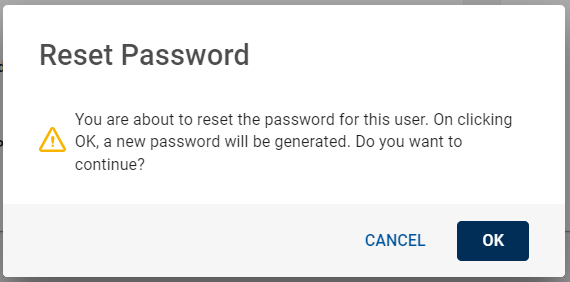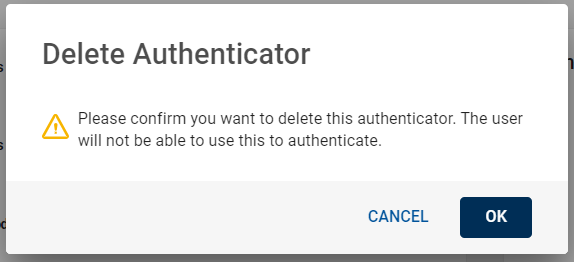Managing Static Credentials Authenticator
You can manage the "Password" and "PIN" authenticators in the Static Credentials tab.
Resetting a Password
When a user forgets their current password, follow the steps below to reset it:
-
Click Users
in the left navigation bar to open the Users page.
-
From the list of users, choose and click a user you want to reset the password.
-
The user account page opens, go to Authentication Methods and Activity section >> Static Credentials tab.
-
In the Password authenticator tile, click RESET PASSWORD button. The Reset Password confirmation dialog box appears, click OK to confirm the reset.
Then the user will receive an email with a temporary password and a link to set up a new password.
Note: The user can change their password and reset a forgotten password on the Authentication Service login screen.
Deleting a Password
If required, you can delete the password for any user account.
To delete a password, follow the steps below:
-
Click Users
in the left navigation bar to open the Users page.
-
From the list of users, choose and click a user you want to delete the password.
-
The user account page opens, go to Authentication Methods and Activity section >> Static Credentials tab.
-
In the Password authenticator tile, click DELETE button.
The Delete Authenticator confirmation dialog box appears, click OK to confirm to delete the password as an authenticator.
Deleting a PIN
If required, you can delete a PIN for any user account.
To delete a PIN, follow the steps below:
-
Click Users
in the left navigation bar to open the Users page.
-
From the list of users, choose and click a user you want to delete the PIN.
-
The user account page opens, go to Authentication Methods and Activity section >> Static Credentials tab.
-
In the PIN authenticator tile, click DELETE button.
The Delete Authenticator confirmation dialog box appears, click OK to confirm to delete the PIN as an authenticator.