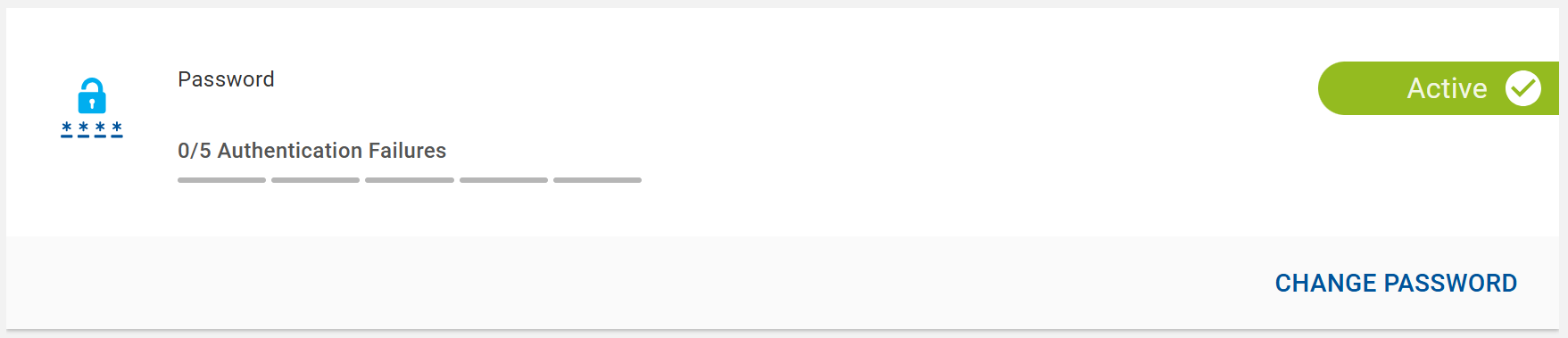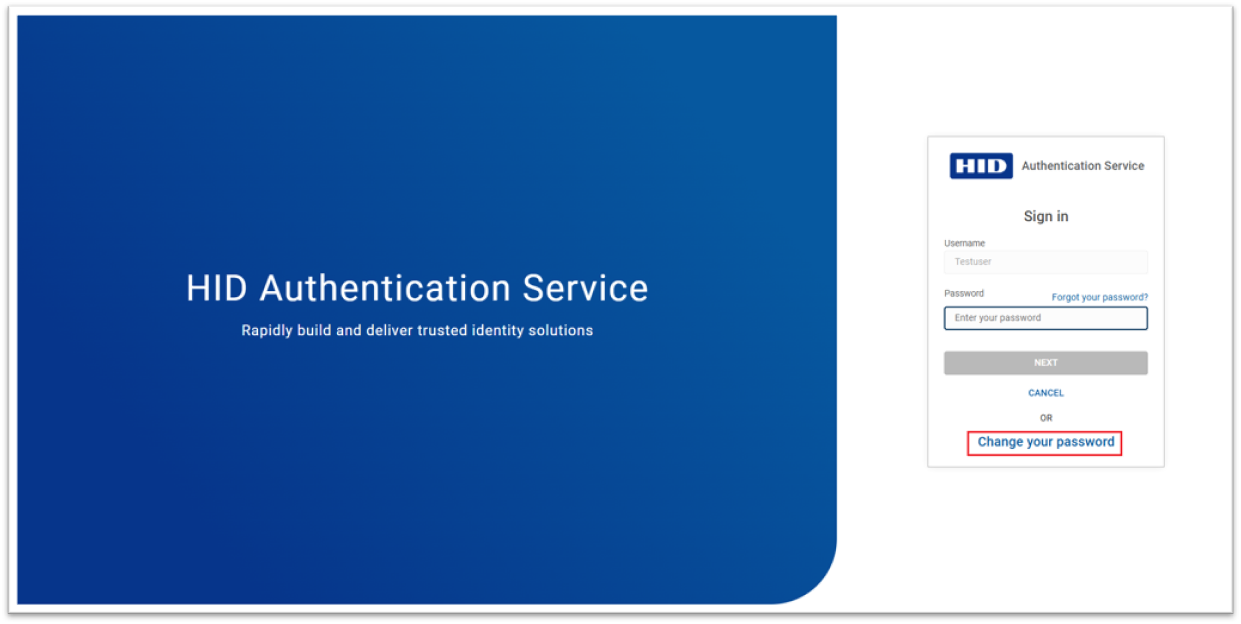Change Password
In order to change your current password follow the below steps:
-
Go to My Account page >> Authentication Methods and Activity section >> click CHANGE PASSWORD button in the User Static Password.
-
You will be prompted to enter new password and then click SUBMIT.
-
You will see a success message once your password is changed. Then, log in with your new password.
You can also change your password on the login screen of the Self Service Portal by following the procedure below.
Change Password on Login Screen
-
Go to the login page of the Self Service Portal where your password is used as an authenticator and click on Change your Password.
-
You will be directed to the Change Password screen. Enter your current password, your new password, and confirm the new password, then click SUBMIT.
Note: Please follow the password rules and constraints displayed while creating your new password.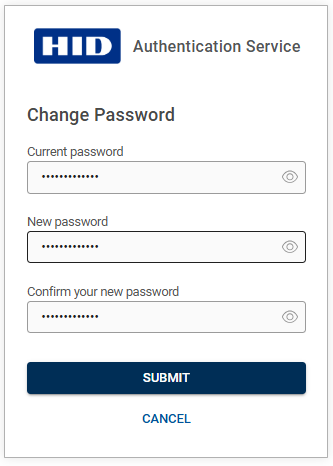
-
You will see a success message once your password is changed. Then, log in to the application with your new password.